How to generate Order Report in Magento 2?In this section, we will learn about the reporting that is by default provided by the Magento. One of the most important Magento 2 Report is the Sales Report. In the previous section, we have created and placed an order as well as completed that order. Magento 2 provides several options for product orders as well as reports of the ordered products. Step 1: Log in to the Magento 2 Admin Panel. 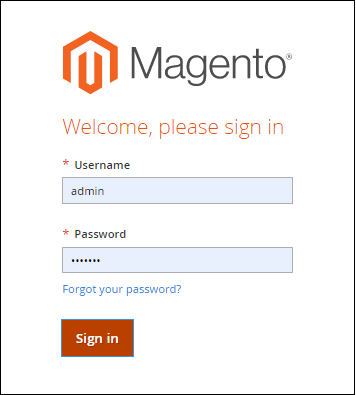
Step 2: On the left sidebar, Go to the Report menu and click on the Orders under the Sales option. 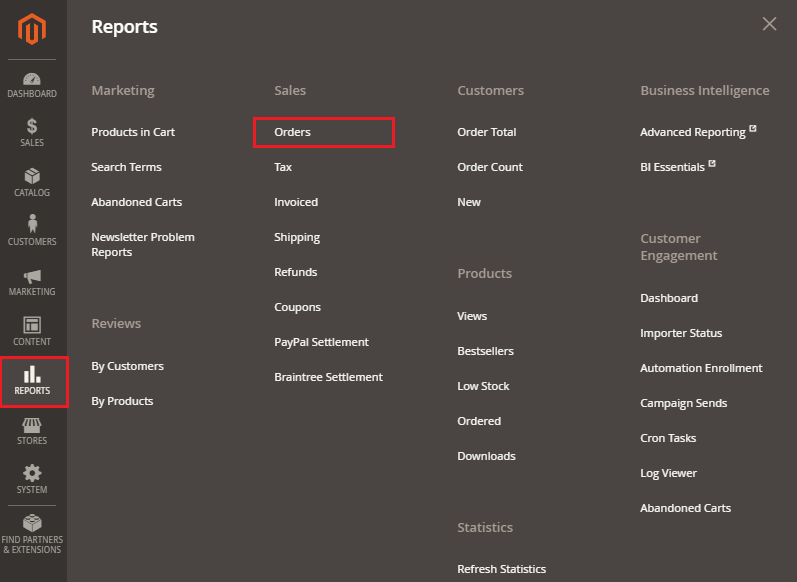
Step 3: The Order Record Screen has some settings, as shown in the below screenshot. You need to complete the following fields:

Step 4: Click on the Show Report button. 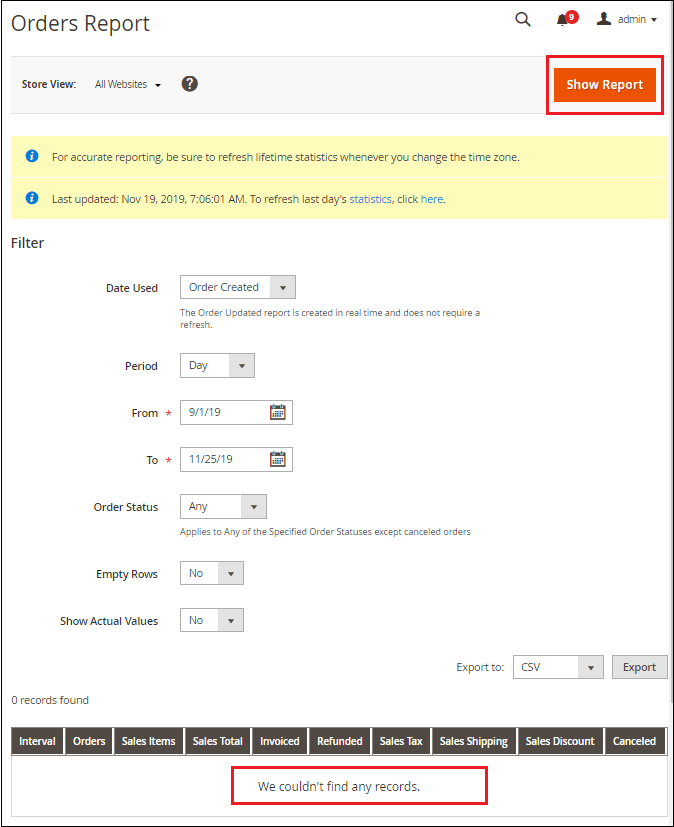
Step 5: We could not find any record here because our statistics are not refreshed. So, click on anchor text statistics to refresh the statistics. 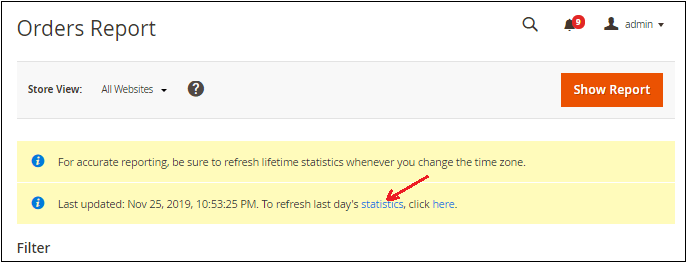
Note: The order updated report is created in real-time and does not require a refresh.Step 6: Select all reports and choose Refresh Lifetime Statistics. Click on the Submit button and refresh the statistics for a lifetime. 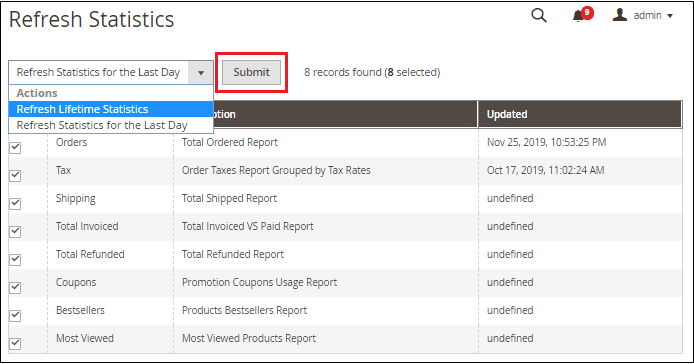
Step 7: Now again, we need to complete the following fields and click on the Show Report button. This time you can see that the orders report is visible now. 
Step 8: You can also save the details of your orders in CSV file format by clicking on the Export button given below. 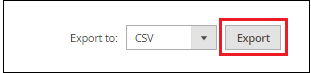
In the below screenshot, you can see that the three months' report is generated as you select the period between the three months. One record is found. 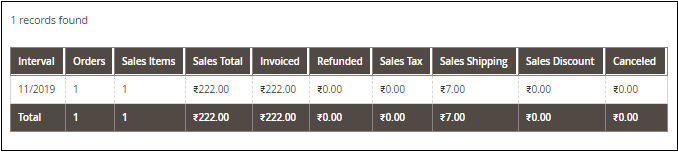
By default, Magento provides various reports, which we have discussed in the Report Generation section.
Next TopicMagento 2 Site Optimization
|
 For Videos Join Our Youtube Channel: Join Now
For Videos Join Our Youtube Channel: Join Now
Feedback
- Send your Feedback to [email protected]
Help Others, Please Share










