How to add the product on Home page in Magento 2?The Home page is considered as the most important part of every website. Home page is the page, which is first visible to every visitor on the website. Therefore, it should be really stunning, appealing, or attractive to the customers otherwise, they will leave the site immediately. One of the best ways to attract visitors is to insert the products on your Home page. Another way to make your Home page more attractive is to show the best products on the Home page of your website. So, in this section, we are going to discuss how to display products on Home page in Magento 2. There are two types of product lists on the website. We will discuss both the product list in detail.
Products from Specific CategoryStep 1: Go to the Magento 2 Admin Panel and Navigate to Content >> Pages on the left sidebar of your Admin Panel. 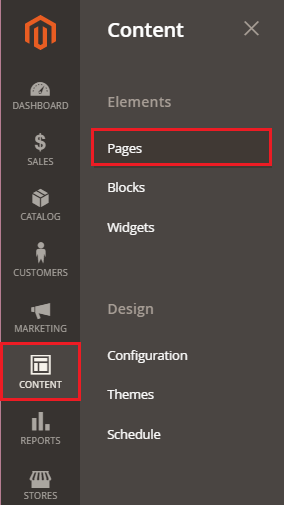
Here all the pages of your store visible to you, as you can see in the below screenshot. 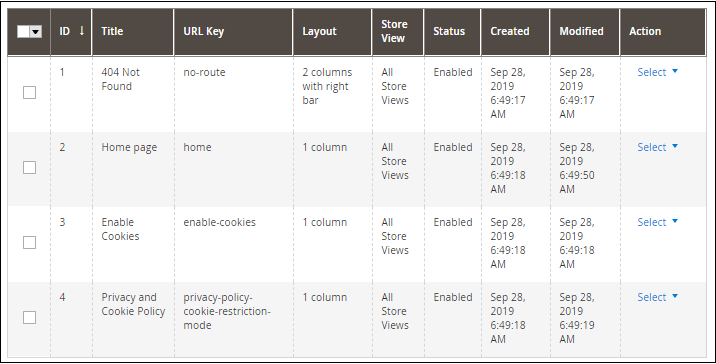
Step 2: Now, Click on Edit from the Select drop-down list under the Action menu corresponding to the Home page. 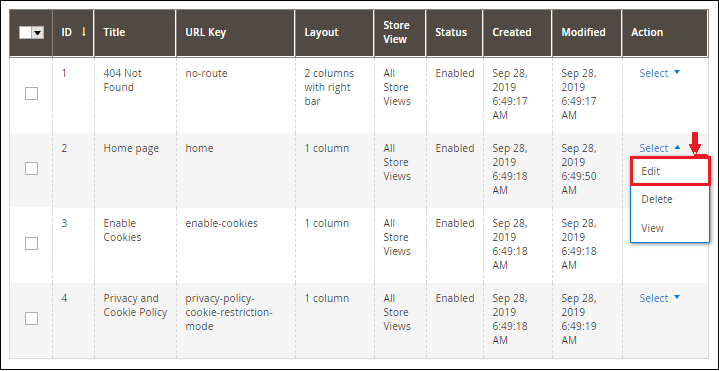
Step 3: Expand the Content section and click on the Insert Widget from the content editor as given in the below screenshot. We can also change the message from this content section, which visible on the Home page to the customers. 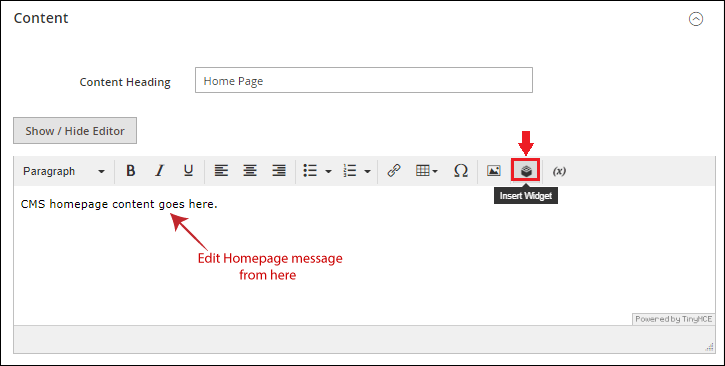
Step 4: Now, Insert Widget page will appear, choose Catalog Products List from Widget Type drop-down list, and complete the details accordingly. It helps you to list featured products, new arrivals, bestsellers, daily deals on the Home page. 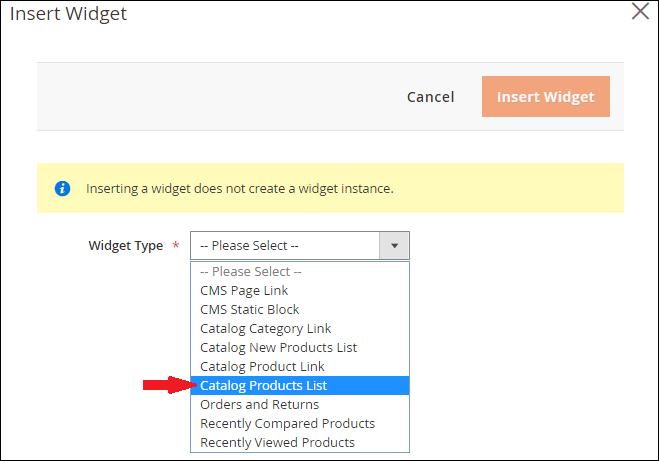
Step 5: On the next page, there is a Conditions attribute. Choose the category in the Category field that you want to show on the Home page of your online store and then click on Insert Widget. 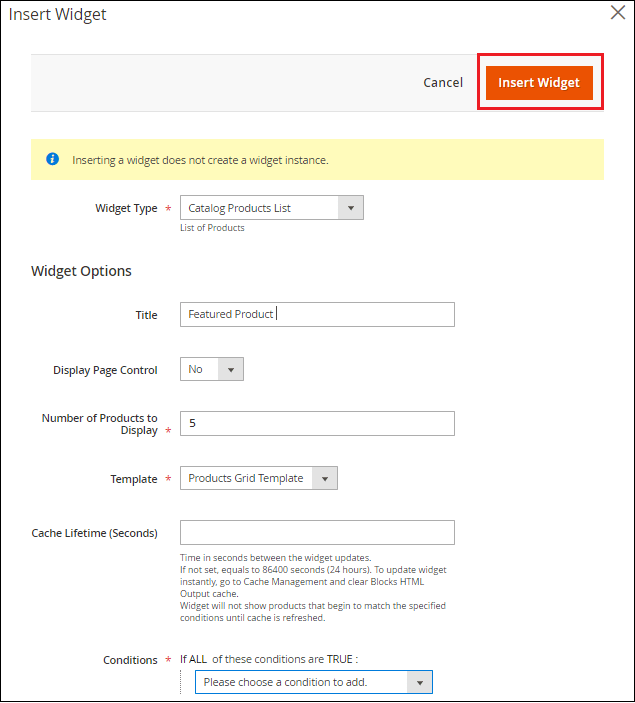
Widget Options
Step 6: Now, come back to the Content tab. Here you can see an icon for Products in the text box. By double-clicking on this icon, you can edit widget. Click on the Save button to complete the changes on the page. 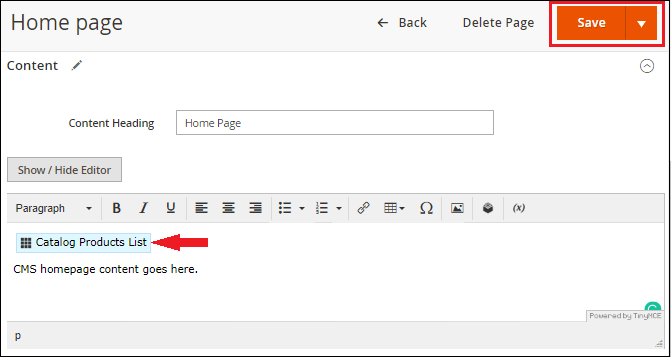
Now go to the frontend of the store and refresh it to reflect the changes. Here you will see the products from the specific category on the Home page of your store in Magento 2. 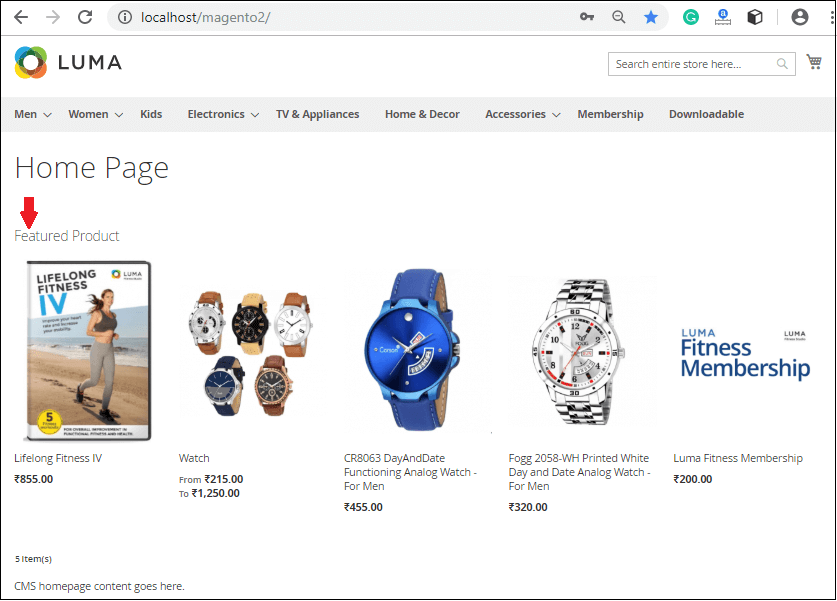
New Added ProductsClick on the Insert Widget from the Content editor section of your Home page. 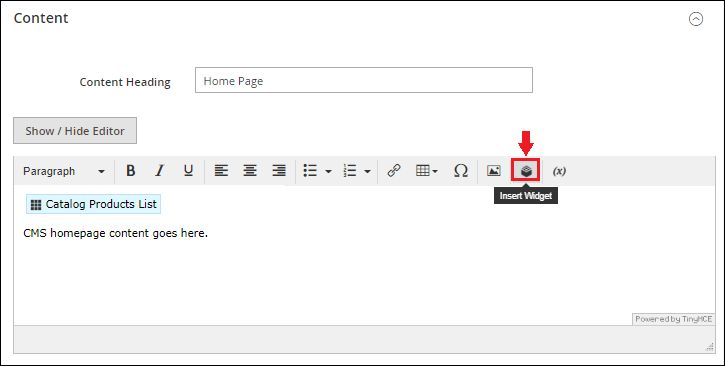
This time choose the Catalog New Product List from the Widget Type drop-down list and complete the details according to your requirements. 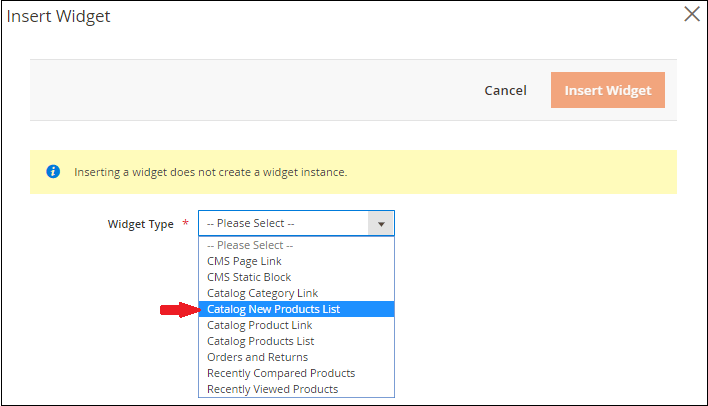
After providing all the details, click on the Insert Widget button. 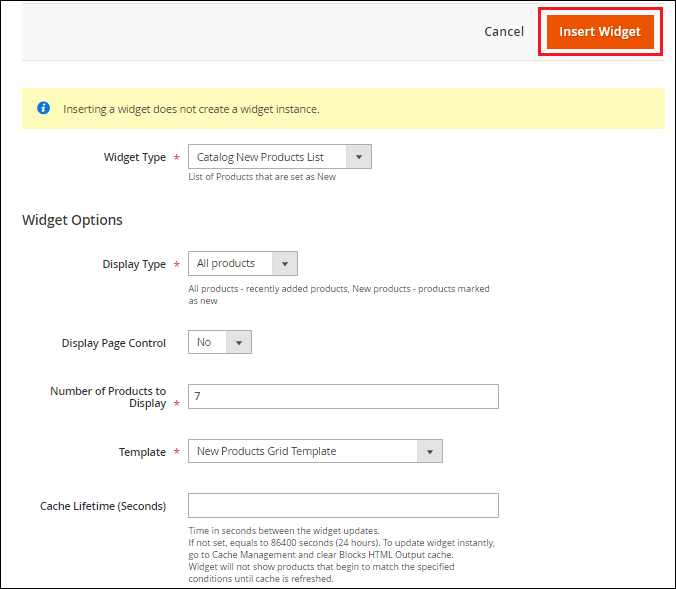
Now, click on the Save button to update the changes. 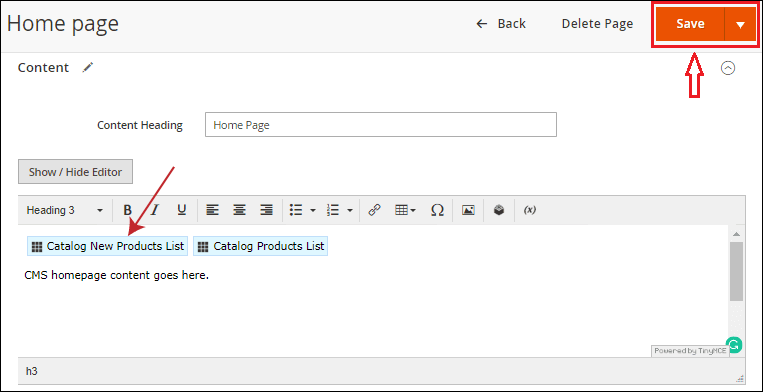
Go to the Home page of your store and see the recently added products on the Home page of your store. 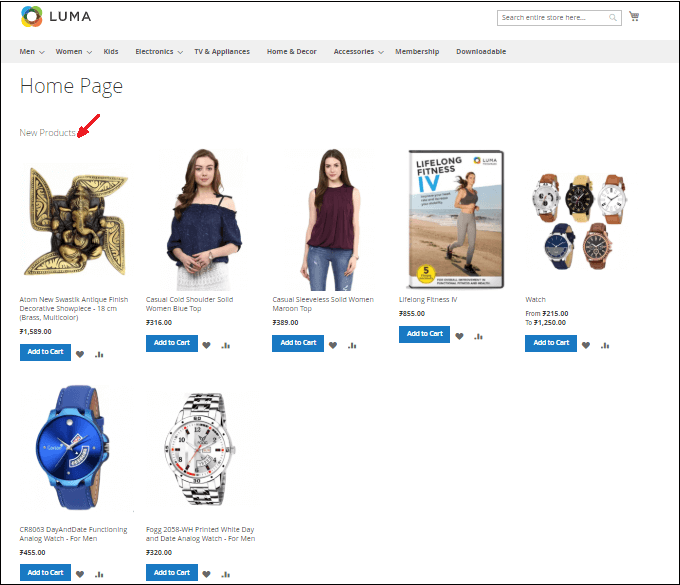
If the Home page has not updated after reloading and the newly added products are not visible on the Home page, then clear the cache. For this follow the below steps:
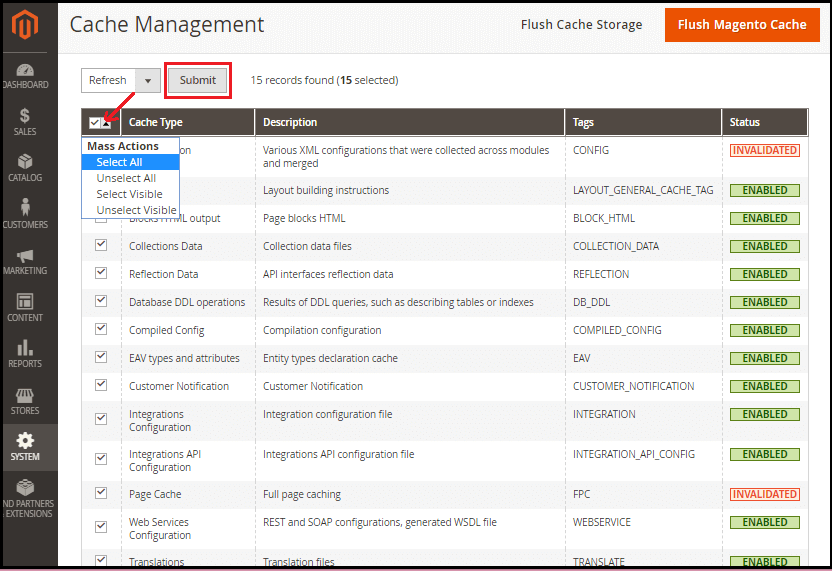
3. Again refresh the Home page. Now you can see that the newly added products will be visible on the Home page. |
 For Videos Join Our Youtube Channel: Join Now
For Videos Join Our Youtube Channel: Join Now
Feedback
- Send your Feedback to [email protected]
Help Others, Please Share










