How to set up Purchase Order (PO) payment method in Magento 2?The purchase order is a payment method that allows commercial customers to pay their authorized purchases by referencing the PO number. The Purchase Order is generally applied for Wholesale orders. The Purchase Order is authorized and issued in advance. To set up the Purchase Order (PO) as a payment method, follow the below steps: Step 1: Login to the Magento 2 Admin Panel. Step 2: On the left sidebar of Magento 2, Go to STORE >> Configuration. 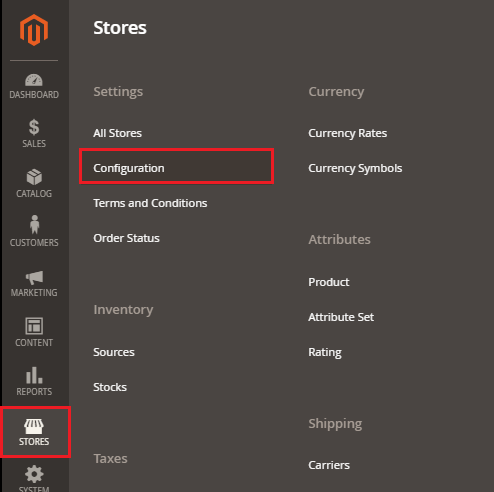
Step 3: Under the Sales section, click on the Payment Method. 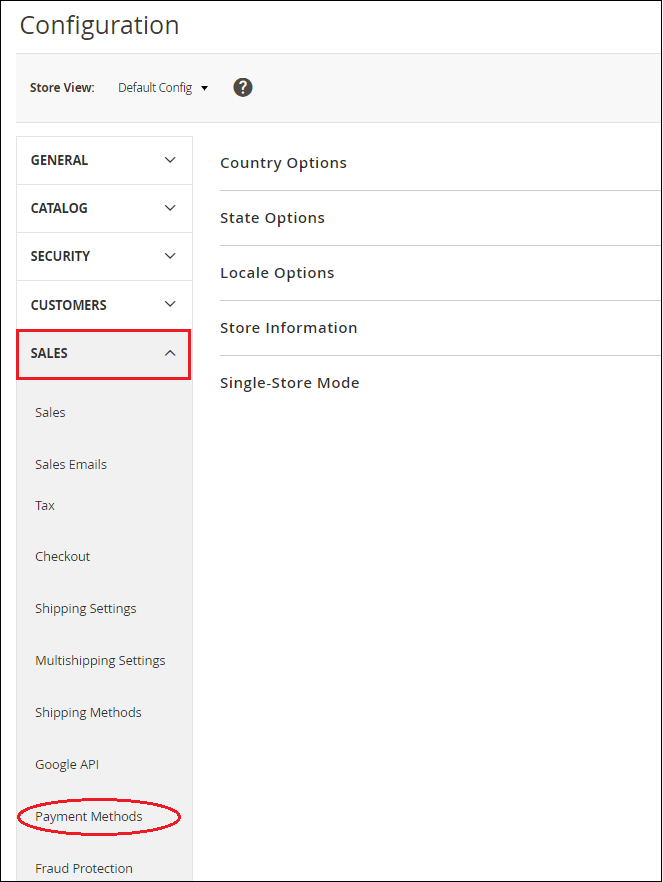
Step 4: Here, we need to expand the Purchase Order section and provide the required details to set up the Authorize.net payment method. 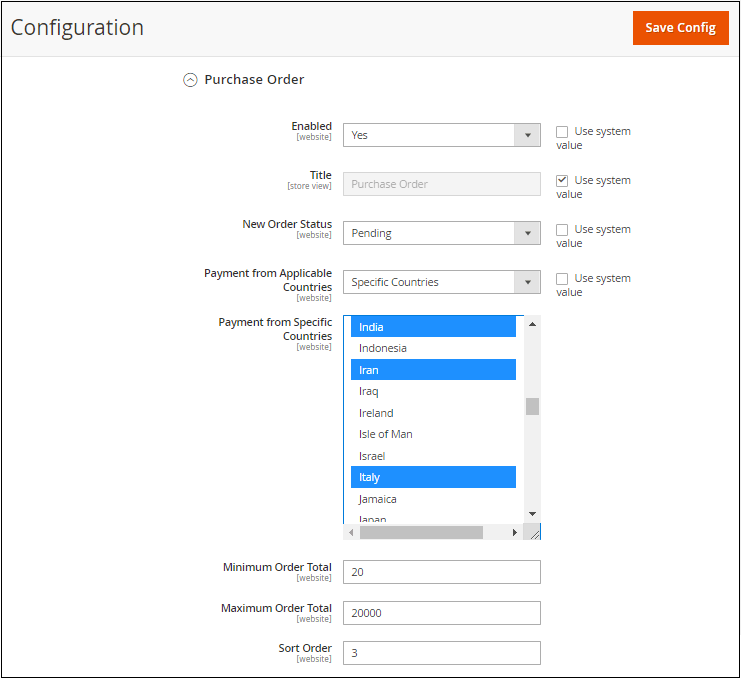
Enabled: Set Yes to this field to activate the Purchase Order at the frontend. Title: Enter the Title for the customer to identify this method during checkout. New Order Status: Set Pending to this field for new orders to wait for authorization. Payment from Applicable Countries: Set All Allowed Countries to this field if the store owner wants to receive Zero Subtotal Checkout from all countries. Otherwise, select Specific Countries. Payment from Specific Countries: By selecting Specific Countries to the Payment from Applicable Countries, Purchase Order (PO) is only accepted by the customers from the specific countries which we choose. Minimum Order Total: Set the minimum total amount that is required to qualify this payment method. Maximum Order Total: Similar to the minimum order total, set the maximum total amount that is required to qualify this payment method. Sort Order: Enter a sorting number to specify the position of Zero Subtotal Checkout in the list of payment methods, e.g., 0 for First, 1 for Second, 2 for Third, and so on. It will show in the same order on the frontend during checkout, which we define here. Step 5: When completed, click on the Save Config button to confirm the Purchase Order (PO) payment method. 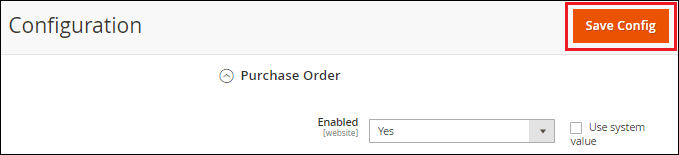
Step 6: Once we saved the Purchase Order (PO) payment method, it will show up in frontend with the criteria we have set from the backend. Customers can select their preferred payment method and place orders successfully. 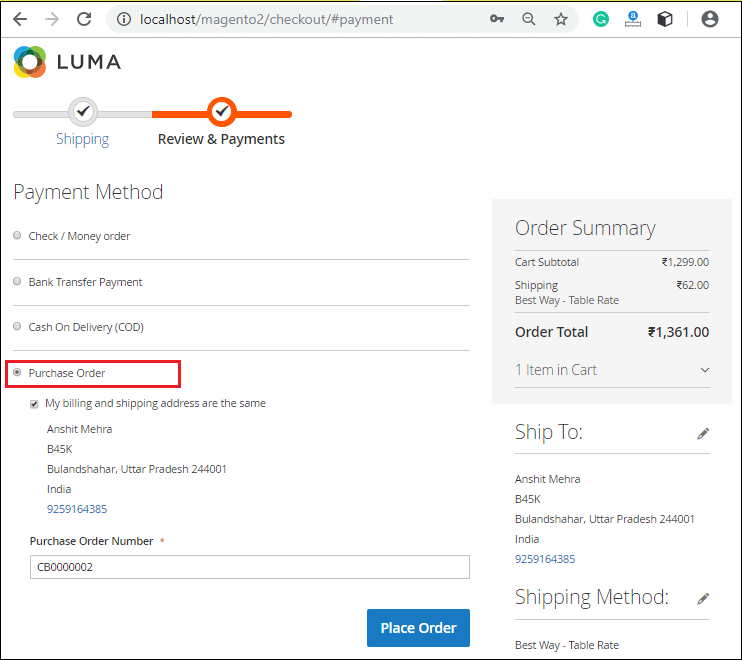
|
 For Videos Join Our Youtube Channel: Join Now
For Videos Join Our Youtube Channel: Join Now
Feedback
- Send your Feedback to [email protected]
Help Others, Please Share










