GIMP DeselectThe GIMP deselect tool is used to deactivate the currently selected tool. While working on GIMP, it is crucial to deactivate the currently selected tool to avoid accidental changes in the image. We can deselect using the None selection tool. The GIMP offers plenty of tools to select a part of the image for various purposes, such as crop, cut, straight, colorize, etc. After the editing, if we do not deselect the selected tool, it may cause accidental changes. Before understanding how to deselect any tool, let's see how to select a specific tool. How to Select a Tool in GIMPWe may require to select a tool for any editing purpose. GIMP offers numerous tools for editing. To select a tool in GIMP, navigate through GIMP's menu and select the required tool. Some most frequently and useful tools can be found in the Tools menu. 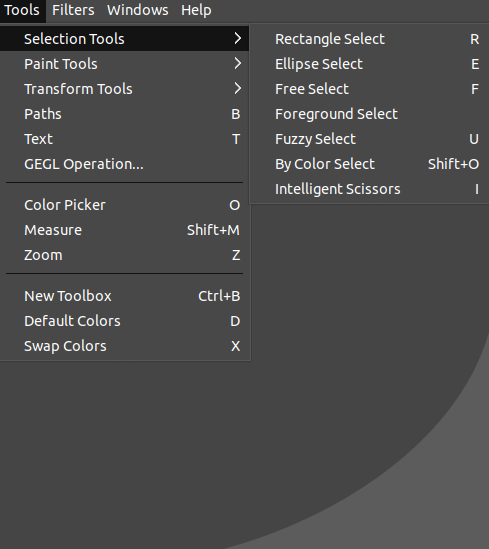
For example, if we want to make a rectangle selection. To do so, follow the below steps: Step1: Open Image by navigating File-> Open menu. GIMP offers various options for opening images such as Open Recent, Open as Layers, Open Location, etc. Browse and select the image: 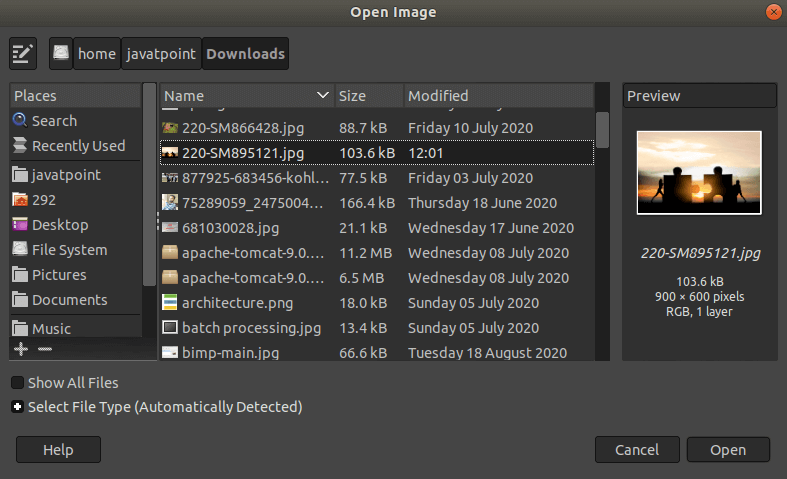
Click Open to open the selected image. Step2: Select any tool; for example, we are selecting the Rectangle Select tool. To select it, navigate to Tools-> Selection Tools-> Rectangle Select or hit the 'R' key. We can also select it from the quick access toolbox. Usually, the most frequently used tools are available in it. 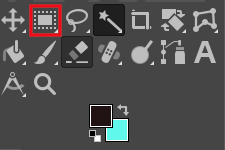
Step3: Make a selection by moving it to the canvas of the image. It will look like as follows: 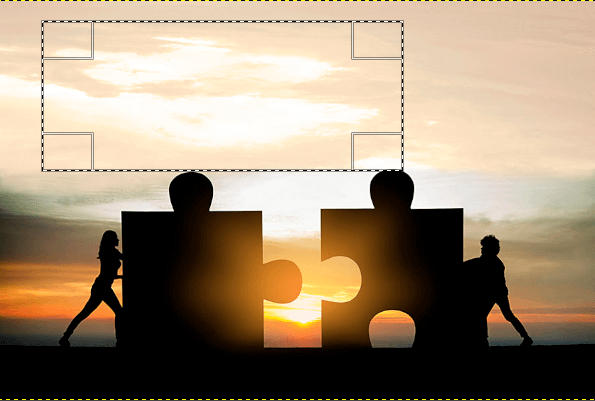
Now we can perform any editing operations like crop, fill color, enhance, spot removal, and many more. It will affect only the selection. Like the rectangle select, we can select other tools by accessing them through the GIMP's menu. Before making any changes in the image, deselect the currently selected tool to avoid accidental changes. Let's understand how to deselect any tools. How to Deselect in GIMPTo deselect the currently selected tool, select the None option from the Select menu. It cancels all the current selections. In the case of no selections, it will not do anything. To cancel all the selections, select the none option from the select menu or stroke the SHIFT+CTRL+A keys. 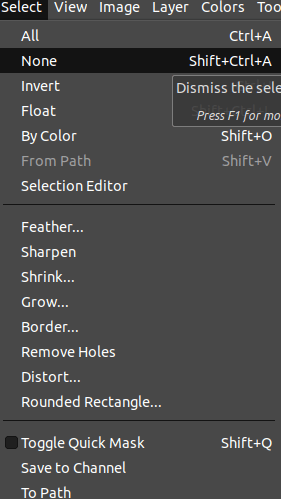
It will deactivate all the selected tools.
Next TopicGIMP Draw Line
|
 For Videos Join Our Youtube Channel: Join Now
For Videos Join Our Youtube Channel: Join Now
Feedback
- Send your Feedback to [email protected]
Help Others, Please Share









