GIMP Move LayerLayers are the essential components of the image drawing and editing. They allow us to draw a specific component of the image separately to merge them later without affecting the other parts of the image. The layers are the primary raw material of our image. During editing, we may require to move, resize, transform, cut layers. The Move Tool is used to move layers from one place to another. We can also move the texts, paths, selections, etc. using the move tool. Let's understand how to move layers using the move tool. How to Move Layers?The Layers can be moved by using the Move tool from the Tools menu. We can activate the move tool by navigating the Tools-> Transform Tools menu. Before moving a layer, let's understand how to create an image and add a layer. To create an image, select the new option from the file menu. We can also open an image using the open option. We can add a layer to the active image by navigating the Layers-> New Layers menu or by hitting the "SHIFT+CTRL+N" keys. We can also select the below icon from the layers dockable dialog: 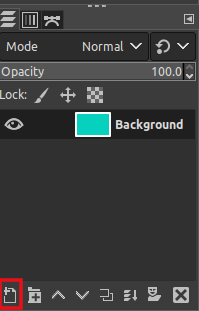
It will add a layer to our image. We can see these layers in our layers window: 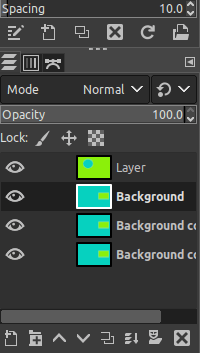
We can also manage the levels of the available layers by dragging and dropping them ups and downs or by clicking on the below up and down layers tool: 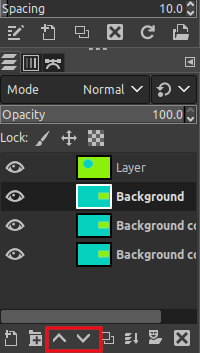
It will affect the order of the layer stack. The topmost layer in the layer stack has pixels more than 50% opaque under the mouse cursor. It means that if the current layer is transparent at the mouse cursor position, it is not moved. To move a layer, select the Move tool from the Tools-> Transform Tools menu or by clicking on the below icon in the toolbox: 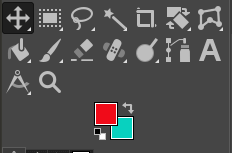
Now, select the layer we want to move from the layer stack and click on it on the image canvas. Now, we can move it to the desired location of the image canvas. Drag the mouse and start moving the layer which we want to move. It will start moving, leave it to your required location on the image canvas. 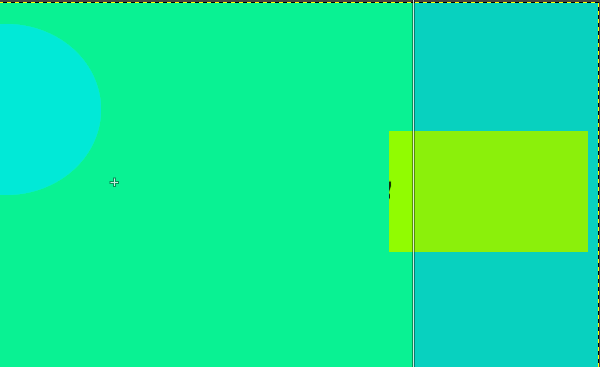
It will move only to the current layer. Hence we have properly repositioned the layers of the image and managed its orders (levels).
Next TopicGIMP Rotate Image
|
 For Videos Join Our Youtube Channel: Join Now
For Videos Join Our Youtube Channel: Join Now
Feedback
- Send your Feedback to [email protected]
Help Others, Please Share










