GIMP FontsGIMP supports a wide range of fonts. Some notable fonts are TrueType, OpenType and Type1. Fonts are useful for adding attractive text to the image. There are some preinstalled fonts available in GIMP; also, some fonts can be installed later. Before adding some useful fonts in GIMP, let's understand the font dialog box. The font dialog box can be seen in the text's tool options menu. The tool GIMP menu contains fonts options which can be displayed by clicking on the Aa icon. It will list available font families. 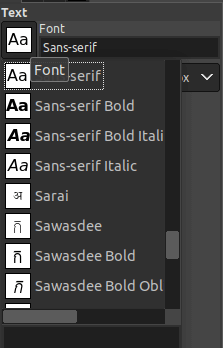
We can select any of the given font family by clicking on it. We can activate the fonts by navigating to the Windows-> Dockable dialogs-> Fonts menu. From this menu, we can select fonts, refresh the font list. If we add a new font, the list can be refreshed by the given refresh icon at the bottom of this menu. The CTRL+F keys provide a find button for finding the fonts. We can find a font family by typing the starting letter of it.also; we can type Aa for scrolling the complete list. Font Options There are following five fonts options are given below the font list: 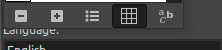
All of the above options are display fonts in their style. For example, the View as Grid option provides a grid view of the fonts: 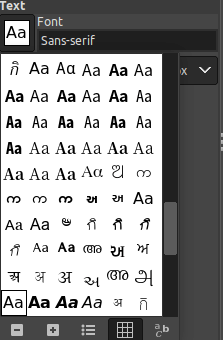
The Open the Font Selection Dialog option will open a new dialog window for the font family. The Smaller Previews option provides a smaller view of available fonts. The Larger Previews option provides a larger view of the available fonts. The View as List option displays the available fonts in the list format. Adding Fonts in GIMPGIMP supports the FreeType 2 font engine to provide fonts, and a Fontconfig system to manage them. It allows us to use any font in Fontconfig's font path. It also allows us to use any of the available fonts from its search path. The search path can be set on the font folders page from the preference menu. By default, GIMP adds GIMP-fonts folders to its configuration directory in the search path. However, we can add new folders to the search path if it is useful for us. FreeType 2 is a very robust and extensible font system. It provides the following font formats:
On a Linux system, we can add a font in GIMP by place the file in the ~/.fonts directory. It will add the font in GIMP and other programs that use Fontconfig. If we want to add fonts only in GIMP, we can do so by placing it in the fonts subdirectory of the GIMP directory or another location according to our font path. These fonts will take effect after restarting GIMP, but for any reason, if we are not able to find newly added fonts, we can refresh the font list. Some Other Best Free Fonts for GIMPApart from the given fonts, there are some other useful fonts also available for GIMP. We can download and install these fonts in our GIMP. However, these fonts are third party fonts which are available for free to download from the web. Top 10 extensive and useful fonts for GIMP are as follows:
Next TopicGimp Brushes
|
 For Videos Join Our Youtube Channel: Join Now
For Videos Join Our Youtube Channel: Join Now
Feedback
- Send your Feedback to [email protected]
Help Others, Please Share










