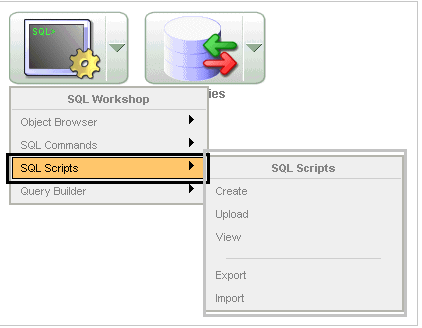How to run SQL Script?What is SQL Script?The SQL script is a set of commands that saved as a file in SQL Scripts and it contain one or more SQL statements. We use SQL Scripts to create, run, edit, view or delete the script files. We must remember the following points while using the SQL Scripts:
Accessing the SQL Scripts1. First, login to the Workstation. 2. To view the SQL Scripts page, do the following:
Note: The document used the navigation path (drill-down approach) when we are explaining the navigation for the consistency.About the SQL Scripts PageIt displays the SQL Scripts that are created by the user. We control the appearance of the page by selecting it from the view list. The SQL Scripts has three controls:
About the Tasks List The tasks list is displayed on the right side of the page. 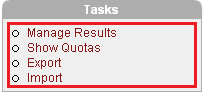
The Task List has these points:
Use MySQL workbench to run the SQL script. 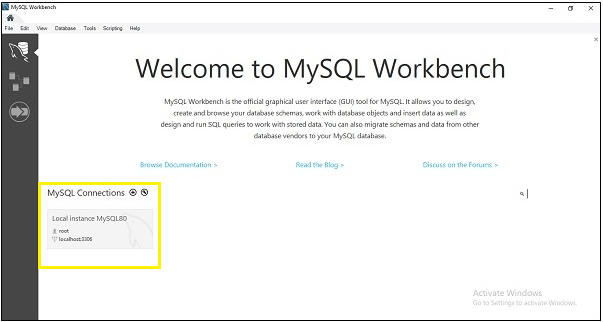
To open the SQL Script, go to File -> Open Alternatively, use the shortcut key Ctrl+Shift+O to open the SQL Script. Import enables the import scripts exported by the workspace or different workspaces. Import only imports the scripts encoded in export scripts created by using export. The export script will accessible on the local file system for importing. 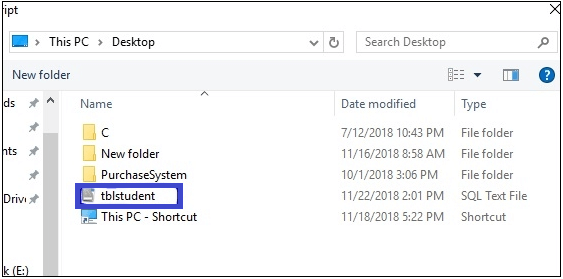
After browsing .sql files, we select the option Reconnect to database, as we have highlighted in the following image. 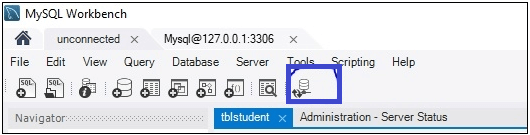
It asks for a password to connect with MySQL. 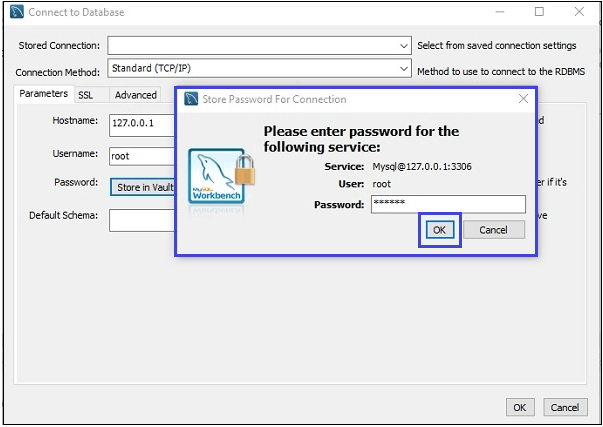
Note: Press the OK button twice to connect with MySQLAfter the above process, the SQL files tblstudent appears on the screen that we have uploaded before. 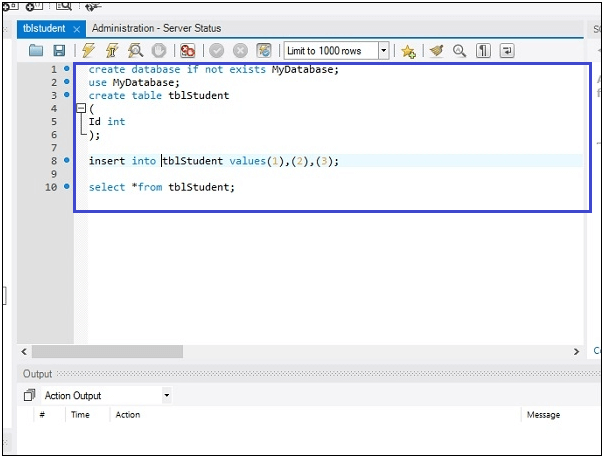
After that, we execute the script by clicking on the symbol highlighted in the following image. 
After that, we get the following output: 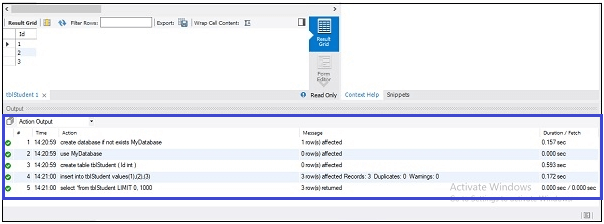
Deleting Script in the Script EditorTo delete the script, follow the steps given below:
The message Script(s) deleted shows above the updated list of scripts. Copying a SQL ScriptTo save the script, we copy the script in the script repository. Follow the steps given below, to copy a SQL Script.
Next TopicHow to Delete Duplicate Rows in SQL
|
 For Videos Join Our Youtube Channel: Join Now
For Videos Join Our Youtube Channel: Join Now
Feedback
- Send your Feedback to [email protected]
Help Others, Please Share