Tableau Basic FiltersFiltering is the process of removing specific values from a result set. Tableau filtering feature allows both simple scenarios using field values and advanced calculation or context-based filters. In Tableau, there are three types of basic filters as follows:
Filters DimensionsThese filters are applied to the dimension fields only. Below examples include filtering based on categories of numeric values or text values with logical expressions less than, or greater than conditions. In dimension filters, you can use only values to filter. For example, consider a data source such as Sample - Superstore, to apply dimension filters on the sub-category of products. We have to create a view for showing profit for each sub-category of products according to their shipping mode.
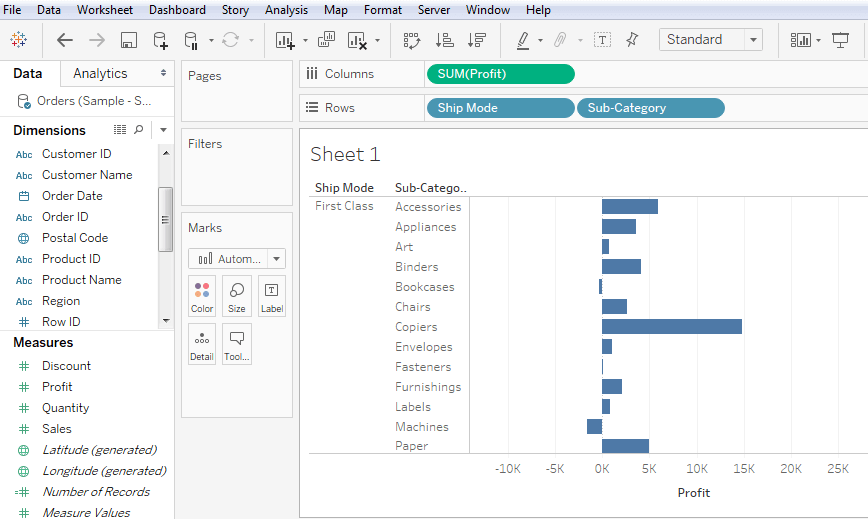
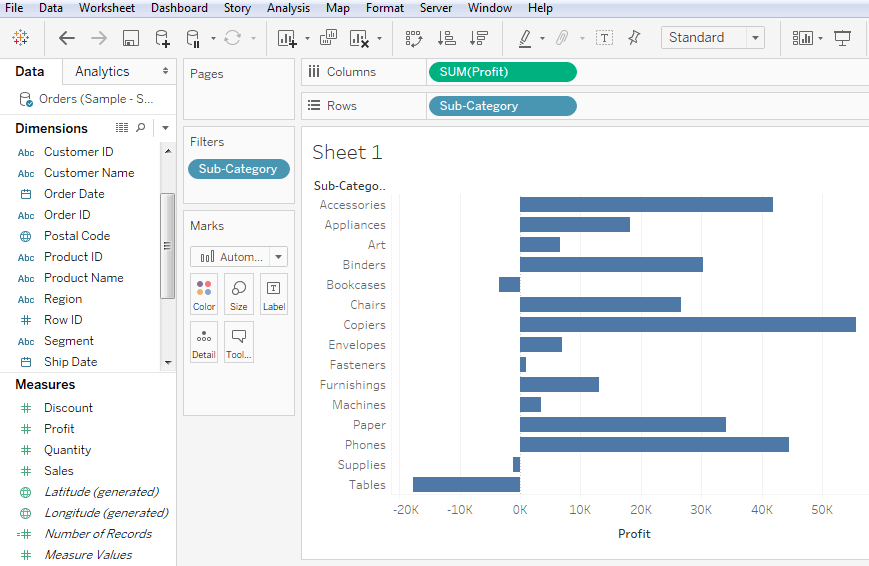
Filters MeasuresThese filters are applied only on the measure fields. In measures filter, you can use calculations based on fields. For example, consider a data source such as Sample - Superstore, to apply dimension filters on the average value of the profits.
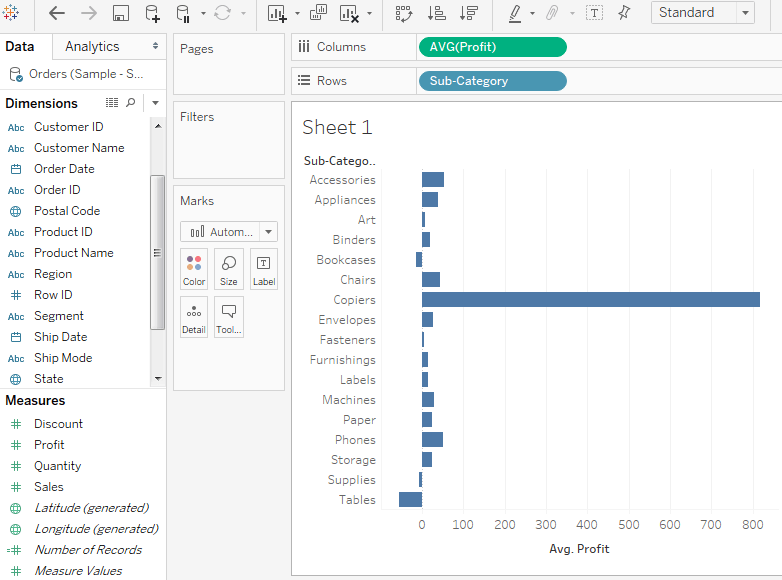
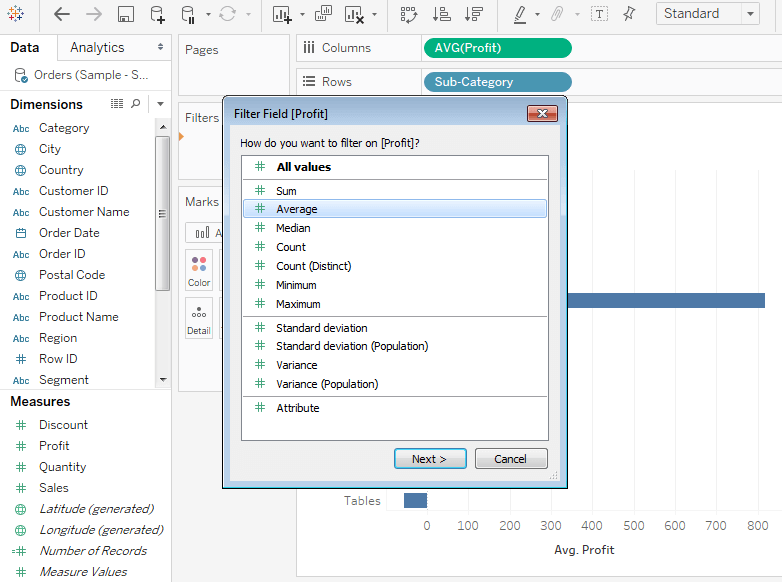
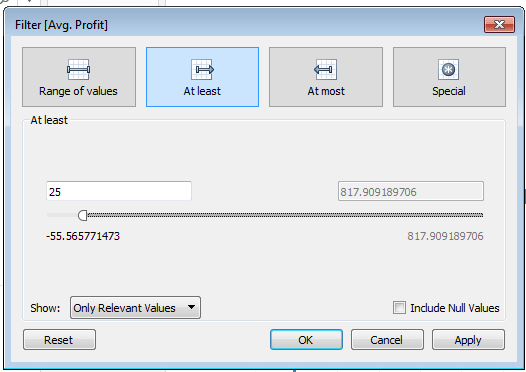
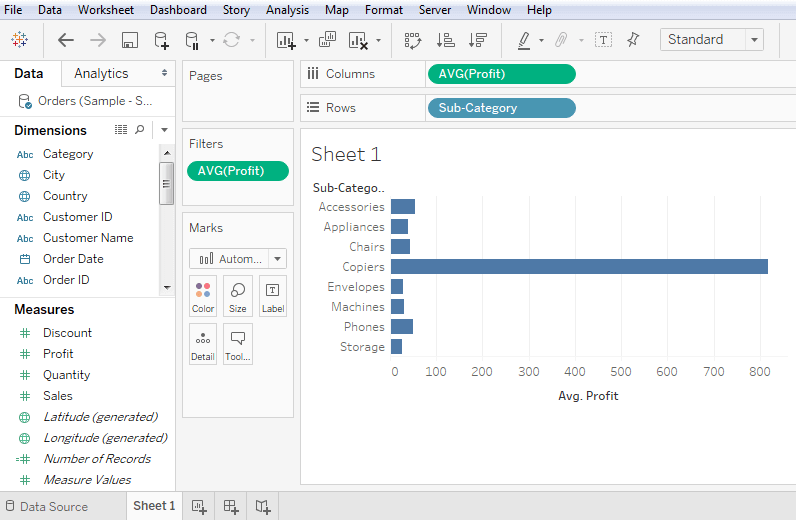
Filter DatesTableau distributes the date field in three different ways while applying the date field. It can apply filter by taking a relative date as compared to today, a perfect date, or Range of dates. Each of these options presented when a date field is dragged out of the filter pane. For example, consider a data source such as sample - Superstore and,
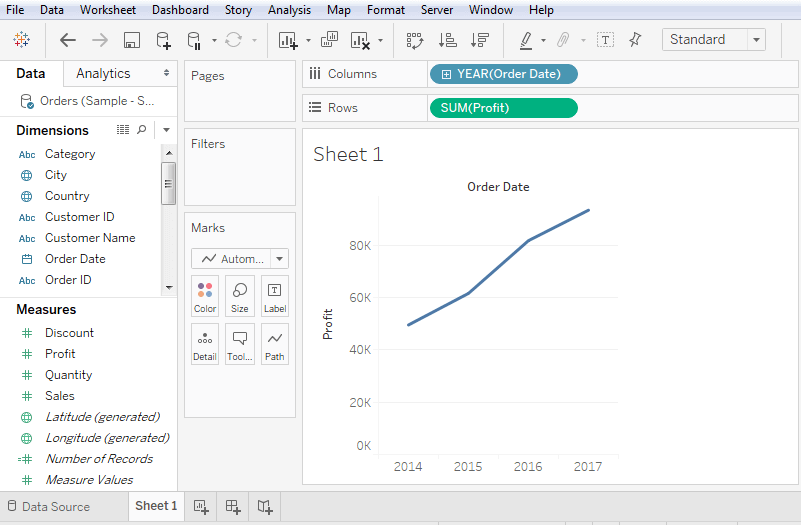
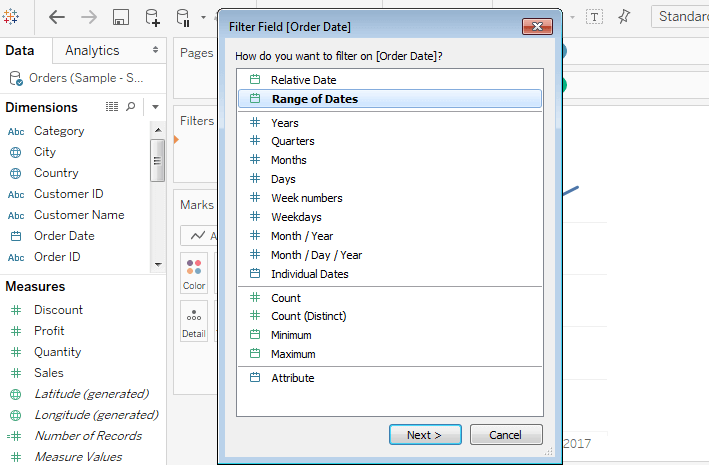
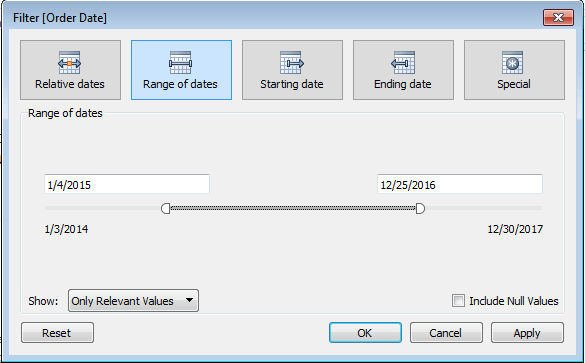
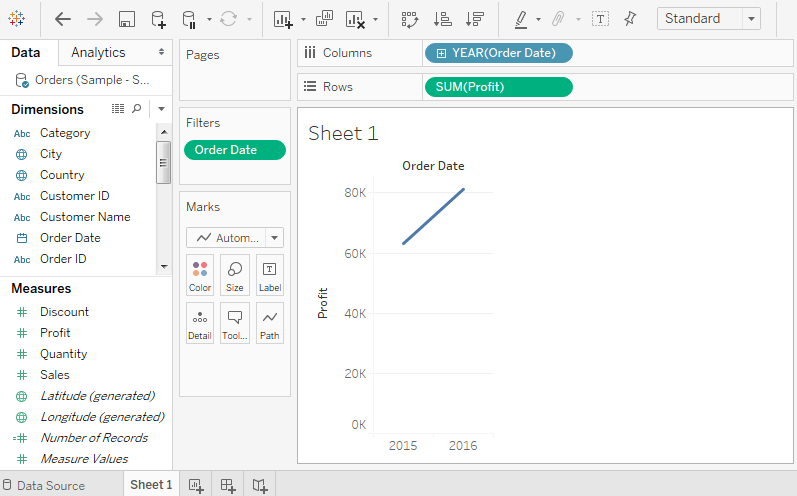
Next TopicTableau Filter Operations
|
 For Videos Join Our Youtube Channel: Join Now
For Videos Join Our Youtube Channel: Join Now
Feedback
- Send your Feedback to [email protected]
Help Others, Please Share










