Tableau Editing MetadataAfter connecting with the data source, Tableau captures the metadata details of the source, such as the columns and their data types. This is used to create the measures, dimensions, and calculated fields used in views. You can browse the metadata and change their properties for some specific requirements. Checking the MetadataAfter connecting with a data source all possible tables and columns will be displayed in the data source. Example: The source 'Sample Coffee Chain' for checking the metadata.
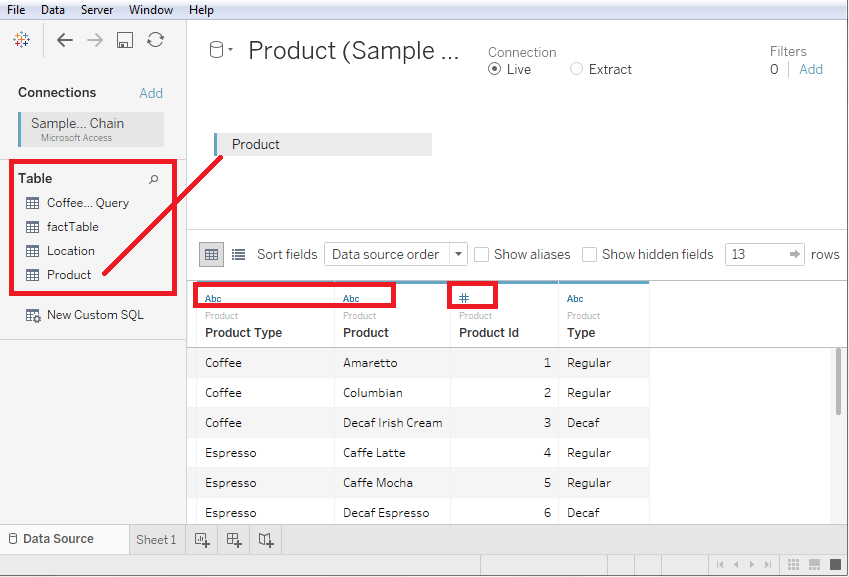
Changing the Data TypeYou can change the data type for some of the fields (if required). Depending on the nature of the source data, sometimes Tableau may fail in recognizing the data type from the data source. In this structure, you can manually edit the data type. The below screenshot shows the options. 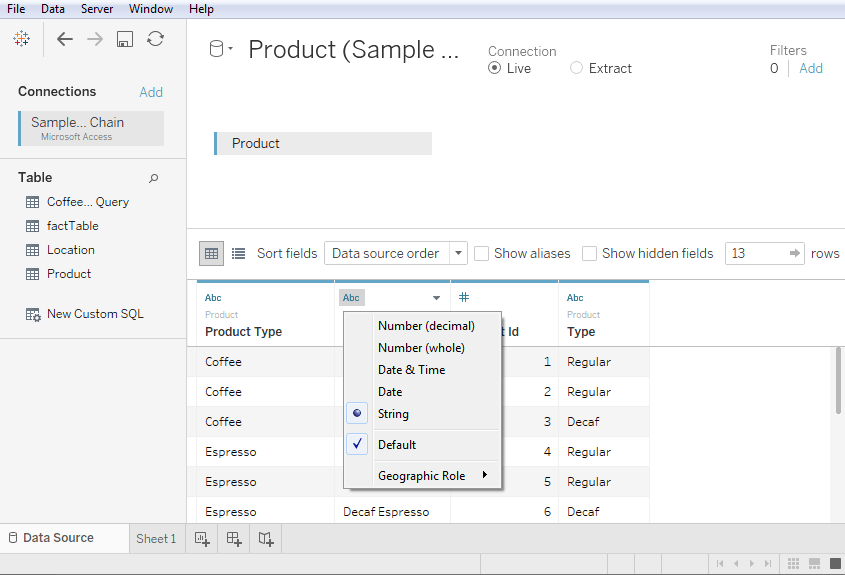
Renaming and HidingYou can change the column names by using the renaming option. You can also hide a column, after that it will not appear in the data view. All these options are available after clicking on the data type icon in the metadata grid, you can see in the below screenshot. 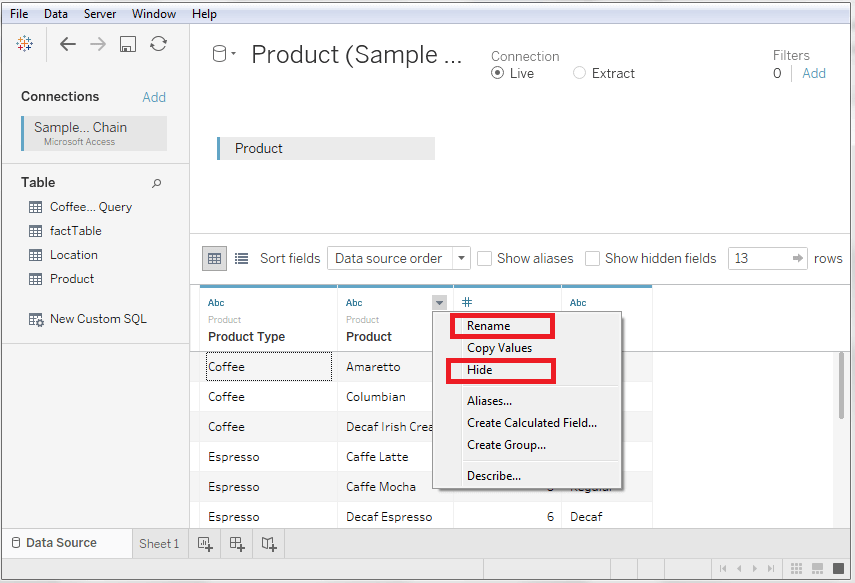
Column AliasEach column of the data source is assigned as aliases, which helps in better understanding the nature of the column. 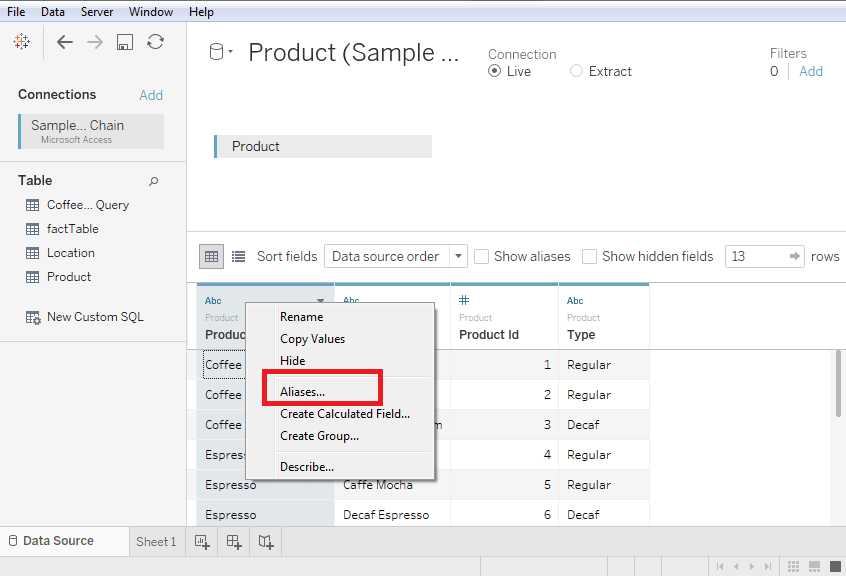
Choose the aliases option from the above figure, and a screen comes up, which is used to Edit or Create the aliases. 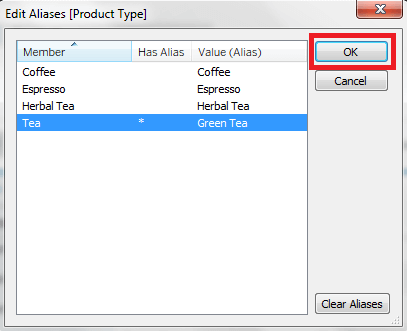
Click on the OK button, and after that, you can see the changes in the column of the data sources. 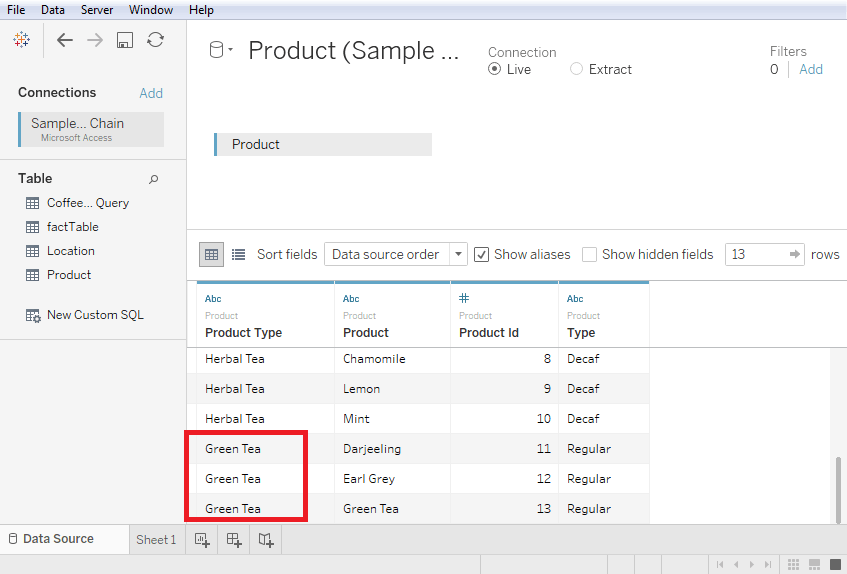
Next TopicTableau Data Joining
|
 For Videos Join Our Youtube Channel: Join Now
For Videos Join Our Youtube Channel: Join Now
Feedback
- Send your Feedback to [email protected]
Help Others, Please Share









