Tableau Replacing Data SourceTableau can connect multiple data sources within a single workbook. The different data sources can be used to create various dashboards and sheets in Tableau. In some cases, the data source is needed to replace with the updated file. Tableau has the data source replacing feature which can replace the data source.This feature does not affect the already built visualizations using the old data source. It is important to keep or replace all the used dimensions and measures while replacing the data source. The data source connected in Tableau can be replaced with another data source. The procedure for replacing data source is shown in the below screenshot: 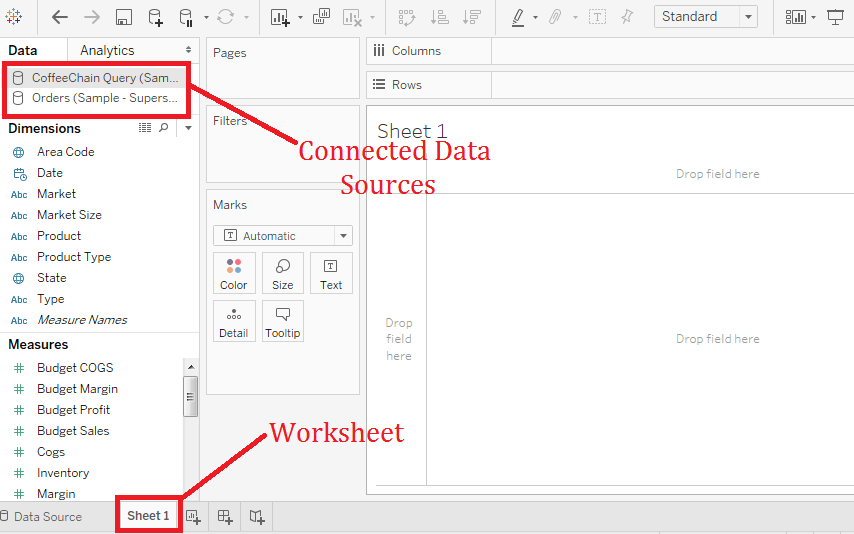
Step1: Go to the connected data source or multi connection in Tableau. Step2: Then,
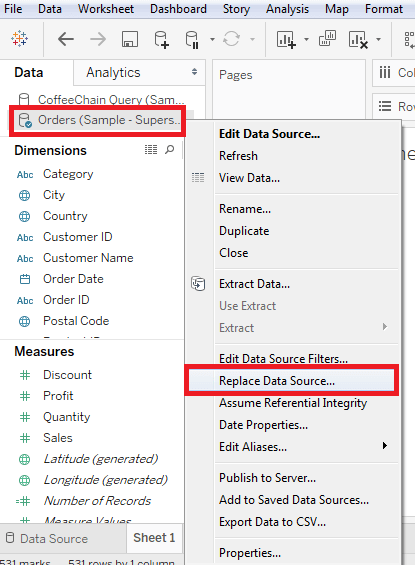
Step3: It opens the "Data Source Replacement" window.
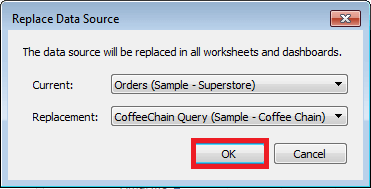
Next TopicTableau Calculations
|
 For Videos Join Our Youtube Channel: Join Now
For Videos Join Our Youtube Channel: Join Now
Feedback
- Send your Feedback to [email protected]
Help Others, Please Share










