Tableau Build GroupsIt creates a group to combine related members in the field. If you are working with a view and you want to group specific fields to create significant categories. For example, consider the data source such as sample-superstore, then drag the Sales field in column shelf and Category field in row shelf and then sort them in ascending order (discussed in Tableau sort data). The aggregated values of Furniture and Office Supplies can be obtained by using the group. Once the group is built, the aggregated value of Furniture and Office Supplies can be shown in the visuals. The procedure to create a group is given below step by steps as follows. Step1: Right click on the Category field. Step2: Click on the "Create" option. Step3: Then, select "Group" option shown in below screenshot. 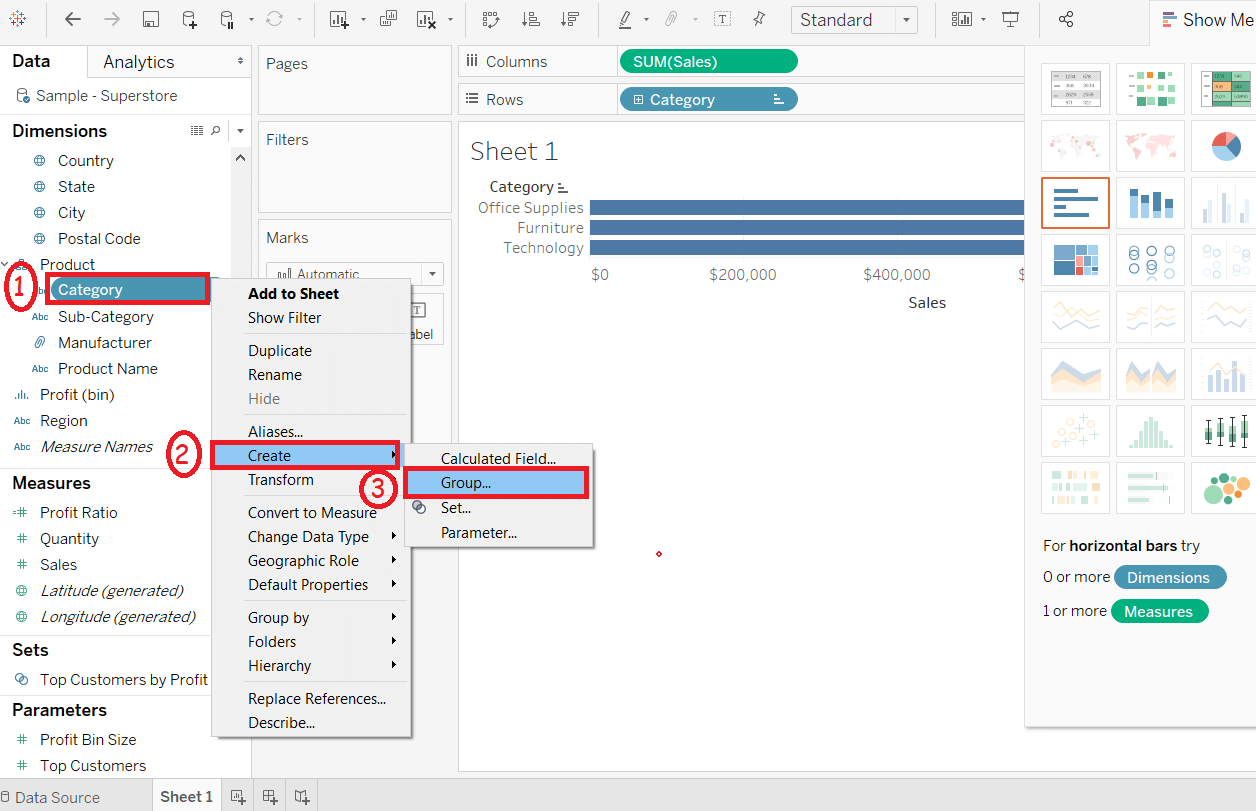
Step4: It opens the "Create Group" window. Then,
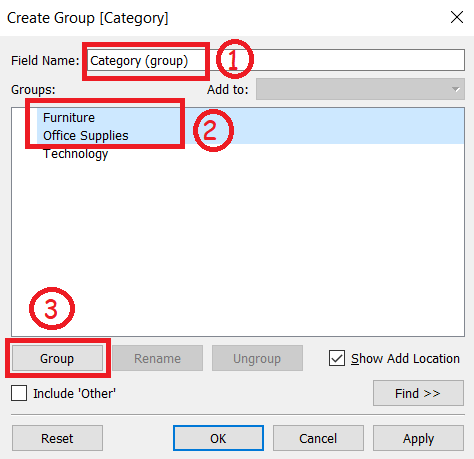
Step5: In "Edit Group" window,
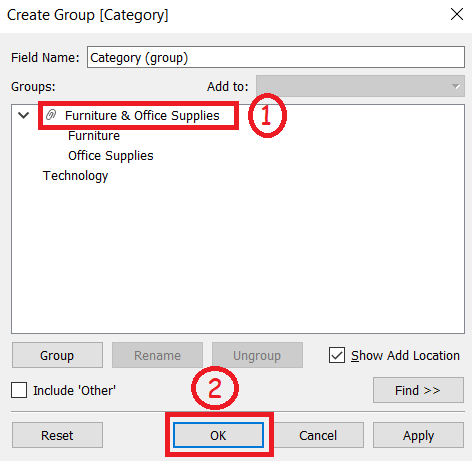
It created a group whose field name is Category (Group) and added in the dimension list. This is used for visualizing the group of members present in a field. The below screenshot explains the functionality. The sum of sales is visualized for both Furniture and Office Supplies. 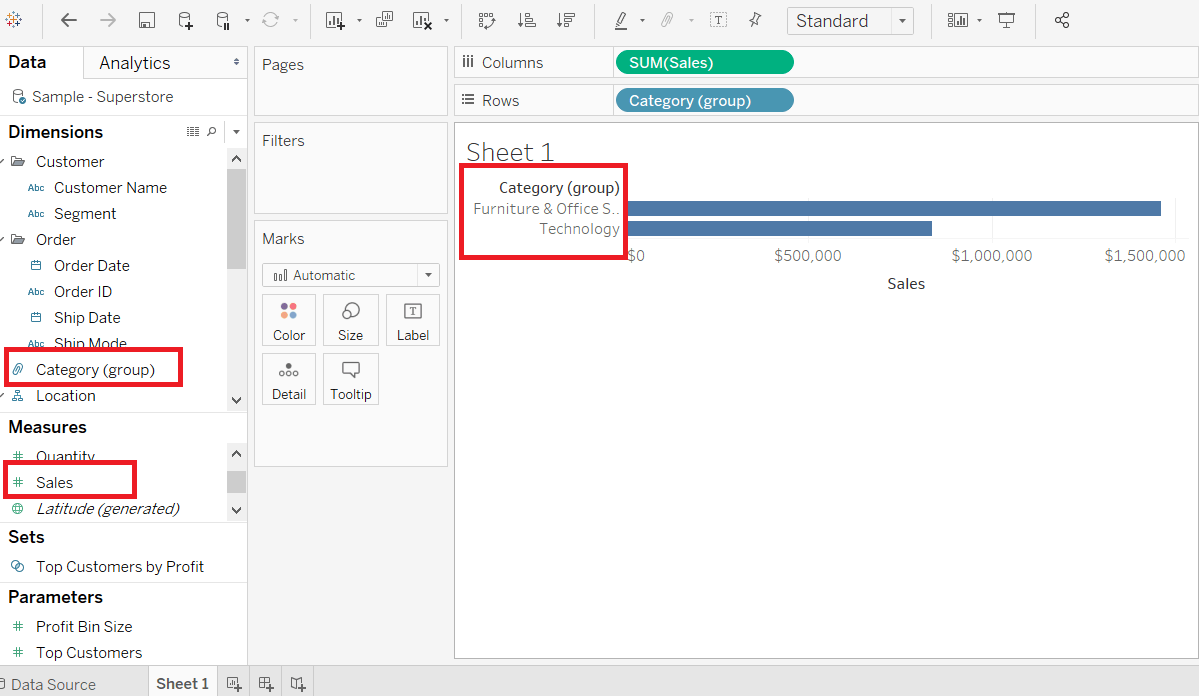
Next TopicTableau Build Hierarchy
|
 For Videos Join Our Youtube Channel: Join Now
For Videos Join Our Youtube Channel: Join Now
Feedback
- Send your Feedback to [email protected]
Help Others, Please Share










