How to add or remove Line numbers in Microsoft Word documentIn Word document, line numbers are used to quickly identify a certain paragraph or section. Add Line number to the entire documentFollow the steps given below to add line number to the entire Word document - Step 1: Open the Word document in which you want to add the Line number. Step 2: Go to Home tab, click on the Select, and click on the Select All option from the drop-down menu under the Editing section or press Ctrl+A key from the keyboard. Step 3: Go to the Page Layout tab on the Ribbon and click on the drop-down menu associated with the Line Number option in the Page Setup section. 
Step 4: Click on the Continuous option. 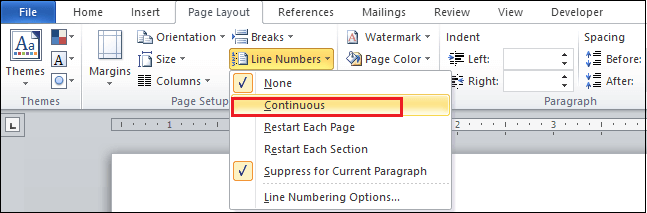
The screenshot below shows that Line numbers are added to the Word document. 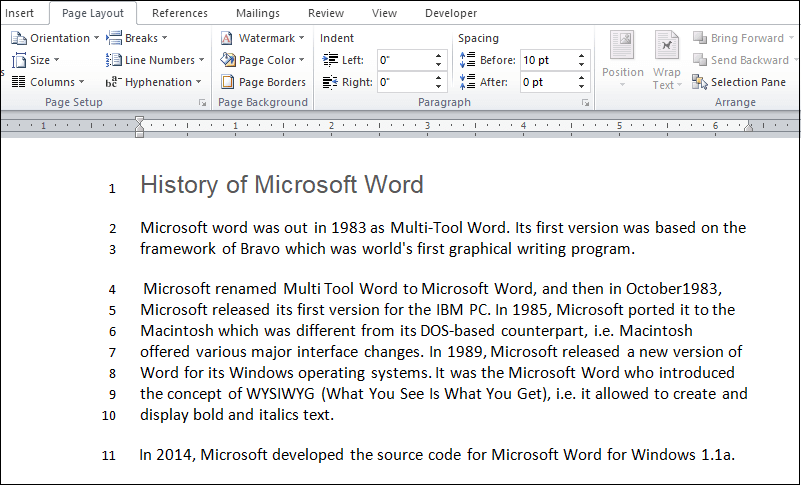
Add Line number to a selected TextMicrosoft Word allows you to add Line number to the selected text. Step 1: Open the Word document. Step 2: Select or Highlight the text in which you want to add line numbers. 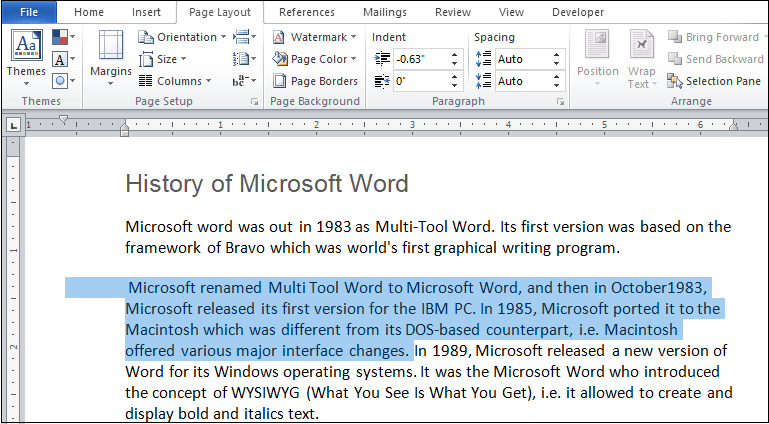
Step 3: Click on the Page Layout tab on the Ribbon. A Ribbon will opens in which click on the Line Number in the Page Setup section. A Line number drop-down menu will appear in which click on the Line Numbering Option. 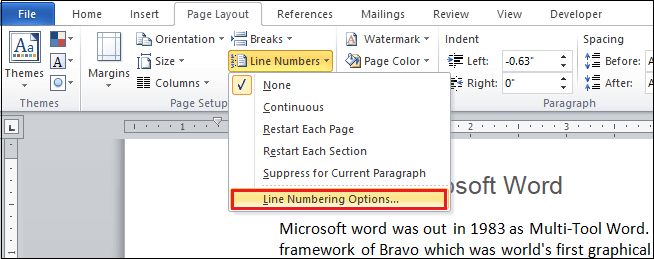
Step 4: A Page Setup window will appear on the screen in which do the following:
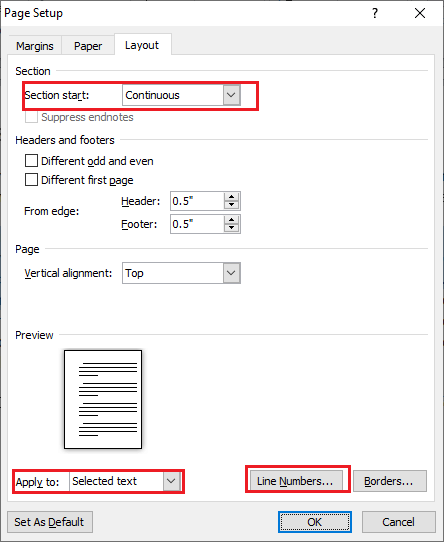
Step 5: A small Line Number dialog box will appear on the screen. Click on the Add line numbering checkbox, select the continuous radio button, and click on the OK button. 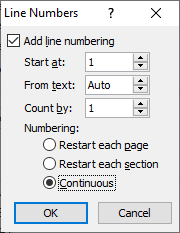
Step 6: Click on the OK button at the bottom of the Page Setup window. The screenshot below shows that Lines are added to the selected text. 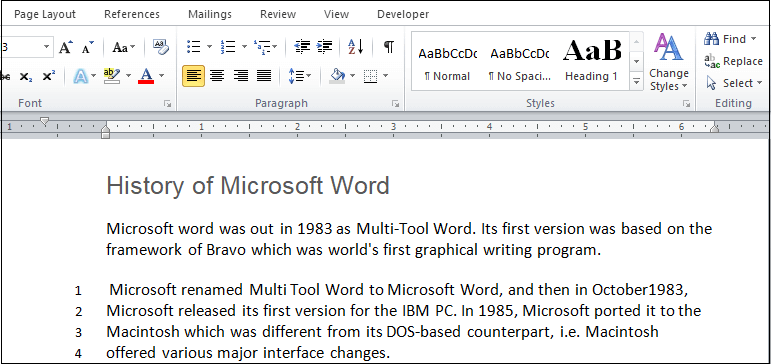
Remove Line NumbersYou can remove line numbers from the Word document using the below steps - Step 1: Open the Word document. Step 2: Highlight / select the particular paragraph or entire document from which you want to delete the Line number. Step 3: Go to the Page Layout tab on the Ribbon and click on the Line numbers in the Page Setup section. Step 4: A Line number drop-down menu will appear on the screen. Click on the None in the Line number drop-down menu. 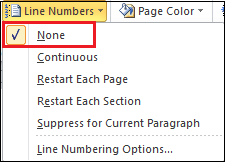
Note: Click on the Suppress for Current Paragraph to remove the line number from a single paragraph.Now, you can see that Line numbers are removed form the Word document. |
 For Videos Join Our Youtube Channel: Join Now
For Videos Join Our Youtube Channel: Join Now
Feedback
- Send your Feedback to [email protected]
Help Others, Please Share









