How to Count Words in WordTyping out articles and essays on a PC is required in schools and colleges these days. Most educational documents are limited long, be it 1,000 or 80,000 words. It's imperative to remain inside the limit, as exceeding the breaking point can cause a consequence. Additionally, writing good couple of words can cost you marks. Various people type out their documents in Microsoft Word. But not every person knows about Word's numerous slight tricks. Here we discuss about how we count number of words in our document using Microsoft Word. View the Word Count as We Type in Microsoft WordIn Microsoft Word, there is a real-time word counter which counts the numbers of words when we type the words in our document and allows us to see them in the status bar. In order to access it, we do not require to open any menus or windows or menus. Steps to Check the Word Count as We Type in Microsoft WordThere are following steps to check the word count as we type in Microsoft word: 1. First from the start menu, we have to open the 
2. In order to check the word count, we can start with the new document or open the document which is already saved. 3. We can see the word count of our document at the bottom-left corner of the screen. It shows the total number of words which are in all the pages of our present open document. 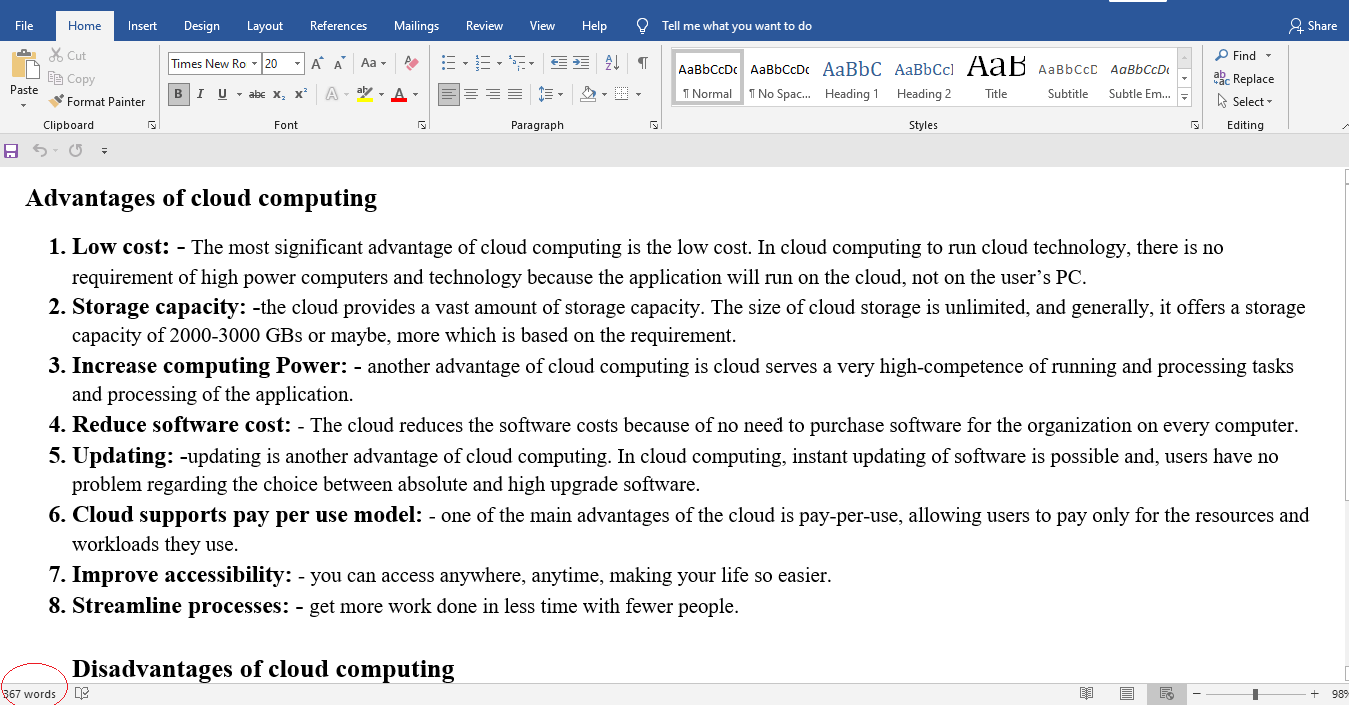
4. If the word count is not displayed at the bottom-left corner of the screen, we have to right-click on the status bar at the bottom of our screen, and then we have to select the option named Word Count. When we select the Word Count option, then the word counter will add to the status bar. 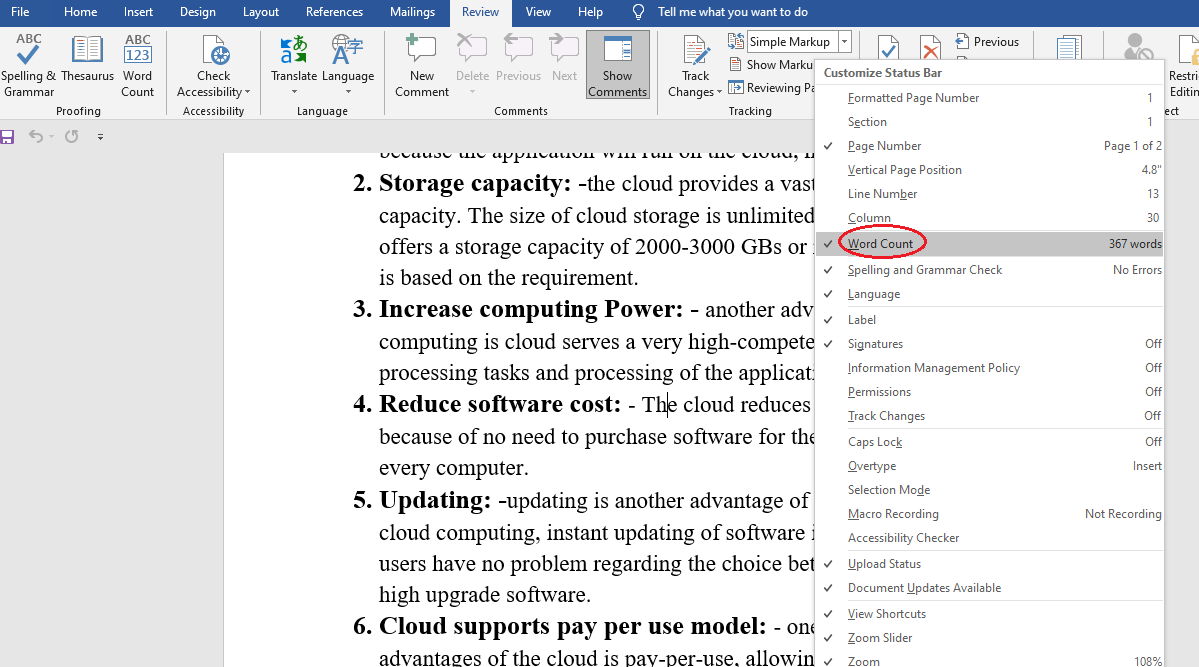
Find Count for the Selected WordsIf our document's size is large and we want to find the word count of some selected text in the document, then we have to follow the following steps.
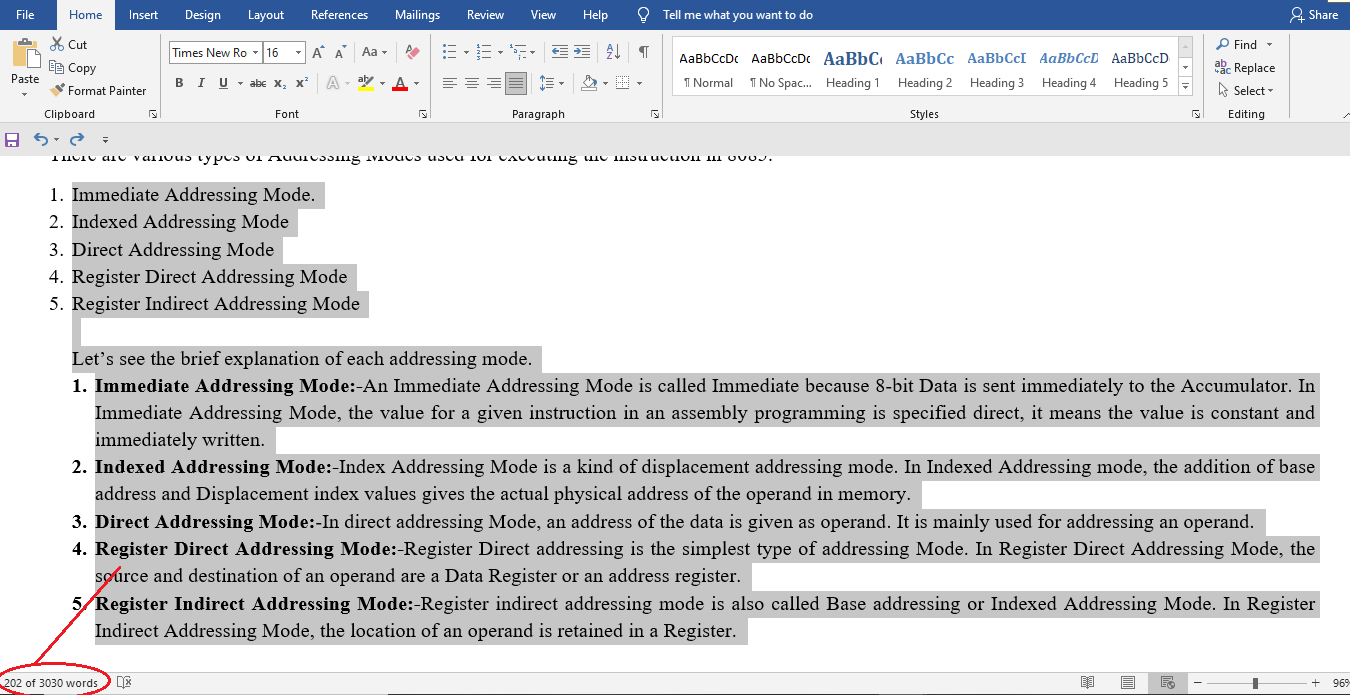
View Character and Word Count with More DetailsThe status bar will only display restricted information like character count and word counts. If we want to see some more details such as character count with and without spaces, paragraphs and numbers of pages, then we have to open the word count box. There are following steps to open the word box within Word on our computer: 1. First, we have to open the Word 2. Then, we have to find the tab named Review, which is present at the top of the screen and click on this tab. 
3. Find the section named Proofing and in the Proofing section, click the option named Word Count. 
4. Then, on our screen, a small box will open allowing, you to see the words and other information about our document. 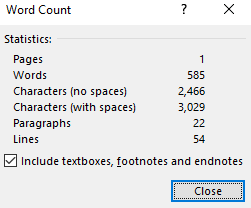
5. We can cancel the option named textbox, footnotes and endnotes if we don't need to comprise them in our word count. 6. Then, we have to click on the close button if we have to end viewing the word count. Add a Word Count to Your DocumentIn Word, we can show the word count like a field in our document. Word permits us to display the word count anywhere which we need in our document. The word seem an ordinary text, and if we want to apply our formattings and styles, we can apply it. There are following steps to add a word count to our document: 1. First, we have to open the document in Word. 2. Next, place the cursor where we wish the word count to be shown. 3. Then, click on the menu item named insert, which is at the top. 
4. Now, in the text section, click on the option named Quick Parts. 
5. From the available options, we have to select the option named Field. 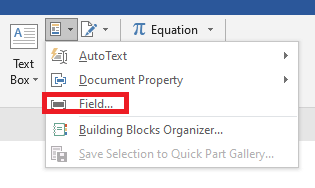
6. Then on the left side, there is a list of fields that will be displayed, which we can add to our document. Select the field named NumWords and click on the OK 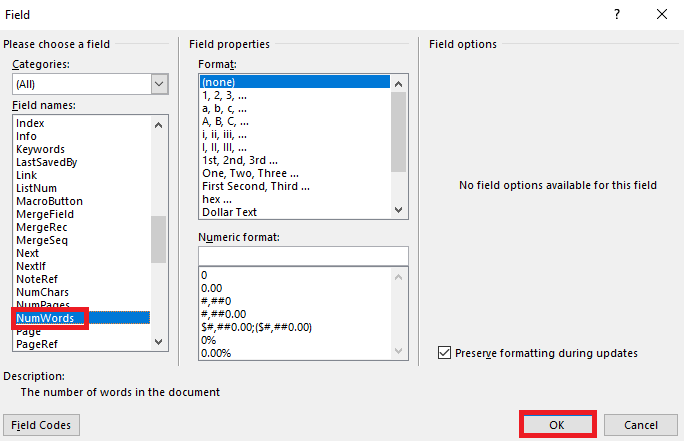
7. Now, in our document, the word count will be displayed at the location which we choose. 8. At the point when we add new words to the document, then we have to update the word count manually. In order to do this, we need to right-click on the word count in our document and select the field named Update Field. 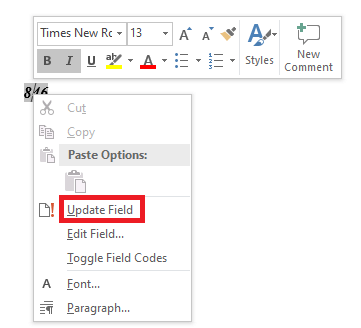
View the Word Count in Microsoft Word OnlineIn the Microsoft Office online version, there is also a feature of word count. We can access it by using the same manner just like the desktop version. There are various steps to view the word count in Microsoft Word Online: 1. First, we have to login into the account in order to access the Office apps. 2. Next, we can edit the existing document or create a new document. 3. Now, in the top menu bar, we need to click on the Review 
4. Then, in order to view the total number of words in our current document, we have to click on the option named Word Count. 
Add a Word Count to the Status Bar in MS Word OnlineIn the Office online version, we are also able to show the live word count in the status bar. For this, we need to enable the option in Word online. There are following steps to add a word count to the status bar in MS Word Online: 1. First, we have to open the document in the Word online. 2. Then click on the Review tab which is present at the top side of the screen. 
3. Next, we have to click on the down arrow, which is present next to the option named Word Count. 4. Then tick the option named Show Word Count. 5. Now, in the status bar we are able to see the word count, which is present at the bottom of our screen. Disable and Enable the Word CountWe can disable and enable the word count option in Word. There are various steps to disable and enable the Word Count: 1. If you want to disable the Word Count option, you have to right-click on the status bar and then untick the option of Word Count. 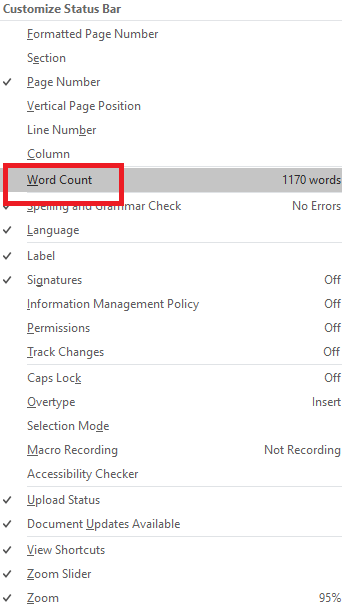
2. If you want to enable the Word Count option then you have to again tick the option of Word Count. 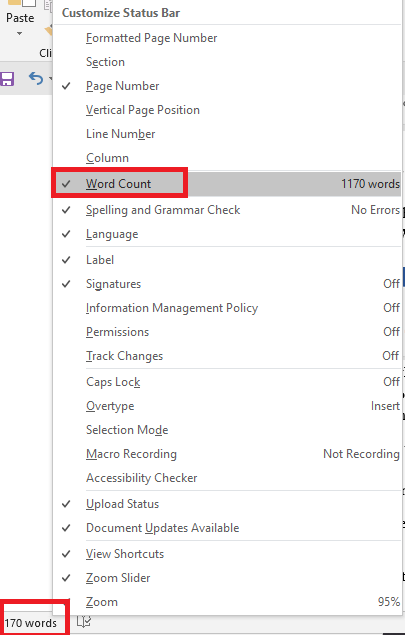
Next TopicHow to Make a Bullet Point
|
 For Videos Join Our Youtube Channel: Join Now
For Videos Join Our Youtube Channel: Join Now
Feedback
- Send your Feedback to [email protected]
Help Others, Please Share









