How to center text in WordCentering text improves the appearance of the Word document. There are the following methods that you can use to make your text center in Word document ? Note: Using the below methods, you can center text in Word 2010, 2013, 2016, 2019, and Office 365.Method 1: Center the text horizontallyThis method is used to center the text between the left and right margins of the page. Step 1: Select the text that you want to center in Word document. 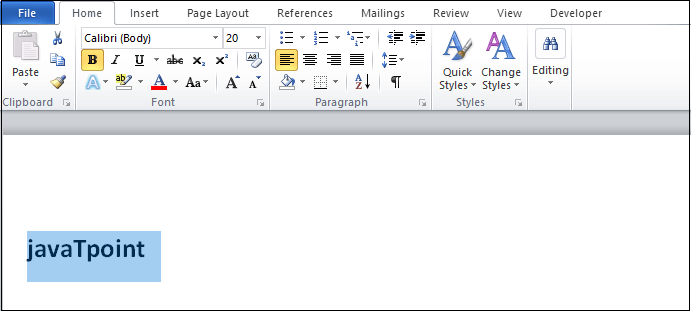
Step 2: Go to the Home tab on the ribbon and click on the Center text icon in the Paragraph section, or you can also press the Ctrl+E key from the keyboard. 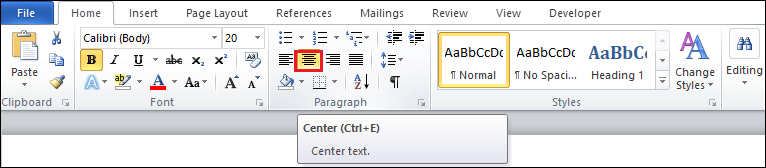
The screenshot below shows that the selected text is in the center of the page. 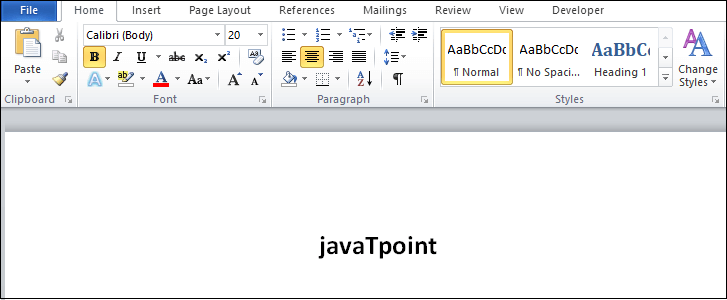
Method 2: Center the text verticallyThis method id used to center the text between top to bottom margins of the page. There are the following steps to center the text vertically ? Step 1: Select the text that you want to center in Word document. 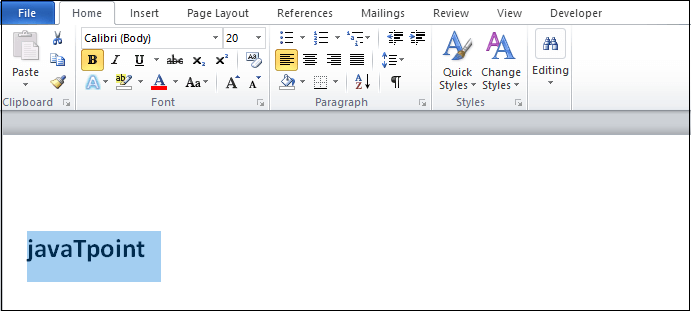
Step 2: Go to the Page Layout tab on the ribbon and click on the Dialog Box Launcher icon in the Page Setup section. 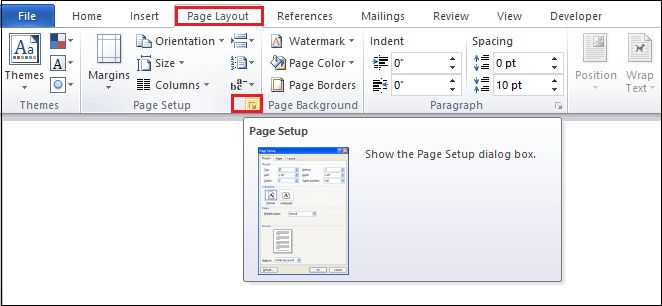
Step 3: A page Set up window appears on the screen in which do the following:
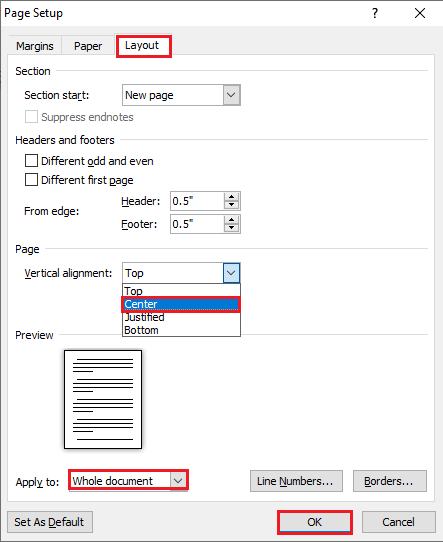
The below screenshot shows that your selected text is centered vertically. 
Next TopicHow to delete a page in Word
|
 For Videos Join Our Youtube Channel: Join Now
For Videos Join Our Youtube Channel: Join Now
Feedback
- Send your Feedback to [email protected]
Help Others, Please Share









