How to insert equations in Word documentMicrosoft Office contains almost all symbols that allow you to insert mathematical equations and chemistry formulas in your Word document. Method 1: Insert a Preset EquationTo insert a preset equation in a Word document, follow the below mentioned easiest steps - Step 1: Open the Word document. Step 2: Place cursor in the document where you want to insert an equation. Step 3: Go to Insert tab in the Ribbon, click on the Equation drop-down icon in the Symbols section at the top right corner of the screen. 
Step 4: The following dialog box will appear on the screen in which select the equation that you want to insert. 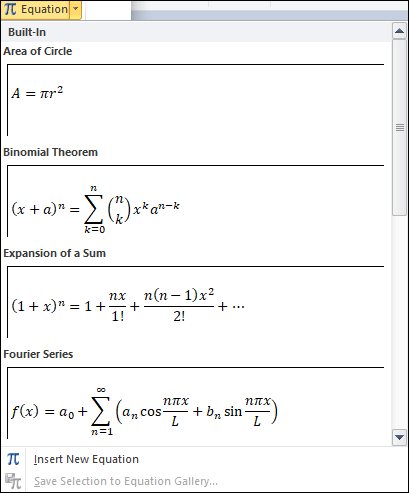
The screenshot below shows that a preset equation is inserted in the Word document. 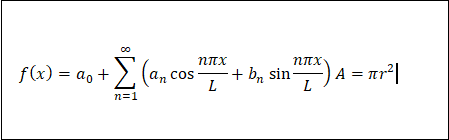
Method 2: Insert Equation ManuallyExcept for preset equations, you can also insert the equation manually in your Word document according to your requirement. Step 1: Open the Word document. Step 2: Go to Insert tab in the Ribbon, click on the Equation drop-down icon in the Symbols section at the top right corner of the screen. Step 3: The following window will appear on the screen in which click on the Insert New Equation option. 
Step 4: Type equation here box will appear on the screen. 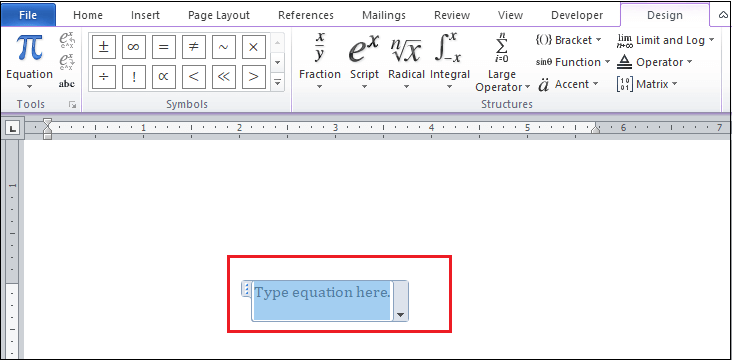
Step 5: Now, the Equation tool will automatically appear in the Ribbon. Drag equation form the design tab that you want to insert in the Word document. The screenshot below shows that an equation is manually inserted in the Word document. 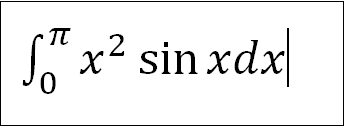
Method 3: Insert equation using keyboard keysIt is the faster way to insert an equation in the Word document - Step 1: Open the Word document. Step 2: Place cursor in the document where you want to insert an equation. Step 3: Press Alt and = key from the keyboard. An Insert equation here box will appear on the screen. 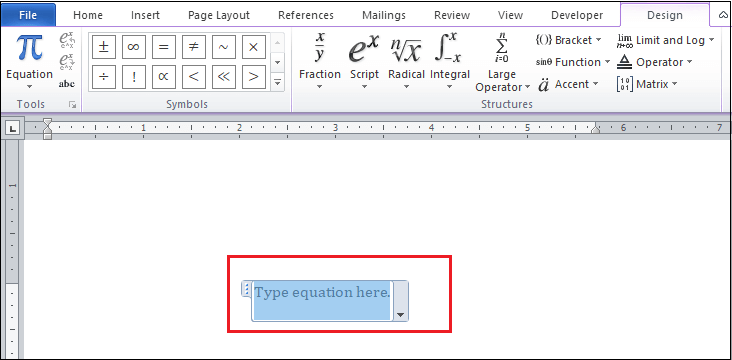
Step 4: Type the symbols from the Design tab that you want to insert in the equation. Edit Equations in the Word documentOnce you insert an equation in Word document, you can also edit the equation based on your document's requirement.
Delete an equation in the Word documentIn Microsoft Word, you can easily delete the inserted equation using the below easiest steps - Step 1: To delete the equation, first select the equation that you want to delete from the document. Step 2: Press Delete or Backspace key form the keyboard. Once you complete the above two steps, you can see that an equation is deleted from the Word document. |
 For Videos Join Our Youtube Channel: Join Now
For Videos Join Our Youtube Channel: Join Now
Feedback
- Send your Feedback to [email protected]
Help Others, Please Share









