How to Insert or remove the comment in WordComments are the most important and useful feature in the Word document. It is used to give suggestions to others to make the document more understandable. Typically, comments are used when more than one person is working on the same document. Insert a commentTo insert a comment in a Microsoft Word document, follow the below-mentioned steps: Step 1: Open the Word document. Step 2: Highlight the text that you want to comment on or click at the end of the text that you want to comment on. 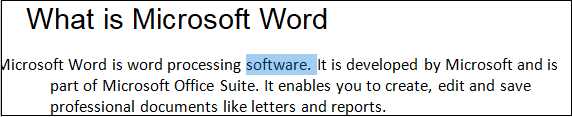
Step 3: Go to the Review tab on the ribbon and click on the Comments section's New Comment icon. 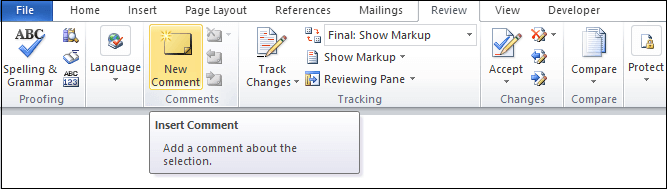
Step 4: A comment dialog box will appear on the screen. Type the text in the comment box that you want to insert. 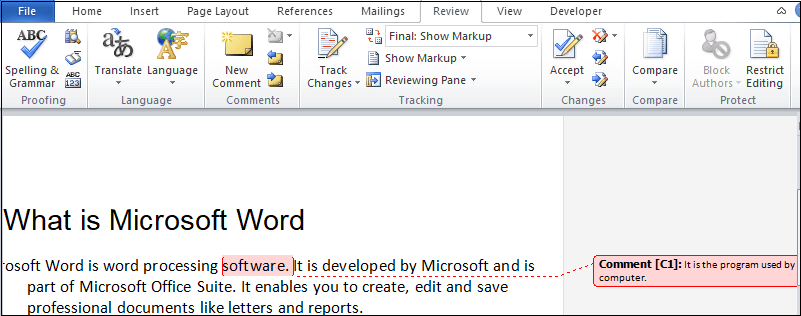
Edit a commentFollow the below-mentioned easiest steps to edit a comment in Word document - Step 1: Open the Word document. Step 2: Select the comment that you want to edit. Step 3: A comment dialog box will appear on the right side of the Word document. Click in the comment, remove the previous comment, and start tying the new comment that you want to add in the document. Remove a commentThere are the following steps that you can use in Word document to remove the comments: Step 1: Open the word document in which you want to remove a comment. Step 2: Go to the Review on the ribbon and click on the Next icon under the Comments section to select a comment. 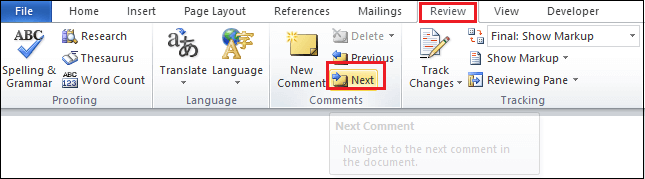
Step 3: Once your comment is selected, click on the Delete button in the Comments section. 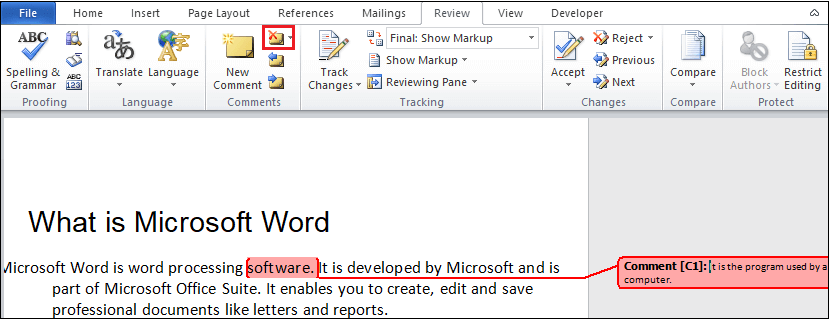
Now, you will found that comment is removed from the Word document.
Next TopicHow to change margins in Word
|
 For Videos Join Our Youtube Channel: Join Now
For Videos Join Our Youtube Channel: Join Now
Feedback
- Send your Feedback to [email protected]
Help Others, Please Share









