How to insert an Excel spreadsheet into a Word documentAs we all know, Microsoft Office is a software product of Microsoft, so it allows you to do a variety of tasks, including handing accounting books, adding graphs or pie charts, inserting excel data into Word, and some more tasks. In Microsoft Word, you can follow the below methods to insert an Excel spreadsheet into a Word document - Method 1: Using Copy/Paste Copy/Paste is a fast and easy way to insert the Excel data into a Word document. 1. Open the Excel sheet and highlight the cells that you want to move to the Word document. Press Ctrl+A key from the keyboard to highlight all cells present in the spreadsheet. 2. Right-click on the document and then click the Copy button or press the Ctrl+C key to copy the highlighted data. 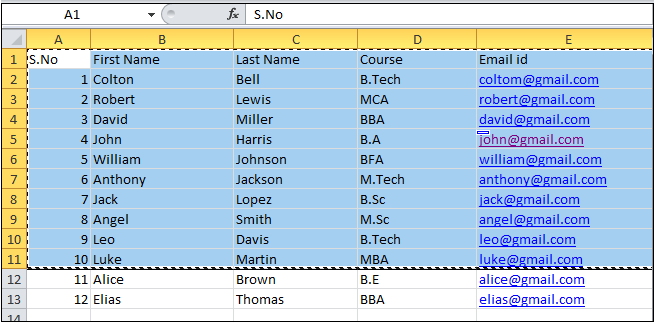
3. Open the Word document and place the cursor in the document where you want to copy the Excel data. 4. Right-click on the document and click on the Paste option, or you can simply press the Ctrl+V key from the keyboard to paste the data highlighted data in the Word document. The screenshot below shows that Excel spreadsheet data is inserted into the Word document. 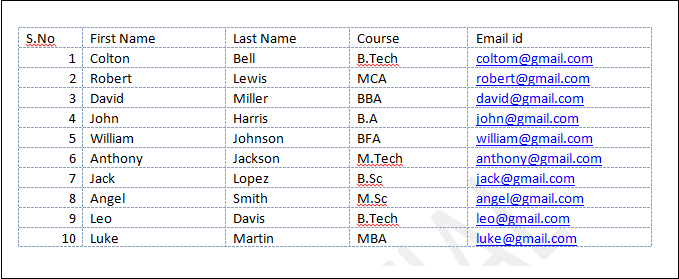
Method 2: Using Insert ObjectIn this method, you can use the Insert tab to insert the Excel spreadsheet data into a Word document. Step 1: Open the Word document. Step 2: Go to the Insert tab on the ribbon, click on the Object drop-down menu, and select Object in the Text section. 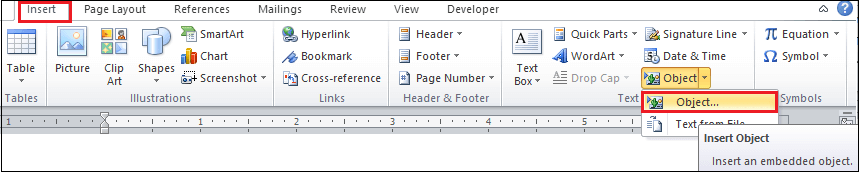
Step 3: An Object dialog box will appear on the screen. Click on the Create from file tab and browse the excel file that you want to insert. Once your selected the file location appears on the Object dialog box, click on the OK button at the bottom of the screen. In the Object dialog box, you will see the two checkboxes: Link to file and display as an icon.
Note: In our case, we just want to insert excel spreadsheet data into Word document, so we do not use any checkbox.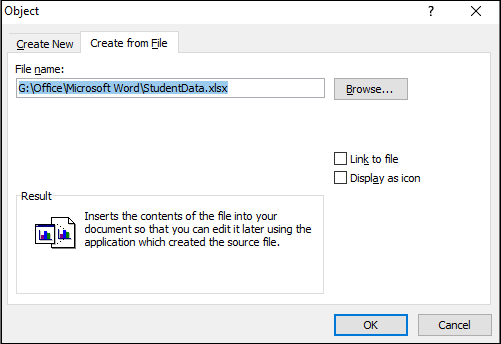
The screenshot below shows that Excel spreadsheet data is inserted into the Word document. 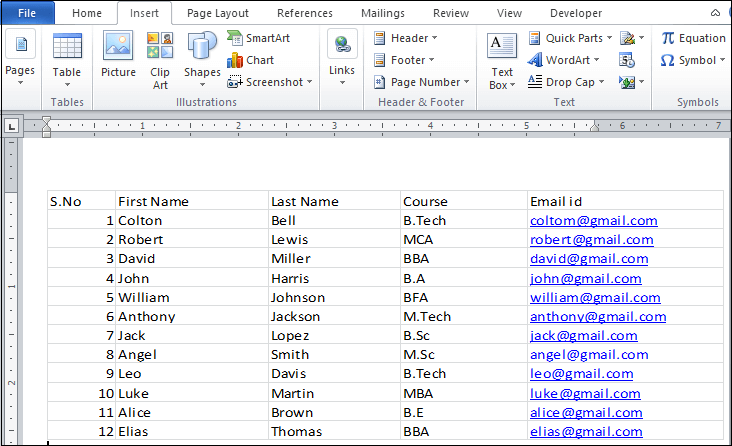
Method 3: Insert Excel spreadsheet into a Word document using table optionStep 1: Open the Word document. Step 2: Place the cursor in the document where you want to insert an Excel table. Step 3: Go to the Insert tab on the ribbon and click on the Table option. An Insert table dialog box will appear on the screen. Click on the Excel Spreadsheet, as shown in the screenshot below. 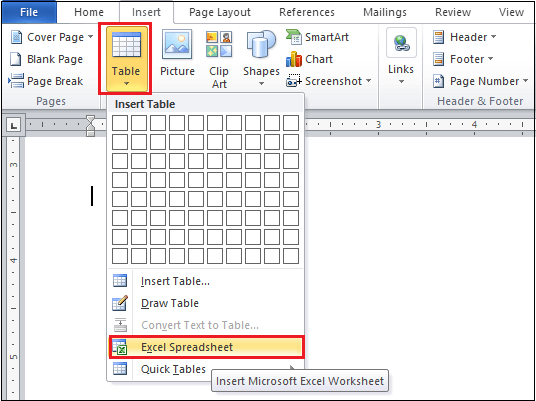
The screenshot below shows that the Excel Spreadsheet is inserted into the Word document. 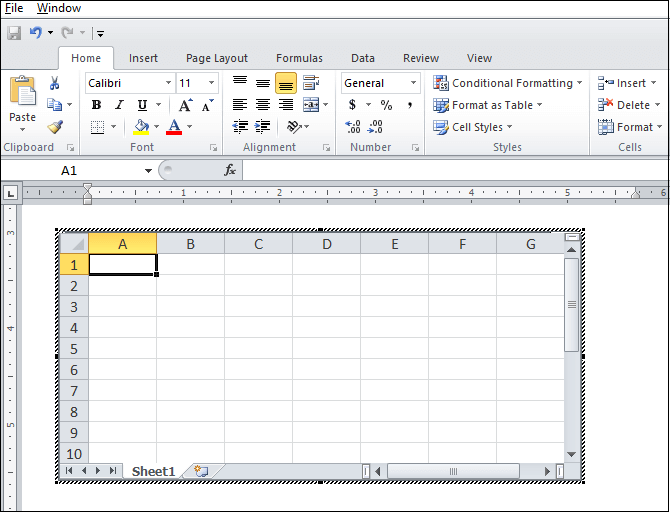
Note: You can change the size and cells of the spreadsheet based on your requirement.
Next TopicHow to create labels in Word
|
 For Videos Join Our Youtube Channel: Join Now
For Videos Join Our Youtube Channel: Join Now
Feedback
- Send your Feedback to [email protected]
Help Others, Please Share









