How to Convert Uppercase to Lowercase in Microsoft Word documentFollow the below steps to Convert Uppercase to Lowercase in Microsoft Word document - Method 1: Using the Change Case iconMicrosoft Word includes a Change case feature that allows you to easily convert Uppercase letters to Lowercase letters or Lowercase letters to Uppercase letters. Step 1: Open the Word document that you want to convert Uppercase to Lowercase. Step 2: Select or Highlight the text. Step 3: Go to the Home tab on the Ribbon and click on the Change Case icon in the Font section to access the Change Case drop-down menu. 
Step 4: A change case drop-down menu will appear with the following options - Sentence case: It is used to capitalize the first letter of each sentence. Lowercase: It is used to change the text from uppercase to lowercase. Uppercase: It is used to covert the text from lowercase to uppercase. Capitalize each Word: It is used to capitalize the first letter of each word. Toggle case: It is used to shift between two views, e.g., to shift between Capitalize Each Word and cAPITALIZE eACH wORD. 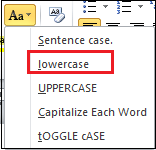
Note: In our case, we are going to use the lowercase option.Note: If you want to convert lowercase to uppercase, then click on the UPPERCASE option from the Change Case drop-down menu.Once you have done, you can see that your uppercase converted to the lowercase. Method: 2 Using the Keyboard shortcut key (Shift + F3)In Microsoft word, you can also use keyboard shortcut keys to convert uppercase to lowercase - Step 1: Open the word document. Step 2: Highlight or select the text that you want to covert from uppercase to lowercase. 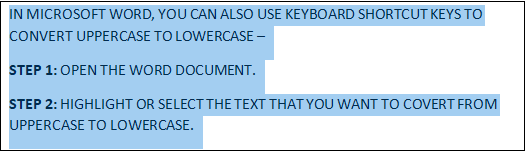
Step 3: Press and hold Shift + F3 keys from the keyboard. Step 4: Once you release the keys, you can see that Uppercase is converted into the Lowercase, as shown in the screenshot below. 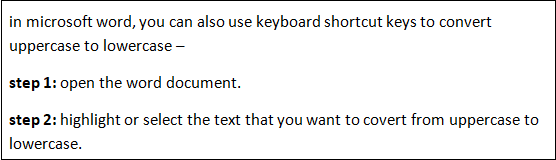
Note: Using the Shift + F3 key, you can also convert lowercase letters to uppercase letters in the Word document.Method 3: Using the Font Dialog boxFollow the below instructions to convert Lowercase to Uppercase using the Font Dialog box - 1. Select the text that you want to convert from lowercase to uppercase. 2. Go to the Home tab on the Ribbon and click on the Font dialog box in the Font section. 
3. A Font dialog box will appear on the screen. Click on the All caps checkbox, and then click on the OK button at the bottom of the Font dialog box. 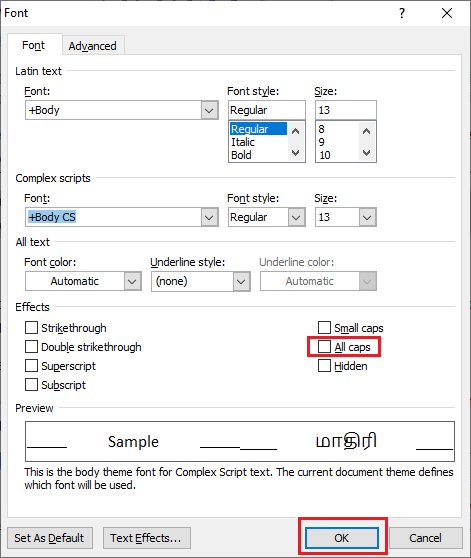
Now, you can see that all lowercase letters converted to the uppercase. |
 For Videos Join Our Youtube Channel: Join Now
For Videos Join Our Youtube Channel: Join Now
Feedback
- Send your Feedback to [email protected]
Help Others, Please Share









