How to change paper size in the Word documentIn Microsoft Word, you can change the paper size for a specific page or a specific section in the document. Note: In Microsoft Word, the default page size is 8.5 11 inches.1. Change a paper size to A4Follow the below steps to change a paper size for a specific section - Step 1: Open a new or an existing file in the Word document. Step 2: Highlight the text on the pages that you want to change. Step 3: Click on the Page Layout tab on the Ribbon and click on the drop-down menu associated with the Size in the Page Setup group. 
Step 4: Click on the A4 option from the Size drop-down menu. 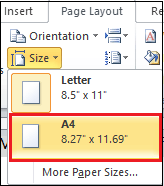
Now, you can see that your default paper size changed to the A4 size. Change a custom page sizeMicrosoft Word allows you to change a page size based on your requirement. Follow the below steps to change the page size in Word document Step 1: Open the new or an existing Word document. Step 2: Go to the Page Layout tab on the Ribbon and click on the drop-down menu associated with the Size option in the Page Setup group. Step 3: Click on the More Page sizes from the Size drop-down menu. 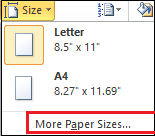
Step 4: A Page Setup dialog box will appear on the screen. Type the Width and Height in the Paper size section. Click on the OK button at the bottom of the Page Setup dialog box. 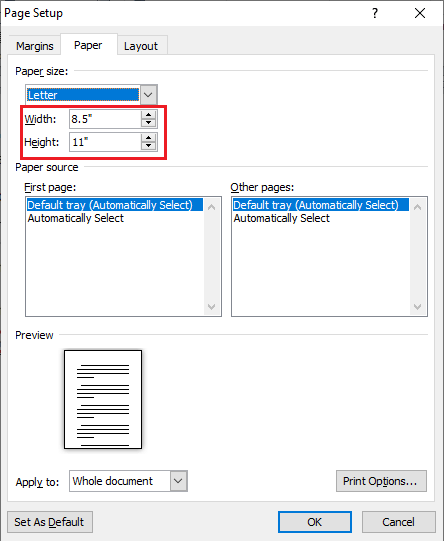
Now, you can see that page size is changed based on your requirement. |
 For Videos Join Our Youtube Channel: Join Now
For Videos Join Our Youtube Channel: Join Now
Feedback
- Send your Feedback to [email protected]
Help Others, Please Share









