Best Text Editor for Kali LinuxWhile the debate over the best text editor for Linux is not going away anytime soon, there are a number of editors that give developers an excellent collection of capabilities and a fantastic user experience in 2022. While Vim, Emacs, and Nano are more established and reliable text editors, Atom, Brackets, and Sublime Text are newer options. Without further ado, let's start our list of the most impressive, feature-rich, and helpful source code editors for Kali Linux. Best Text Editors for Kali LinuxThe following is the list of best text editors for Kali Linux:
1. Sublime Text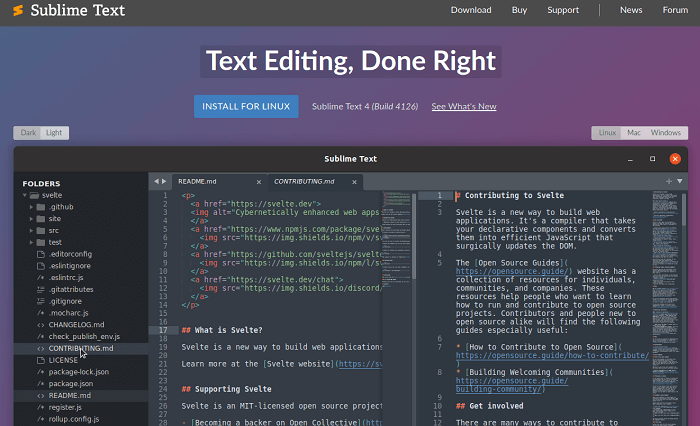
Sublime Text is a powerful text editor that can handle "code, markup, and prose." It supports a wide range of programming and markup languages. One can increase its capability by using plugins available under a free software license. Sublime Text's "GoTo Anything" feature allows us to be swift navigate files, lines, and symbols. Sublime Text also has a command palette, a Python-based plugin API, simultaneous editing, project-specific options, and more. Features of Sublime TextThe following are the features of Sublime Text:
Pros of Sublime TextSublime Text's design and functionality are extremely Customizable (using plugin). Sublime includes a Goto Anything tool in addition to several of the standard editor features (such as colored syntax and searchability). With a single keystroke, we can search inside or outside the application, as well as open and manipulate files. It also supports multiple selections, so that we can highlight and edit numerous lines at once. Cons of Sublime TextSublime Text has a steep learning curve, despite being meant to ease operations, it is free to use, but it features a highly obtrusive popup system that asks users to purchase a license. 2. Atom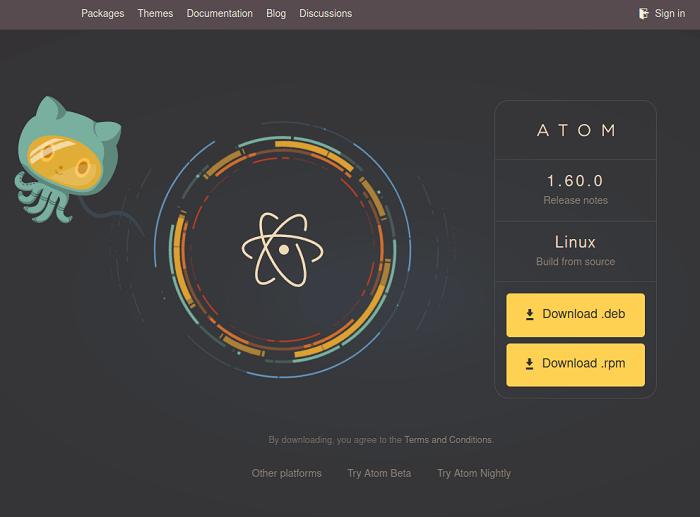
Atom is a GitHub-developed free and open-source text editor. It's a desktop application created using web technologies based on Electron (CoffeeScript, JS, Less, and HTML). It's a modern text editor that's hackable to the core, and it's sometimes referred to as the next editor of the twenty-first century. The Atom's significant features are a file system browser, built-in package manager, cross-platform editing, multiple pane support, file system browser, find and replace function, and smart autocompletion. We may add new features to Atom by choosing from thousands of open-source packages. It's also adaptable to our requirements and preferences. The rate of Atom's development decreased after Microsoft acquired GitHub (Probably because Microsoft owns Visual Studio Code). However, it is still one of the most significant text editors for Linux. Features of AtomThe following are the features of Atom:
Pros of AtomAtom features color-coded syntax, smart autocomplete, numerous panes, and search-and-replace functionality. It also has its own plugin package management, allowing us to expand its capabilities quickly. The appearance can also be customized manually using themes. A new Atom plugin, Teletype allows us to share workspaces with other Atom users. Cons of AtomThe default configuration will need to be tweaked by the majority of users. Atom will struggle to run on low-spec PCs, especially if we load many projects. 3. Vim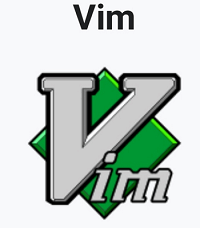
Vim or Vi Improved, is an advanced text editor that tries to improve the performance and functionality of the de-facto Unix editor 'Vi.' It is a highly customizable text editor designed specifically for developers. That is why it is commonly referred to as a 'programmers' editor.' It can be used as a command-line interface or as a standalone application in a graphical user interface. While beginners moan about how difficult it is to use, they soon discover that it is one of the most powerful text editors available. Its main highlights are automatic commands, split-screen, digraph input, syntax coloring, and a tag system. Vim is written in C and uses the Vim scripting language. Vim 8.2 is the most recent stable version of the popular Linux text editor. Vim's website has more information and a download link. Vim also contains a built-in help facility (using the help command) that allows users to query and navigate via commands and features. Vim features 12 editing modes, six of which are variants of the six basic modes. The following are the most important modes:
Pros of VimVim supports automatic commands, digraph inputs (helpful in programming), split and session screen tabs, colored schemes (color-coded by function), and tagging. It comes with a tutorial and may be modified using plugins (invoked with the vimtutor command). Vim is incredibly efficient if we know the commands. Cons of VimIt does not have a graphical user interface. The only way to start Vim is from the command line. The user interface is unintuitive, and some commands are not obvious. It would be far too difficult to code a file from scratch. Although the learning curve is steep, Vim is very popular among the Linux community. 4. Gedit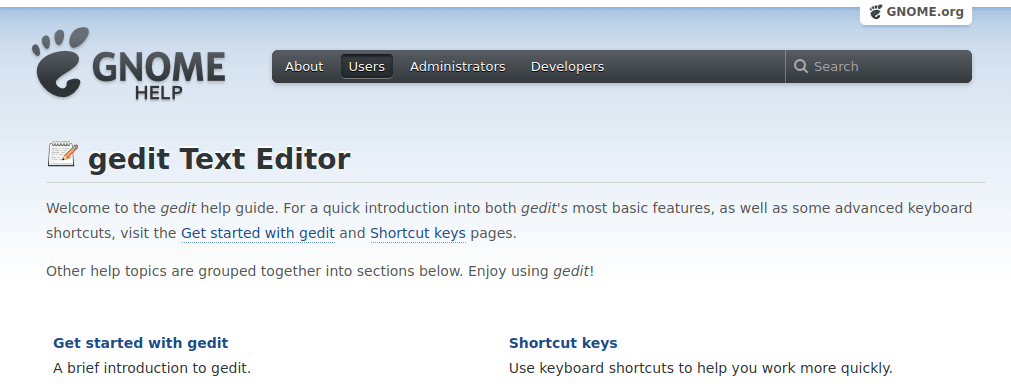
The GNOME desktop environment includes Gedit as the default text editor. This general-purpose text editor focuses on ease of use and simplicity. Gedit has a simple and clean user interface that follows the GNOME project concept. Gredit was initially publicly released in 2000, and it was written in the C programming language. This open-source and free software features full support for the internationalized text. Gedit has flexible syntax highlighting for C, C++, HTML, Java, XML, Python, Perl, and other programming languages. Features of GeditThe following are the features of Gedit:
Pros of GeditThe uncomplicated interface contains clipboard support, multilanguage spellchecking, undo/redo, syntax highlighting for various languages such as C, C++, Java, Python, etc. color-coded syntax, and a powerful plugin system. Cons of GeditThis editor is ideal if we don't want a lot of functionality or simply prefer a simple UI. Gedit works well with GNOME, although other desktop environments have superior options. 5. GNU Emacs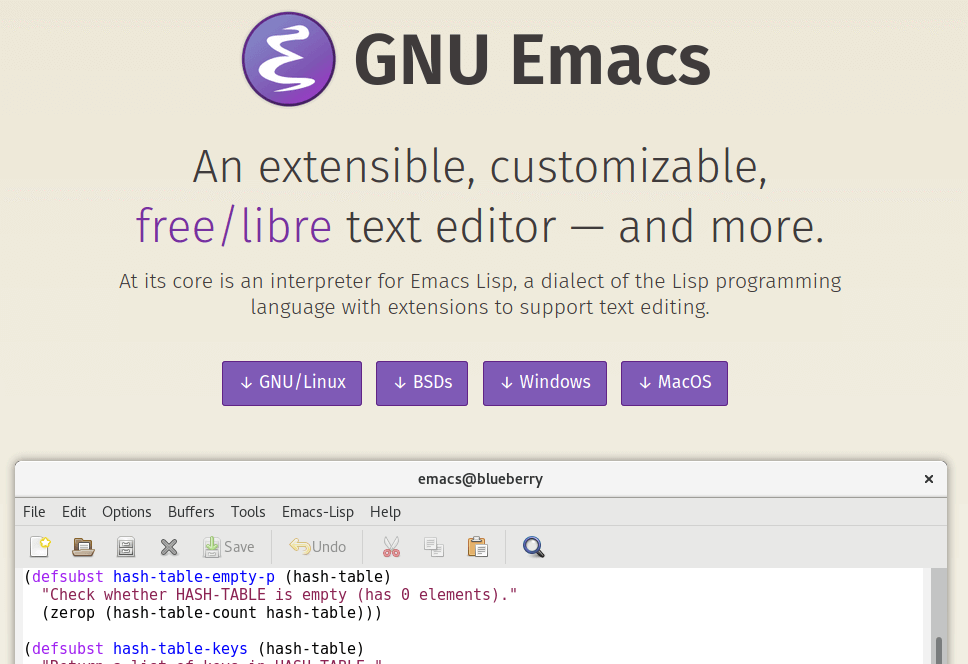
GNU Emacs is a text editor that is available for free. It was created by GNU Project founder Richard Stallman. GNU Emacs, like other Emacs variants, can be extended using a Turing complete programming language. GNU Emacs has been called "the most powerful text editor available today." GNU Emacs can display files in several characters set with adequate underlying system support and has been able to display most human languages at the same time since at least 1999. GNU Emacs has been a vital component of the GNU project and a symbol of the free software movement throughout its history. In order to distinguish it from other EMACS variants, GNU Emacs is commonly abbreviated as GNUMACS. GNU Emacs' tagline is the "extensible self-documenting text editor. Features of GNU EmacsThe following are the features of GNU Emacs:
Pros of GNU EmacsIt comes with content-aware editing modes, full documentation and a tutorial, fantastic language support, and an extension package management. It also works with other GNU applications, such as organizers, calendars, mail apps, and debuggers. Cons of GNU EmacsIt is not suitable for everyone. If we need a standard interface for a variety of tasks, Emacs is a good option. If we are Linux power users, it is worth a shot. 6. Visual Studio Code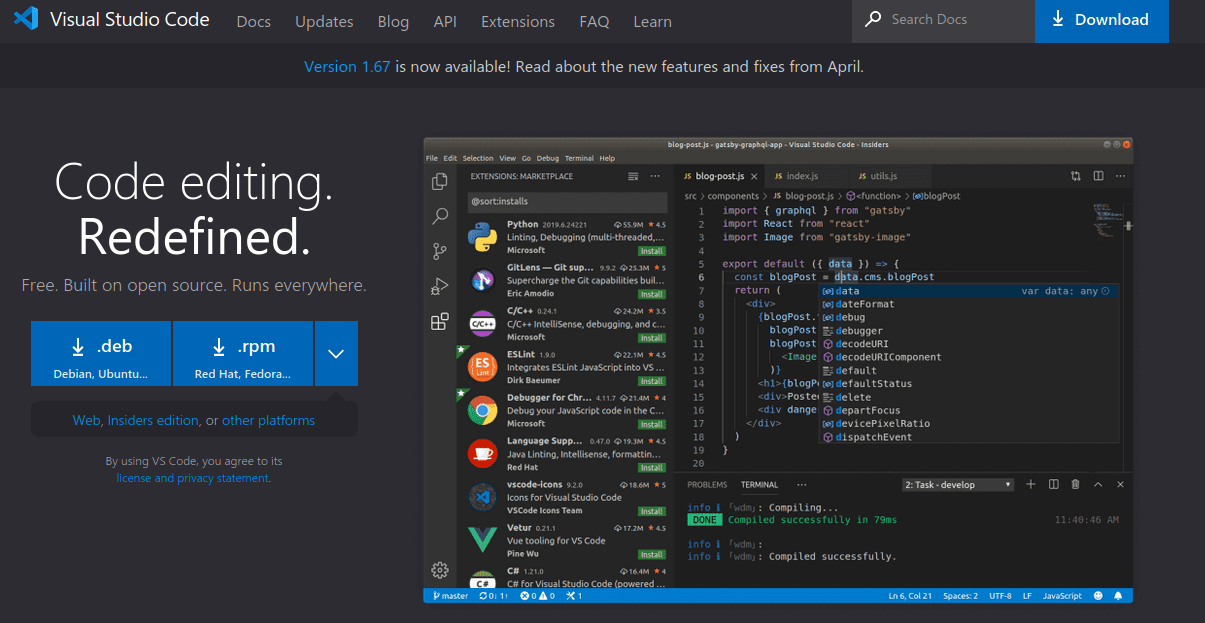
Visual Studio Code, also known as VS Code, is a source-code editor for Windows, Linux, and macOS developed by Microsoft. Features include support for debugging, syntax highlighting, intelligent code completion, snippets, code refactoring, and embedded Git. Users can customize the theme keyboard shortcuts, and preferences, and install extensions that offer new features. Visual Studio Code was ranked the most popular developer environment tool in the stack overflow 2021 Developer Survey, with 70% of 82,000 respondents reporting they using it. Features of Visual Studio CodeThe following are the features of Visual Studio Code:
Pros of Visual Studio CodeVisual Studio Code is a lightweight yet powerful editor with a add-on library. These comprises additional programming language support, debuggers, and commands. This text editor is ideal for creating JavaScript applications and working in multiplatform environments. Cons of Visual Studio CodeIn comparison to the other text editors on this list, VSCode may not always work on Linux, mainly Ubuntu. It is also known for consuming a lot of memory and CPU power. In addition, it may be slower than other text editors. 7. Nano Editor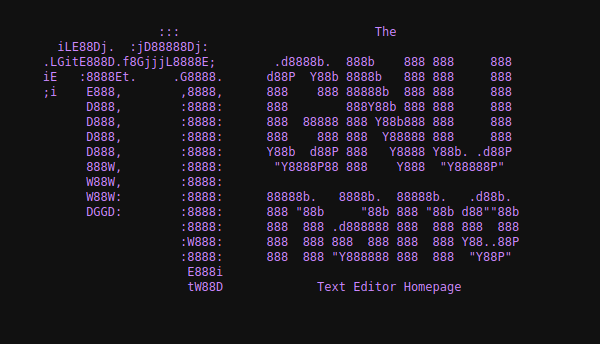
Nano is a user-friendly, simple, and WYSIWYG ((What You See Is What You Get) text editor, that enhances the capabilities and user-friendliness of the UW Pico text editor. Unlike the vim editor or any other command-line editor, it does not have any modes. It offers a simple GUI (Graphical User Interface) that allows users to interact directly with the text without having to navigate between modes as the vim editor does. Nano will fulfill our demands if we enjoy spending days and nights messing around with configuration files in a terminal. It is written in the C programming language. Its main features contain Autoconf support, auto-indentation, case-sensitive search function, soft text wrapping, tab completion, etc. Features of NanoThe following are the features of Nano:
Pros of Nano EditorGNU Autoconf, interactive search-and-replace, auto-indent, and spellcheck are all supported. Nano is simple and intuitive to use. We don't have to learn or look up the keyboard commands because they are listed at the bottom of the editor. Cons of Nano EditorThe list of commands is short, and some may be unintuitive. 8. KWrite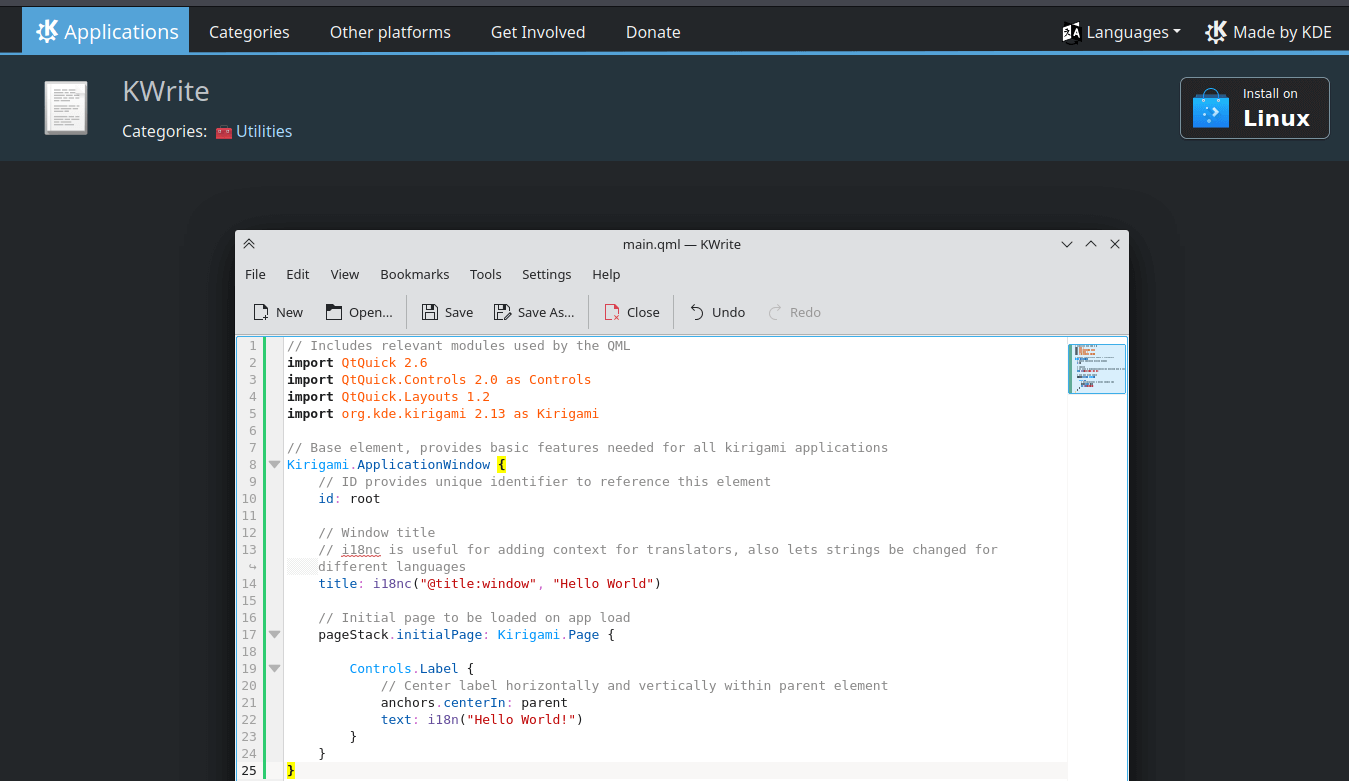
The KDE free software community developed KWrite, a lightweight text editor. KWrite has been based on the Kate text editor and the Kparts framework since K Desktop Environment 3, allowing it to leverage many of Kate's features. We may significantly increase the capabilities of KWrite and make it a more capable development environment by installing extra plugins. It can also be used to edit the remote files and encrypt them. Features of KWriteThe following are the features of KWrite:
Pros of KWriteKWrite allows us to edit numerous documents at once. Color-coded syntax, customization, and plugins are all supported. KWrite is a simple tool for quickly opening and editing a single file. KWrite is a good editor to use if we use the KDE desktop environment. Cons of KWriteThere are not many complaints about the KWrite 9. Brackets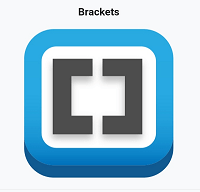
Adobe launched Brackets in 2014, and it is a popular text editor. This free text editor includes live Preview, focused visual tools, Inline Editing, Pre-processor support, and another fascinating feature. It was built from the ground up for web designers and front-end developers. Despite its small size, this open-source text editor has all the features of a modern text editor. It is written in HTML, CSS, and JavaScript. However, Adobe will stop supporting Brackets on the 21st of September and is presently "encouraging" its customers to switch to Visual Studio Code due to the Adobe-Microsoft partnership. Brackets 1.14.1 is the most recent version of this fantastic text editor. Brackets is a cross-platform application that runs on windows, macOS, Windows, and the majority of Linux distributions. Bracket's primary function is its live HTML, CSS, and JavaScript editing functionality. Adobe released Brackets' initial (1.0) on November 4, 2014. Custom shortcut key combinations and more precise JavaScript hinting were among the new capabilities included in the upgrade. Brackets focuses on JavaScript-enabled, CSS and HTML programming. Adobe introduced a feature that takes design information from a PSD file for CSS code simplicity with the release of version 1.0. Due to poor usage, the feature was formally withdrawn on June 28, 2016. The extract is still available in Photoshop and Dreamweaver, which are part of Adobe Creative Cloud, a subscription service. Adobe announced in March 2021 that support for Brackets would stop on September 1, 2021. The Brackets project was subsequently transferred to become a community-owned and driven project. Brackets 2.0.1 is the most recent version. Features of BracketsThe following are the features of Brackets:
Pros of BracketsFor web developers, Brackets is an excellent option. It has inline editors and a live preview for testing the appearance of our HTML code. Like many other editors, it supports various extensions to include new functionalities. Cons of BracketsBrackets may stutter on older computer systems. HTML, CSS, and JavaScript are the only native features. But extensions allow us to add more. 10. Geany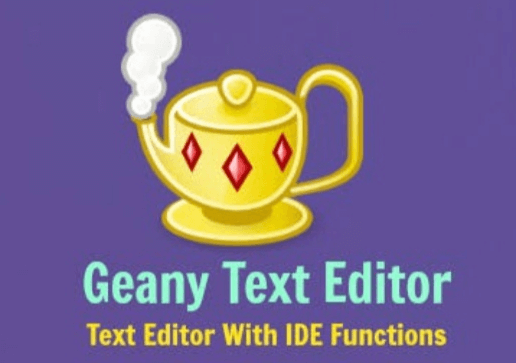
Geany is a fantastic text editor that uses the GTK+tookit to provide a great programming environment. Geany is a text editor that feels more like an integrated development environment. The lightweight IDE supports all major programming languages and has only a few dependencies from other packages. The pluggable interface, syntax highlighting, line numbering, and other aspects of Geany are significant. It has a simple UI and numerous customization possibilities. It's written in the C and C++ programming languages. Unlike class Unix-based editors like Emacs or Vim, Geany is more akin to Microsoft Windows programming editors like Notepad++. Which also uses Scintilla. Geany 1.37.1 is the most recent version of the Geany text editor for Linux that can be downloaded. Features of GeanyThe following are the features of Geany:
Pros of GeanyIt's a lightweight, cross-platform, versatile, and powerful editor that works with a wide range of programming languages. It has a split window, coloured syntax, line numbering, and autocomplete, and it may be customized with plugins. Cons of GeanyBecause not everyone will require IDE functionality, Geany is focused on writing code from scratch and troubleshooting problems. We can use Geany if we need full programming functionality, including the editor, build automation, and debugging, all accessible from a single interface. 11. JEDJED is a well-known Linux text editor which uses the S-Lang library. The cross-platform is a tool that is available for Unix, VMS, BeOS, OS/2, OpenVMS, Windows, etc. We can run JED's previous versions if we are using DOS. The JED Linux editor's main advantage is its lightweight nature, which allows us to use it with ease on a system with minimal resources. The famous features of the JED editor are code folding, color syntax highlighting, emulation of editors such as Emacs, editing TeX files, different programming modes, and rectangular cut/paste. etc. Features of JEDThe following are the features of JED:
Pros of JEDDrop-down menus are used in JED, making it more intuitive for those experienced with word processors. It offers a color-coded syntax for a variety of programming languages and extensive plugin support. JED is also a resource-light, making it a good solution for older systems. Cons of JEDVery few users have complaints about the JED editor. 12. Notepadqq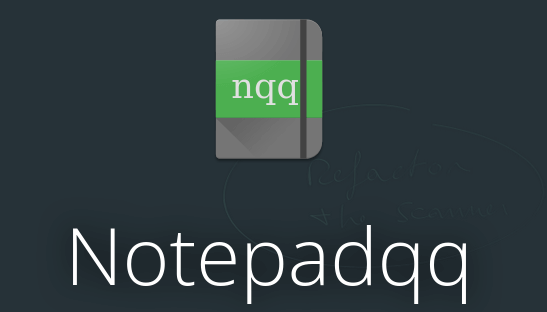
Users of Notepadqq on Windows have wished to utilize it as an Ubuntu text editor or in another Linux distribution. Ubuntu text editor or another Linux distro. However, the software is not available on the open-source platform. Notepadqq is a worthy open-source option for Linux users. Although the two projects don't share any code, Notepad++ is undoubtedly influenced by Notepad++. As a result, Windows programmers who switch to Linux can use Notepadqq to access popular software features across all platforms. It's now also available as a Snap, making it simple to install on Ubuntu and other Linux distributions that utilize snap technology. Features of NotepadqqThe following are the features of Notepadqq:
Pros of NotepadqqNotepadqq supports tabbed projects, syntax highlighting, auto-tabbing, color-coded syntax, and a good search-and-replace feature. It contains a smart-indent feature that remembers the last line's indentation settings. Another plus is how quickly it translates files between different types of character encoding. Cons of Notepadqq Notepadqq supports over 1000 languages; however, when compared to other text editors, its feature set may appear to be insufficient. It can open any text file but does not support tag matching or auto-completion. 13. Bluefish Text Editor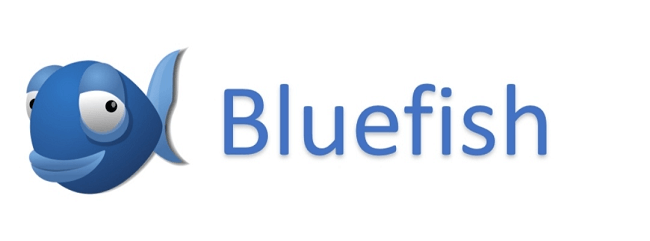
The goal of the bluefish text editor is to make coding more accessible. It runs on most operating systems, including Linux, Windows, and Mac. It supports variety of coding languages such as HTML, XHTML, CSS, XML, PHP, C, C++, JavaScript, Java, Go, Vala, Ada, D, SQL, Perl, ColdFusion, JSP, Ruby. Python and shell. It is available for a variety of systems, including Linux, macOS, and Windows, and can be used via integration with GNOME or run as a stand-alone application. Bluefish is a lightweight, fast, and easy-to-learn programming IDE that combines the best features of both plain text editors and comprehensive programming IDEs. It has been translated into 17 other languages. Features of Bluefish Text EditorThe following are the features of Bluefish Text Editor:
Next TopicKali Linux Video Editing Software
|
 For Videos Join Our Youtube Channel: Join Now
For Videos Join Our Youtube Channel: Join Now
Feedback
- Send your Feedback to [email protected]
Help Others, Please Share









