How to install VPNbook on Kali Linux?You must be aware that the Internet is one of the most essential and used factors in today's modern world. However, it is generally used for many purposes like business, education, organization etc. Nevertheless, suppose we use the Internet without certain security measures. In that case, it can cause us significant harm, even if you are a user who usually uses it for day to day simple works. We are referring Internet as so unsafe because fraud and cyber crimes are increasing day by day. But there are also some common and efficient security measures that do exist, through which a user can significantly reduce the danger. One of the most effective security measures is VPN. So, before moving on, if you do not know what a VPN is, it would be great if we discuss a little about the term "VPN". What is a VPN?A VPN or Virtual Private Network can be considered one of the most common methods used to add security and privacy to private and public networks, like WiFi Hotspots and the Internet. VPNs are usually often used by several corporations to protect their sensitive data. Or in other worlds, we can say that virtual private network (VPN) Tools usually extends a private network across a public network, such as the Internet. It enables users to send and receive data over shared or public networks as if their computing devices were directly connected to the private network. Thus, it provides the benefits of the functionality, security and management policies of private networks. A VPN is typically created by establishing a virtual point-to-point connection, such as the Virtual Tunneling Protocol, or using a dedicated connection, such as traffic encryption. In today's words, there are usually two types of VPNs available, which are paid and free, as both can be used per the user's requirements. However, VPNs are further divided into two sections which are as follows.
Both these types of VPN Tools can be used as per the requirement of users. However, hardware VPNs are used more by large organizations rather than a single user. Now that you have enough knowledge about VPNs let's talk about software VPNs. VPNBook is one of the most trusted VPN tools available on the Internet for free. VPNBooKVPNBook is one of the most commonly used VPN Tools, and it is free for everyone, as we have already mentioned earlier. It can be considered a no-frills VPN service that just gets the job done and protects your data when you are connected to a wireless hotspot. In other words, we can say that it anonymizes a user's connection to bypass censors and change your location to access region-specific sites. The reason it is so famous is that its performance is solid (or good ), as it doesn't worry about advanced features. Although, there are huge numbers of VPN services that offer free versions alongside paid versions, we recommend VPNBook as it is completely free, with no bandwidth caps or service limitations. But you need to do a bit of setup to get started that we will show you as well. Therefore, VPNBook becomes our number one choice for being a completely free VPN service. The advantages and disadvantages of VPNBook are as follows: PROS
CONS
Installation of VPNBook on Kali LinuxNow that you know what a VPNBook is and how it works let us install it on our Kali Linux operating system. However, you can use the following instructions to install the VPNBook on any Linux Distro, as the installation instructions are almost the same. So to install the VPN Book follow the below-listed instruction very carefully. Instructions 1. First of all, we need to download the setup file of VPNBook. You can use the following given link to download the setup files . https://www.vpnbook.com/freevpn 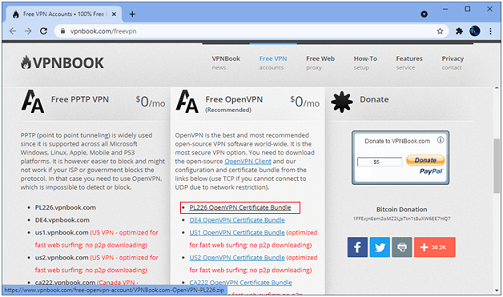
2. On the same page, you need to copy the user id and password. You can save them to a text file because we will need them later. 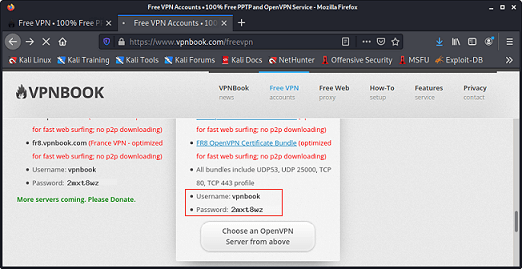
3. Once the file is successfully downloaded, move or copy and paste the file at the Desktop. 4. After moving the downloaded file to the Desktop, extract it or unzip it at the Desktop. We have moved and extracted the file on Desktop because it makes us easy to access them. 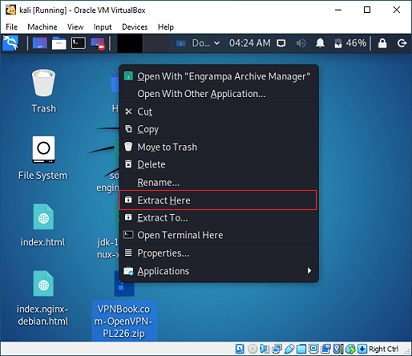
5. Once the file gets extracted successfully, now open the terminal and switch the root user and type the given command to see all files that are on the Desktop, as shown below: Command Output 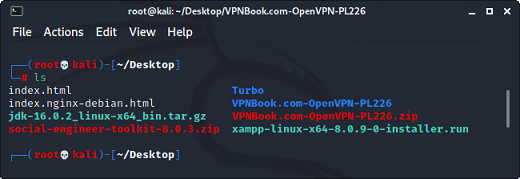
6. Here you need to change your current directory to the folder that we extracted. To do this, copy the name of the Directory "VPN Book. Com - Open VPN - PL226", type the " cd <here past the directory name>" and press the enter button as shown below : 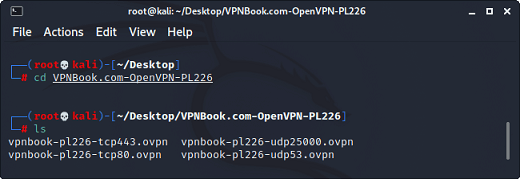
7. Next, check your IP address and keep it in mind. You can see your current IP address by typing the "what is my ip" in google chrome, or you can also use any other web - browser of your choice, such as Firefox: 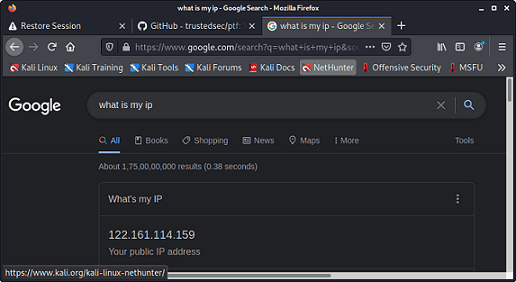
8. Finally, this is the last step but crucial because it may require your focus a little more. So type the following given command and press enter to start the VPN as shown in the below-given image: Command Output 
9. After executing the above-given command, it will ask you for the user id and password. Yes, you guessed right, here you need to enter that user id and password that we copied earlier in step 2. 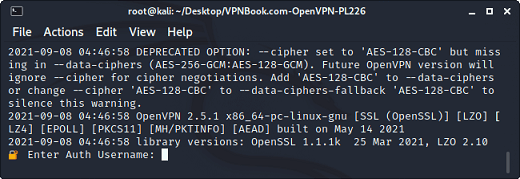
10. So after entering that user id and password, press the "Enter" button to start the VPN as shown below: 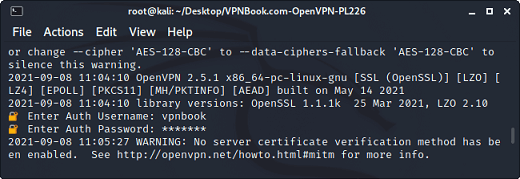
11. Here you confirm that the VPN is starts working if it will show you the message as < Initialization Sequence Completed> 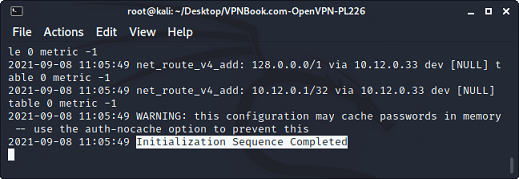
12. To ensure that it is working properly, you can again check your Ip address, as we have checked earlier in step 7. 
In the image above, you can clearly see that the IP address of our system has changed, which means that our VPN tool is on and working. Now you can easily access even those websites which are blocked in your area or blocked by your internet providers. The advantages and disadvantages of VPNBook are as follows: PROS
CONS
Conclusion We hope that this guide can help you in installing VPNBook on your Kali Linux operating system. Even though you can now access blocked websites using VPNBook, you still have to be careful about what you are doing on them.
Next TopicHow to Check Kali Linux Version
|
 For Videos Join Our Youtube Channel: Join Now
For Videos Join Our Youtube Channel: Join Now
Feedback
- Send your Feedback to [email protected]
Help Others, Please Share










