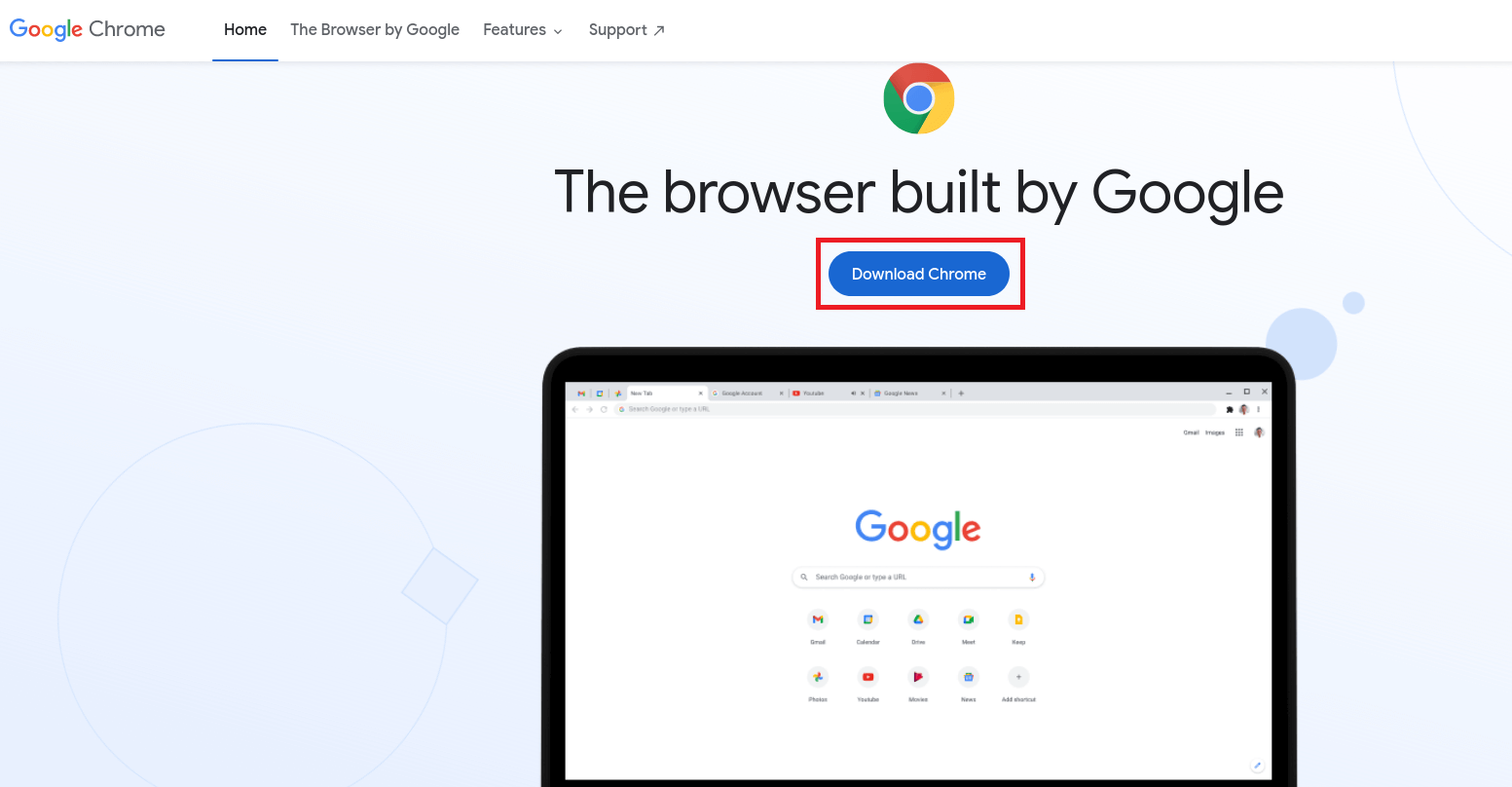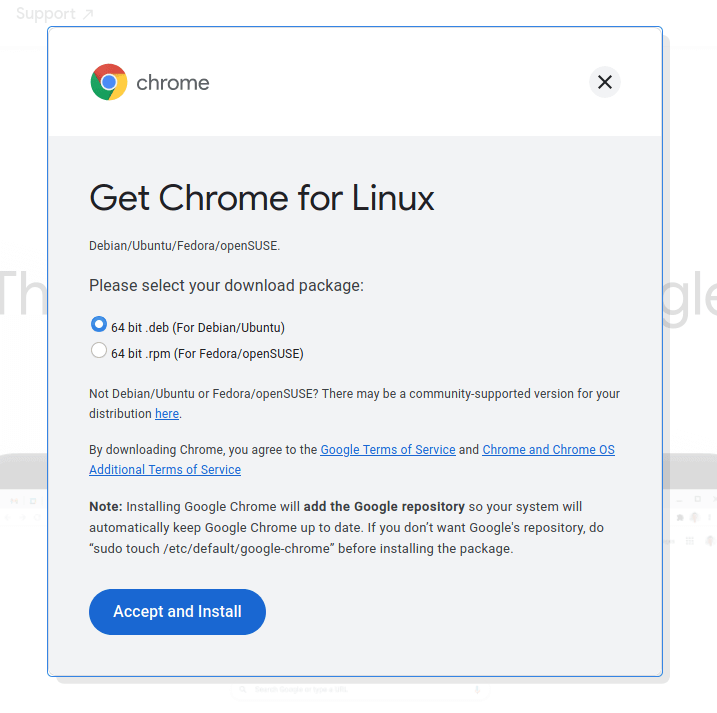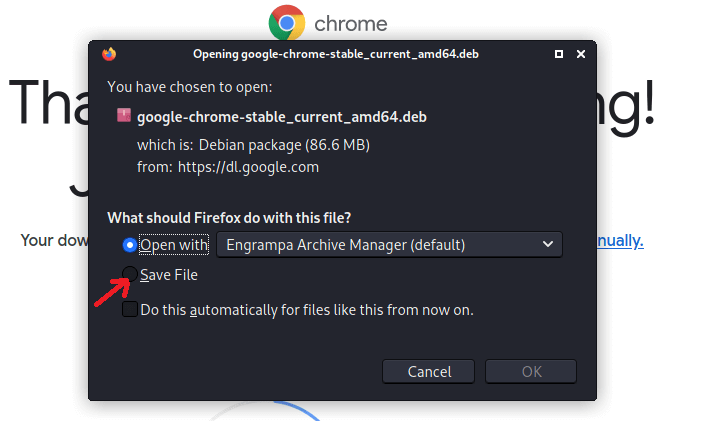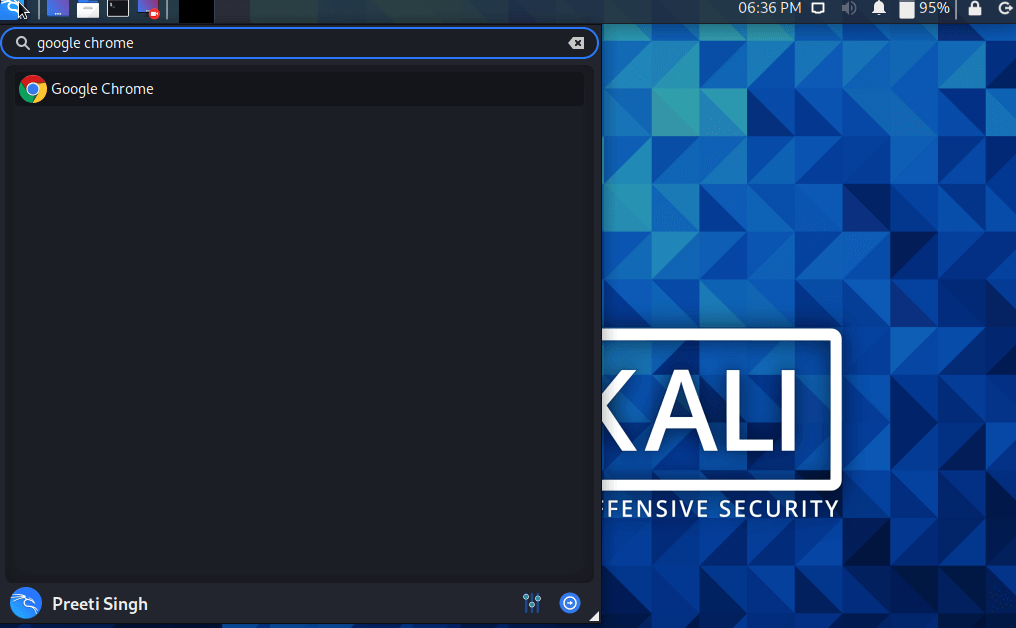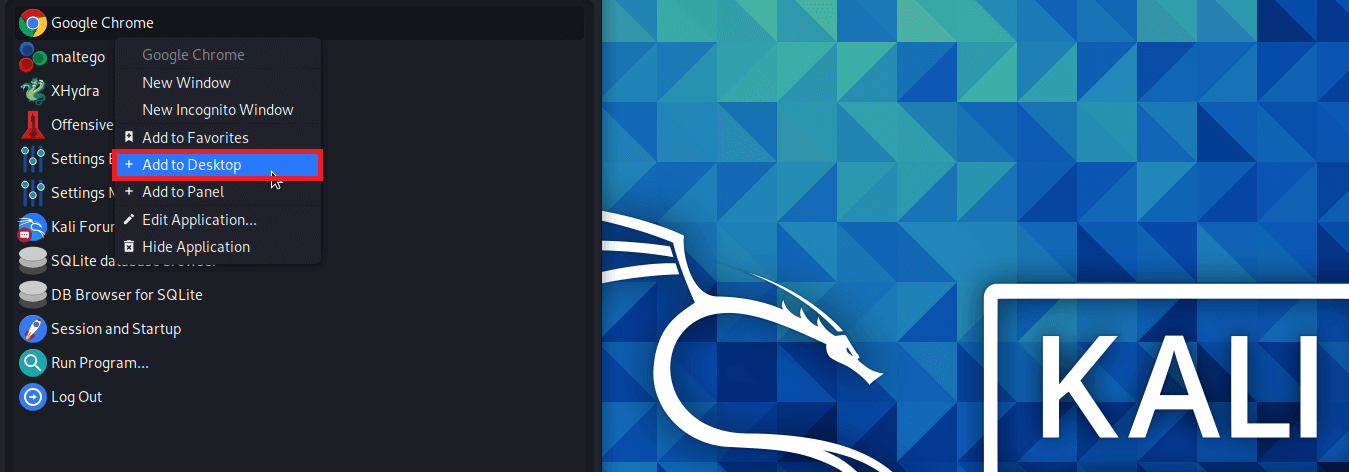How to Install Google Chrome in Kali LinuxIn this tutorial, we will learn how to install Google Chrome in Kali Linux. Google Chrome is the most commonly used and popular web browser in the world. It is quick, secure, has great features and offers the best browsing experience. Chrome is a cross-platform browser that can be installed on all major operating systems, including Windows, Mac OS X, and Linux. Apart from installing Google Chrome on Kali Linux, we will also discuss some additional tips which will help us to set up chrome quickly on Kali. Pre-Requisites to Install Chrome on Kali Linux
Download Google Chrome on Kali Linux GraphicallyWe can download Google Chrome in a variety of methods. Let's start with the graphical method. There are various steps to download Google Chrome on Kali Linux graphically:
Download Google Chrome on Kali Via TerminalIn order to download the latest stable version of chrome on Kali using terminal, we have to use the wget command: The following are the steps which we have to use in order to download Google Chrome on Kali via Terminal: 1. First, we have to update the software repository and install wget. 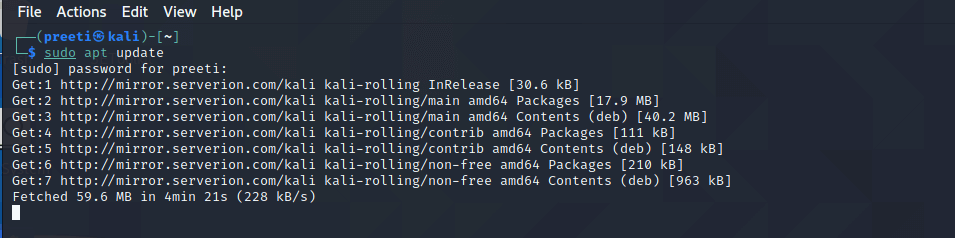
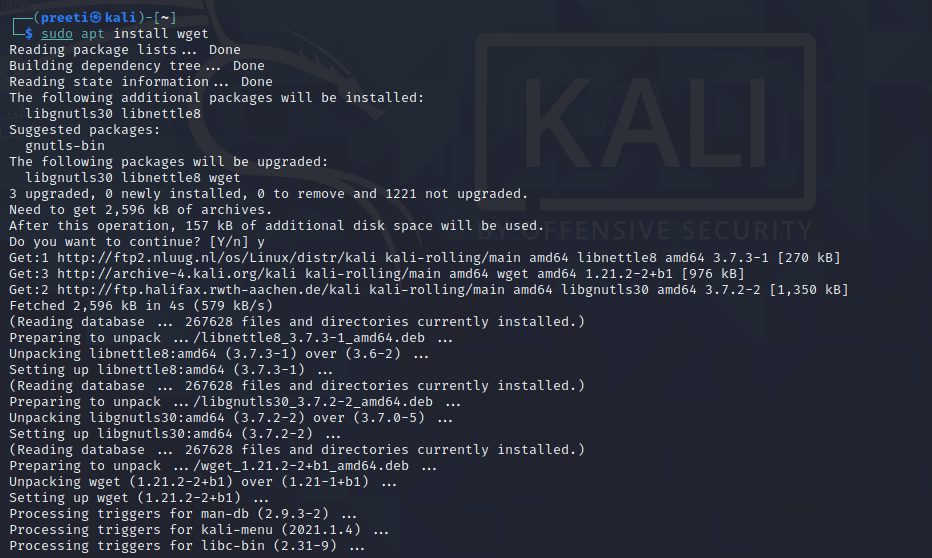
2. Now, we have to use wget in order to download Google Chrome: 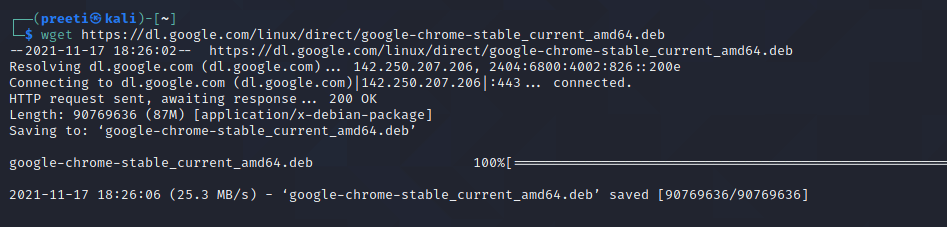
The "deb" file will be downloaded to the current location. Install Google Chrome on Kali LinuxIn order to install Google Chrome, go to the downloaded location of the deb file and open a terminal in order to run the following command: 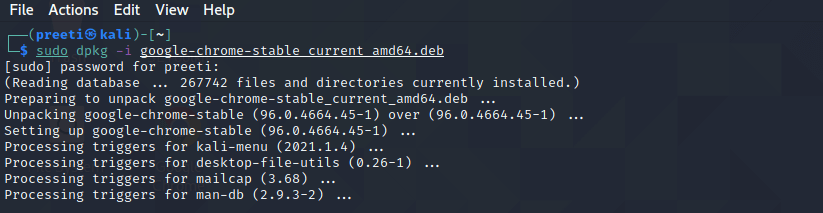
Google Chrome will be installed on our system. Now we can run chrome from the menu (graphically) or run Google Chrome via terminal using the following command: 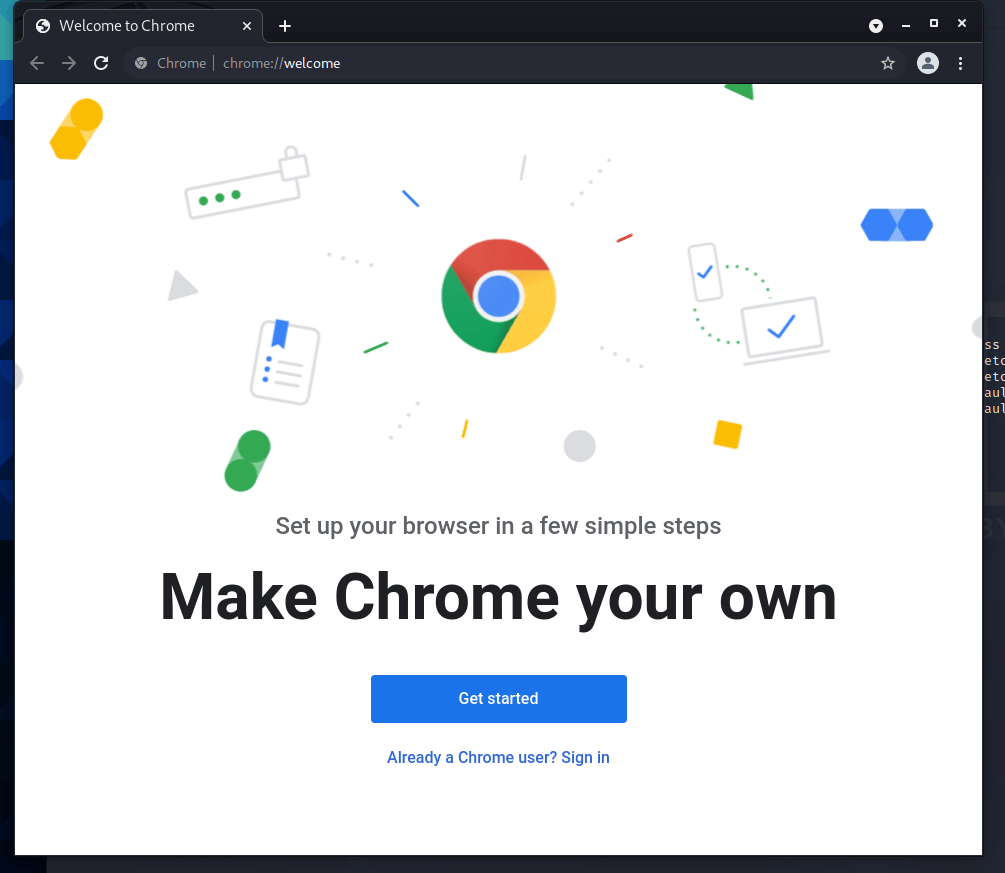
Additional Tips on Using Google Chrome on Kali LinuxHere are a few more tips for us to set up Google Chrome easily and quickly. Add Google Chrome to Desktop in KaliIf we frequently use Google Chrome, we can add it to our desktop for quick access:
Sync with your Google AccountIf we use Google chrome on several devices, we can effortlessly sync all of our bookmarks, settings, history, plugins, and extensions by signing into our Google account from Google Chrome. This will help us in fast setup Google Chrome on Kali. Reset Google Chrome on Kali LinuxNote that Resetting chrome will clear up all of our bookmarks, settings, extensions and browsing history. If we need to reset Google chrome, we can do it without having to reinstall it. We have to delete the google-chrome config directory using: 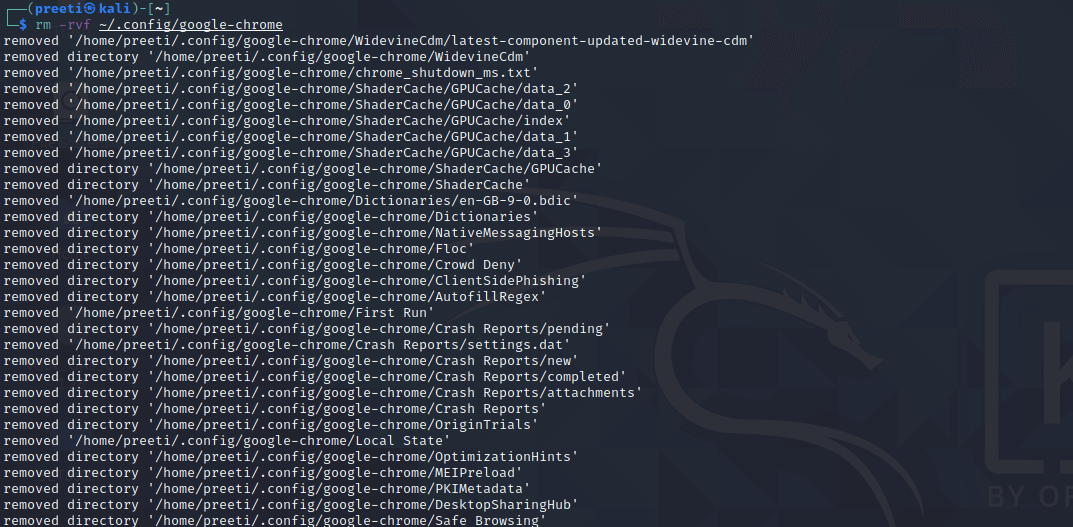
If we are nervous about removing a directory, use the mv command to create a backup: The above command will move (rename) the "google-chrome" directory to another directory named "google-chrome-bak" in the same location. This will reset the chrome, and we will also have a backup of our old chrome data. Updating Google Chrome on Kali LinuxWhen we install Google Chrome on Kali, the official chrome repository will be added to our /etc/apt/sources.list.d/ directory. With the help of the following command, we can verify its contents: 
As a result, Google Chrome will be updated whenever we update Kali's system packages. Still, if we want to update Chrome manually, we can do so using the following command: 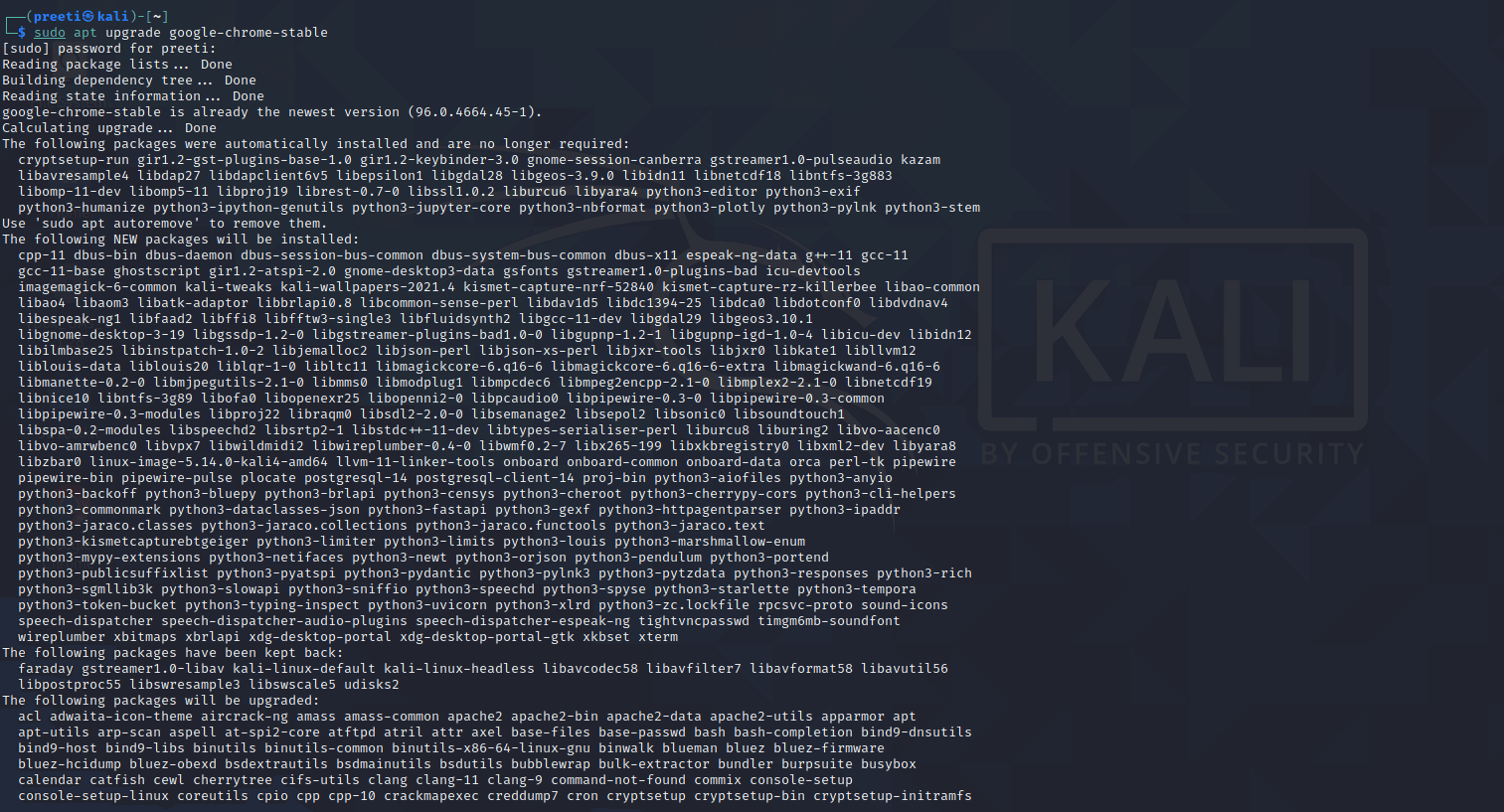
Uninstall Google Chrome BrowserIf we need to uninstall Google chrome for any reason, then we have to open the terminal and type: 
We will see the Google Chrome package, which is currently installed on our system. Now, in order to uninstall Chrome on Kali, we need to use "apt-purge remove" to remove the Google Chrome package. 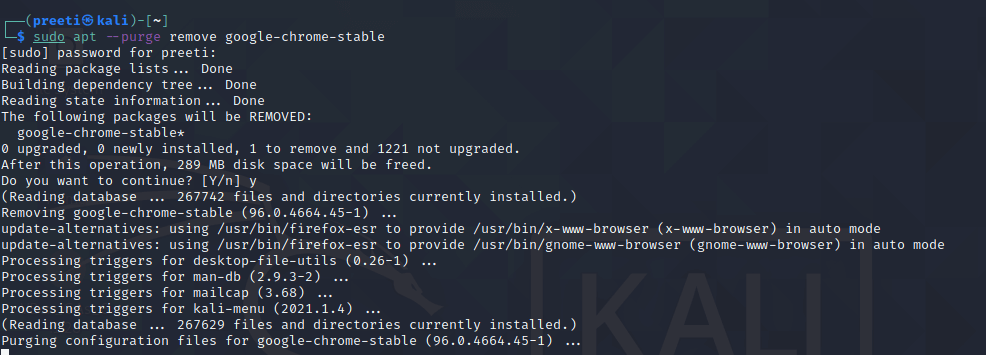
The above command will uninstall Chrome from Kali. We can check again whether it has been removed or not by using the dpkg command:
Next TopicHow to Install pip3 in Kali Linux
|
 For Videos Join Our Youtube Channel: Join Now
For Videos Join Our Youtube Channel: Join Now
Feedback
- Send your Feedback to [email protected]
Help Others, Please Share