HTML to JPGIntroductionWhenever we try to display our favorite webpage, then what should we have to do? Do we need to just take the screenshot and insert it into the webpage? But we know that we can only take a screenshot of the current display. But if we want to save the entire webpage in the form of JPG, then we have to convert the entire webpage into JPG format. There are so many ways to achieve this. Let's understand some of the ways. Before going to learn this, let's understand what an HTML document is. 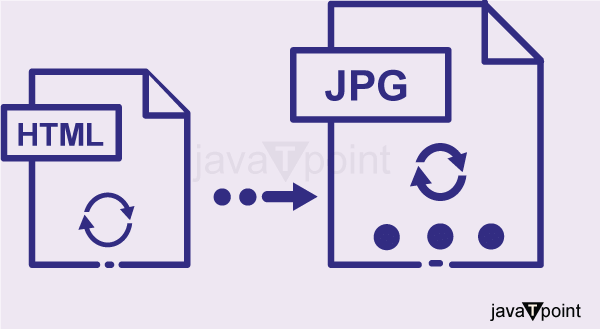
What is HTML Document?HTML stands for Hyper Text Markup Language. It is also called a standard markup language which is used to create the structure of the webpage. In general, we can say that the web browser receives the HTML document from the web server and then renders the HTML document in the multimedia web page. But if we try to display the webpage on another device like iPad, or mobile phone, then it is very much convenient to convert the file into HTML and share it anywhere. How to Convert HTML to JPG on Your ComputerMethod 1: How to Convert HTML to JPG with BrowserWe can simply convert any HTML webpage into JPG format with the help of a browser and image editing software. Let's know the various method to do this. Step 1: First, we need to open the HTML file that we need to convert into the JPG format. Step 2: Then we have to go to the top of the toolbar and click the file button. After clicking on the file button, we have to choose the print option and click on it. Then a window will be displayed which contain the various print option. Step 3: We have to choose the PDF button, which is present in the print option. Then we have to click on save as PDF. Then it will ask us for the name of the file; after giving the file name to it, the browser automatically saves the file to a newly converted file with a name similar to the name which was given by the user. Step 4: Now we have to open that PDF file in an image editing software such as Photoshop or GIMP. Then we have to select the file at the top of the toolbar then we have to select save as, and choose the output format as .jpg. Then we have to click on save; after clicking on this, we will get a new JPG file. 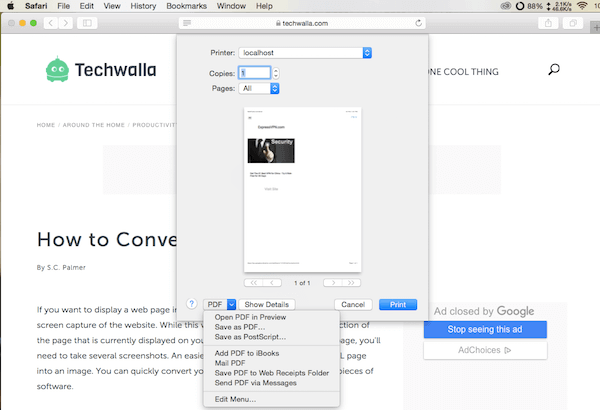
Method 2: How to Convert HTML to JPG with Universal Document ConverterWe can also take the help of Universal Document Converter to convert the HTML file to a JPG file. It is a type of professional software which is used for the conversion of one file format to another format. Step 1: First, we have to download the Universal Document Converter and install it on our device. Step 2: Then we have to open the internet explorer and then open the HTML file of that webpage. Then we have to go to the toolbar then we have to select tools. Inside the tools, we have to select the internet option, and then we have to click on advance. After doing this, we have to go to the printing section; then, we have to check for print background color and image options. Then we have to click on ok. Step 3: We have to click on the file option, and then we have to select page setup. Then we have to remove the text for the header and footer sections. Then we have to click on Ok. Step 4: Then we have to choose the file button again, and then we have to click on print. Then we have to select Universal Document converter in the print window; then we have to click on preference. Step 5: Then we have to click on load properties and then choose the webpage to PDF.xml from the dialogue box. Then we have to click on open. Step 6: After doing this, a file format window will be displayed, then we have to choose JPEG from that window then we have to click on ok. Then we have to click on the print button. After clicking on the button, the conversion of HTML to JPG starts. Then it will save the file into my document folder by default. 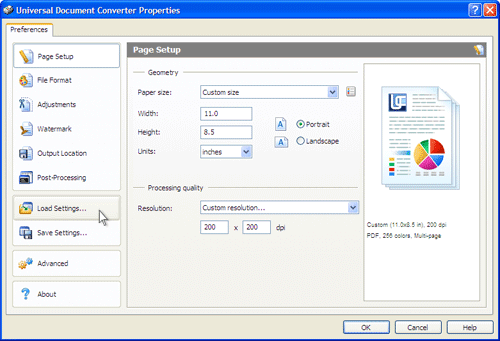
How to Convert HTML to JPG OnlineIf we don't want to download any external application for the conversion of HTML to JPG, then we can go for an online converter. There are so many online converters available on the internet that convert the HTML file to JPG format. Let's discuss some of these sites. Method 1: How to Convert HTML to JPG Online with ConvertioStep 1: First, we have to open any browser and search for Convertio HTML to JPG online converter. Step 2: Then we have to select the HTML file by selecting the From Computer option. We can also upload the file from Dropbox, Google Drive, URL, and drag and drop method. Step 3: After uploading the file, we have to start the process; then, it automatically converts the HTML file to the JPG format. 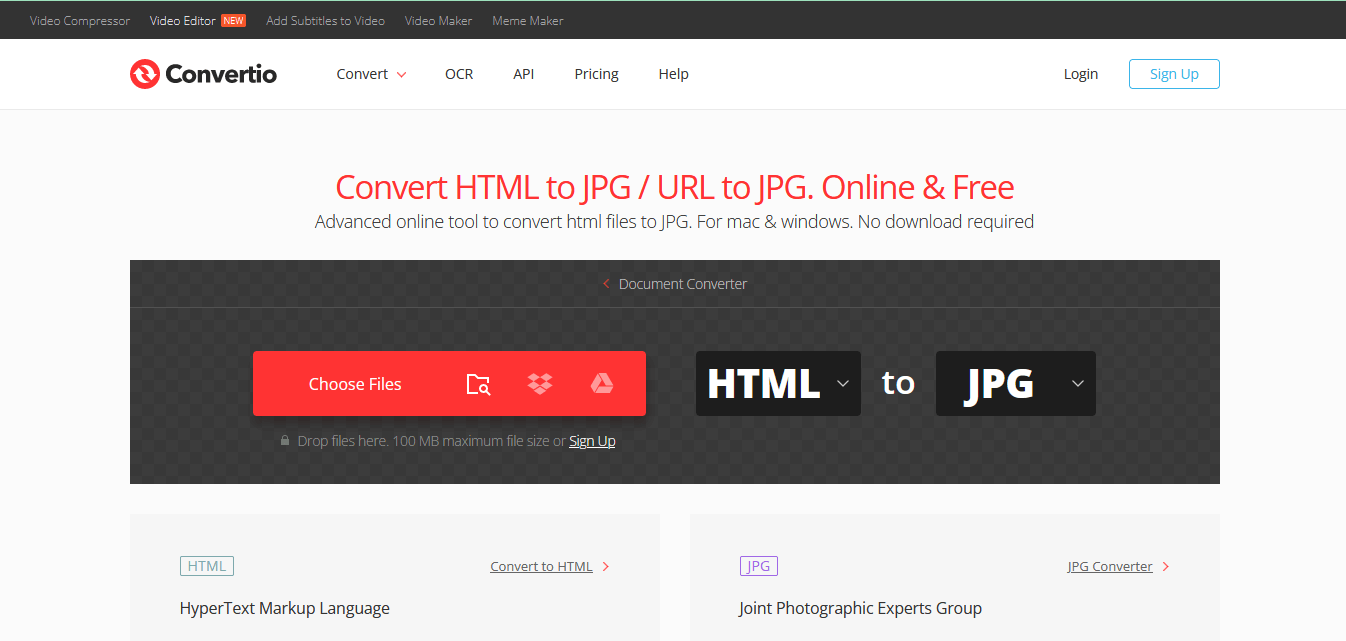
Method 2: How to Convert HTML to JPG Online with CloudConvertWe can also convert the HTML file to a JPG file with the help of CloudConverter. We can upload the HTML file anywhere from the device. This feature is provided by CloudConverter only. Step 1: First, we have to open any browser and search for CloudConverter HTML to JPG online converter. Step 2: Then we have to select the HTML file by selecting the From Computer option. We can also upload the file from Dropbox, Google Drive, URL, and drag and drop method. Step 3: After uploading the file, we have to just start the process; then, it automatically converts the HTML file to the JPG format. 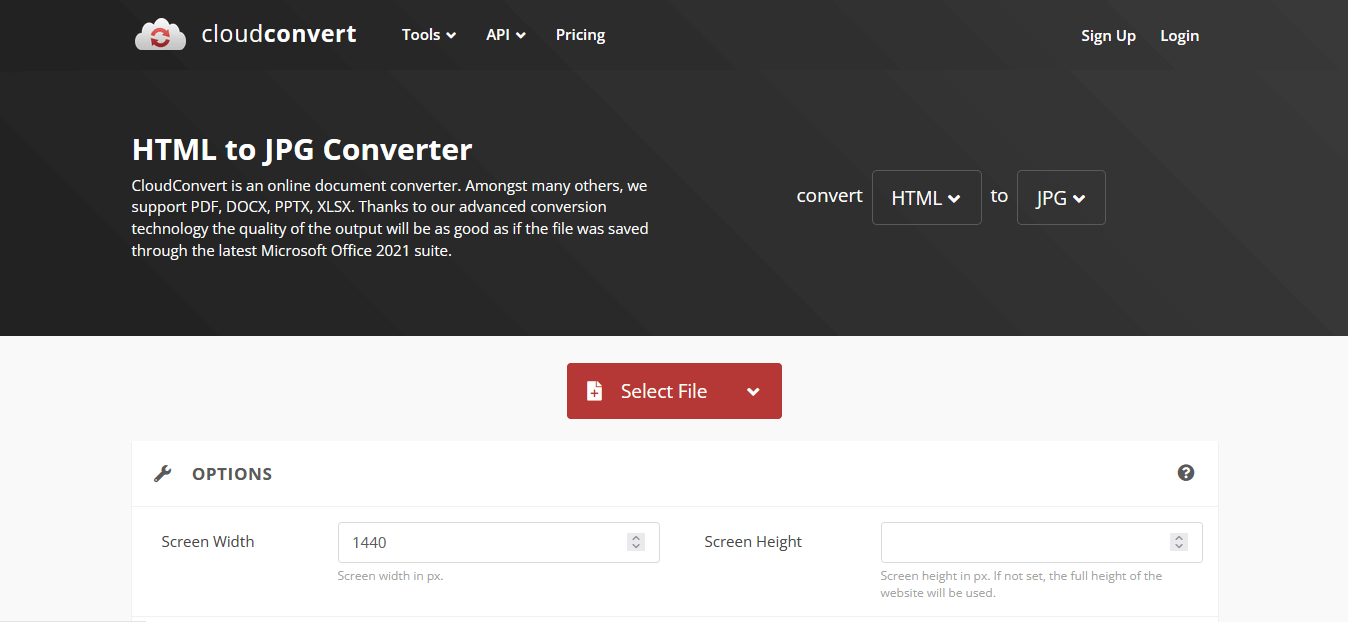
Method 3: How to Convert HTML to JPG Online with CoolUtils.comThis method has some advanced features. So we recommended using CoolUtils.com for the conversion of HTML files to JPG format. With the help of a few files, we can get the converted JPG file from the HTML format. We can achieve this with the help of the following steps. Step 1: First, we have to open any browser and search for CoolUtils.com. Step 2: Then we have to click on +select files to upload the HTML file. Step 3: In this step, we have to make some modifications before starting the conversion process. We have to set the Output format as JPEG and also some other settings as per our needs. Step 4: Now we have to click on Download the converted file. After the completion of the conversion process, we have to download the file. 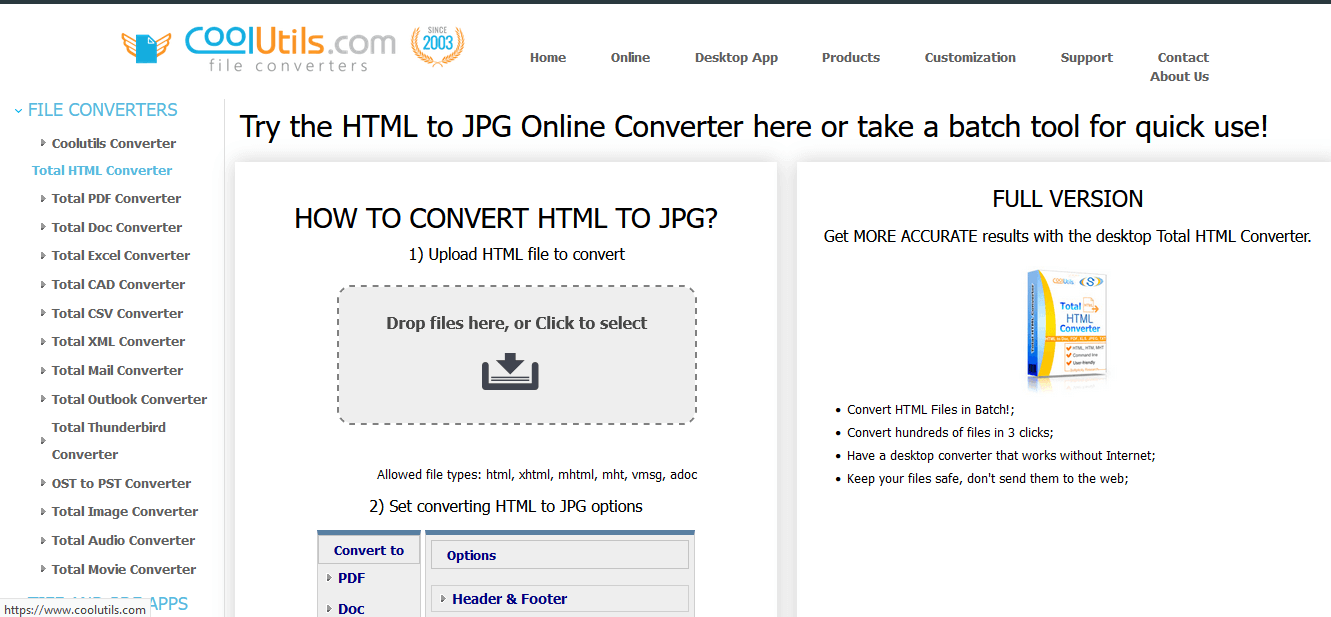
Next TopicHow Web 3 Will Transform Our Lives
|
 For Videos Join Our Youtube Channel: Join Now
For Videos Join Our Youtube Channel: Join Now
Feedback
- Send your Feedback to [email protected]
Help Others, Please Share










