How to Change Font in HTMLIn HTML, we can change the font using the following two ways:
1. Using HTML tagIf we want to change the font of a text using Html tag which is to be displayed on a web page, we have to follow the steps which are given below. Using these steps, we can easily change the font: Step 1: Firstly, we have to type the Html code in any text editor or open the existing Html file in the text editor in which we want to use the Html tag. Step 2: Now, move the cursor at the starting of that text whose font we want to change. And then, type the empty Html <font> tag at that point. Step 3: Then, you have to close the font tag at the end of the text whose font we want to change. Step 4: Now, we have to add the attribute of font tag whose name is "face". So, type the face attribute within the starting <font> tag. And, then we have to give the name of font. So, type the name of font in the face attribute as described in the following block. Test it NowStep 5: And, at last, we have to save the Html code and run the code. After execution, we will see the following output in the browser: 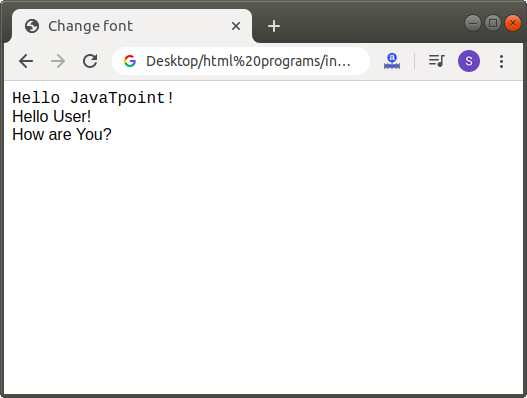
2. Using Style attributeIf we want to change the font of a text using style attribute which is to be displayed on a web page, we have to follow the steps which are given below. Using these steps, we can easily change the font. Step 1: Firstly, we have to type the Html code in any text editor or open the existing Html file in the text editor in which we want to use the style attribute. Step 2: Now, move the cursor at the starting of that text whose font we want to change. And then, type the CSS style attribute within the <p> (paragraph) tag. Step 3: Then, you have to close the paragraph tag at the end of the text whose font we want to change. Step 4: And, at last, save the following Html code which changes the font using the CSS style attribute. Test it NowWhen we run the above Html code, then we will see the following output in a browser: 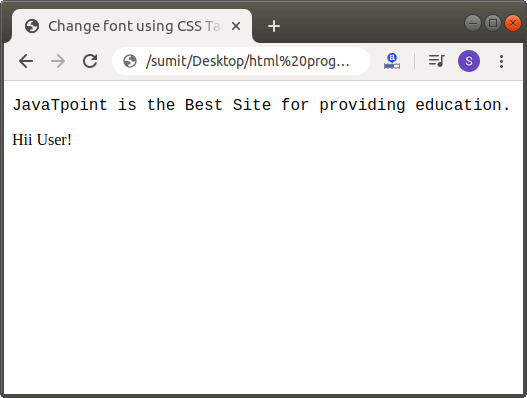
Next TopicHow to Change Text Color in Html
|
 For Videos Join Our Youtube Channel: Join Now
For Videos Join Our Youtube Channel: Join Now
Feedback
- Send your Feedback to [email protected]
Help Others, Please Share









