HTML Hyperlink TagLinks, sometimes known as hyperlinks, are essential to web development. They enable users to switch between other internet pages, websites or resources with a click. In HTML, the anchor tag is used to build links. This post will thoroughly explain the anchor tag, its properties, and recommended usage for building strong hyperlinks. Anatomy of the <a> TagOn a web page, a hyperlink is defined by the <a> tag. The real link text or content is positioned between the two <a> tags that open and close the element. This is an illustration of a simple hyperlink. HTML Code: CSS Code: Output: 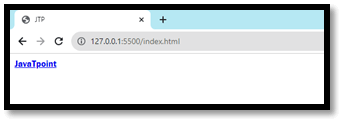
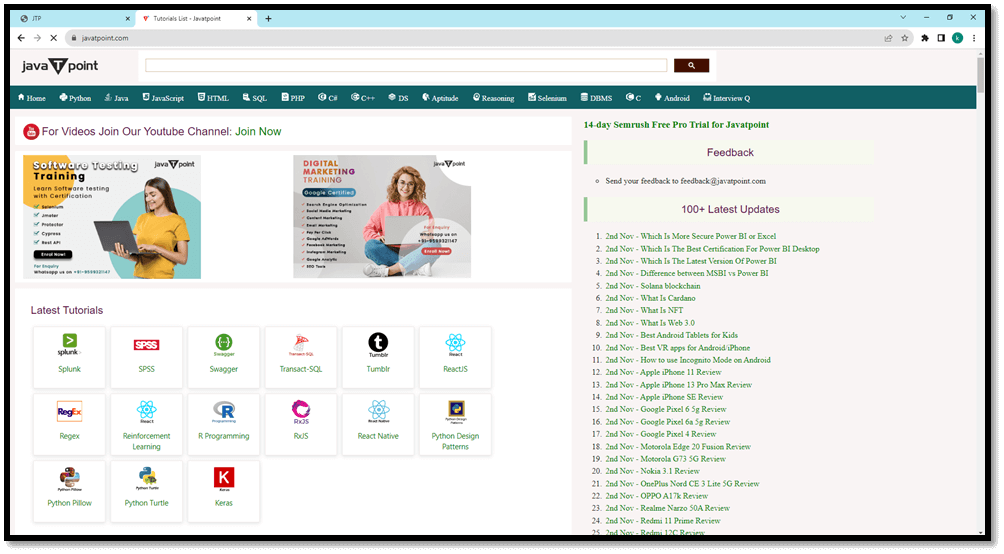
The href AttributeThe herf attribute is used to specify where any user click on that anchor tag should get directed. In the herf tag, we pass the URL of any website, image, or other resource. HTML Code: CSS Code: Output: 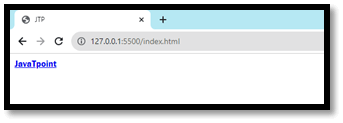
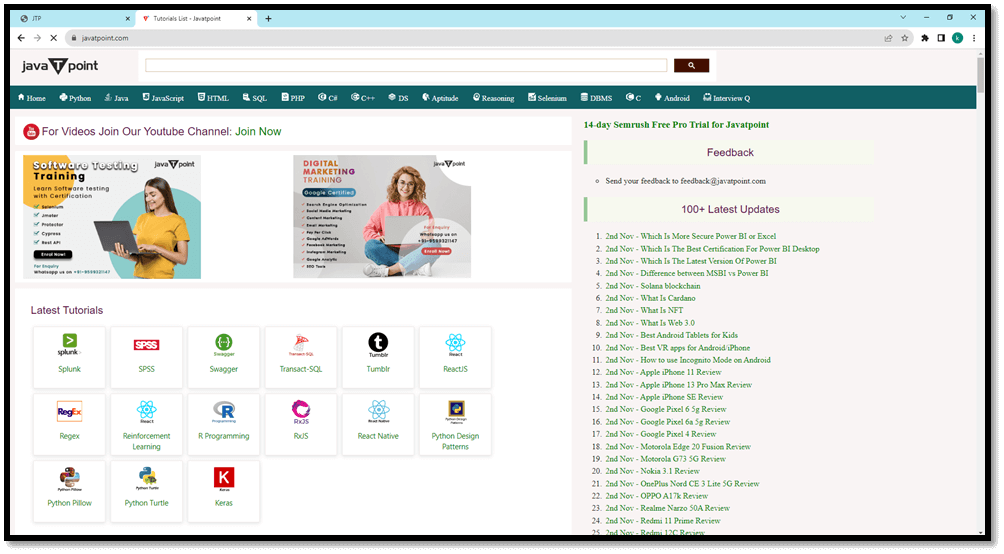
Linking to Internal PagesWe can also use the anchor tag to link the internal pages. If you have another HTML page for contact, then you can use the anchor tag and pass the path of that page so that when the user clicks on it, you will get directed over there. HTML Code: CSS Code: Output: 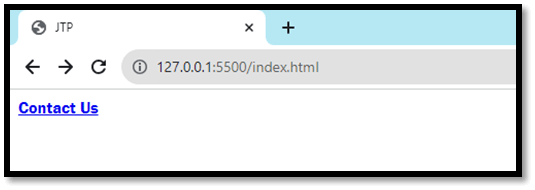
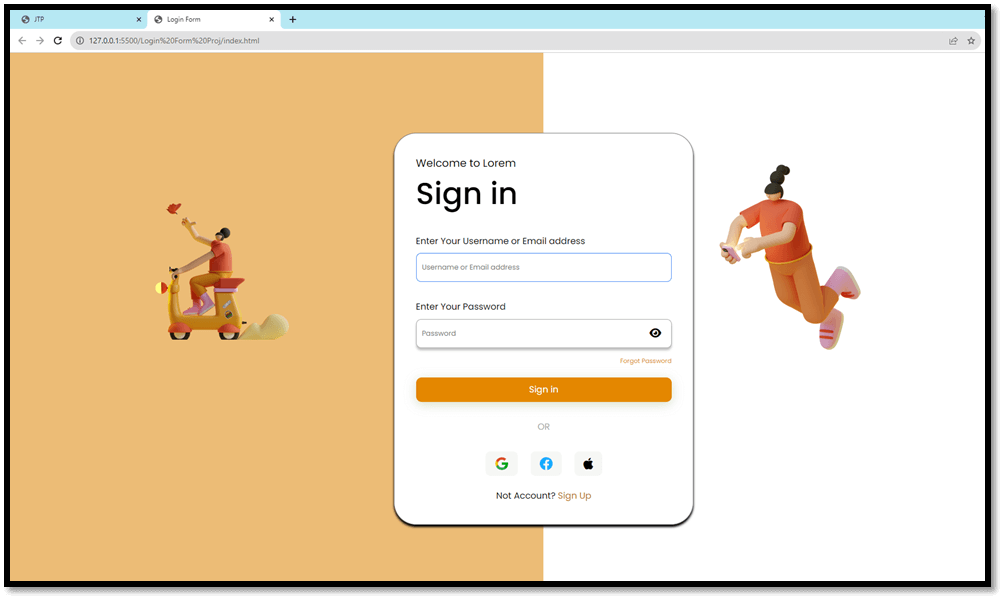
Opening Links in a New TabA user's current tab in a browser will automatically switch to the new page when they click on a link. If you want the link to open in a new tab or window in your browser, you may indicate this using the destination attribute. HTML Code: CSS Code: Output: 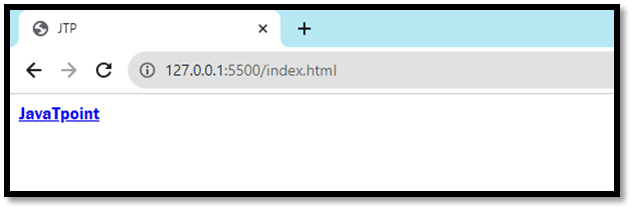
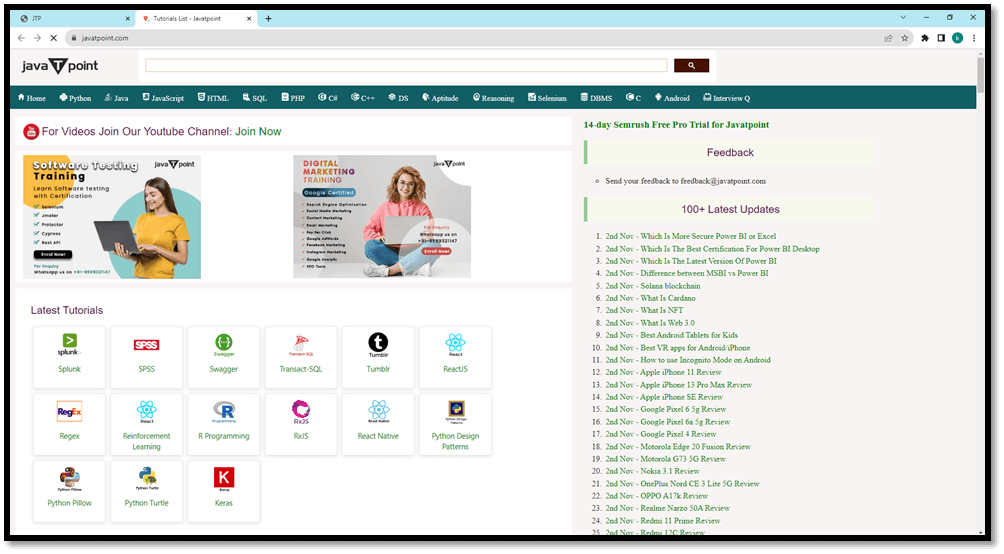
Best Practices for Hyperlinks1. Descriptive Text: When using the anchor tag, remember that you use clear and concise text for your link. You should also provide that it will take the user when they click links on the internet. 2. Avoid Click Here: Don't use text like 'click here' and 'click' in the anchor tag because they are not providing the information about the content; when any website has the anchor tag in that they have written the click here, how do you know what will happen when I click on it. 3. Use Relative URLs: When linking to pages within your website, then use relative URLs. This makes it easier to manage and update your website in the future. 4. Test Your Links: Always test your website links because it can lead to a bad customer experience. 5. Accessibility: Consider users with disabilities by providing descriptive text for screen readers using the alt attribute for images within links. Advantages1. Navigation: Hyperlinks help users easily navigate from one page to another and from one section to another. Hyperlinks also help in creating a user-friendly experience. Hyperlink gives a clear path to users so that they can explore the related content or access the information from external resources. 2. Information Accessibility: By linking related content on the internet, hyperlinks make it possible to disseminate enormous amounts of information. They make it simple to share resources like papers, videos and articles. 3. Deep Linking: Links can improve navigational accuracy by guiding users to particular areas or components within a page. 4. Multi-Media Integration: Likewise, hyperlinks can be used to insert various media types, such as images, videos and audio files, improving users' multimedia experiences. 5. Email Marketing: Hyperlinks are essential in email marketing campaigns. It enables businesses to direct users to their websites or specific landing pages. Disadvantages1. Broken Links If not properly maintained, the hyperlinks can become broken over time. It can also cause frustrating user experiences and negatively impact SEO. 2. Security Concerns The user doesn't know where the link is taking him. Sometimes, some phishing websites install viruses on users' devices because when the user clicks on that hyperlink, it downloads the virus to the user's device and installs it. 3. Overuse Excessive use of hyperlinks can clutter a webpage, making it visually overwhelming and potentially confusing for users.
Next TopicHTML Image Link
|
 For Videos Join Our Youtube Channel: Join Now
For Videos Join Our Youtube Channel: Join Now
Feedback
- Send your Feedback to [email protected]
Help Others, Please Share









