HTML Textbox
What is a Textbox in HTML?
In HTML, text is an element that helps us to interact with text entry and editing. With the help of a textbox in HTML, the user can also enter words, numbers, and other characters in this field. Textboxes are usually used in forms, searching, and other areas of websites that require user input. In other words, users can select the textbox and enter their desired text. They can also use the entered information for a variety of tasks, including submitting forms and running searches or leaving comments.
How does It Work?
There are some steps you must follow in order to work with HTML textbox:
- HTML Markup: In your HTML code, use the element to create a textbox. If we want to create a textbox, then for text input, you need to set the type of attribute of the element to text.
- User Interaction: The textbox appears as a blank space on the page when a webpage loads. With the help of a touchscreen device, we can interact with the textbox by clicking or tapping on it.
- Text Entry: The textbox becomes active, and a cursor appears inside it as soon as the user clicks or taps on it. The desired text can now be started using the keyboard by users.
- Text Editing: Users can type letters, numbers, symbols, and other characters into the textbox to edit the text. They can also edit or delete characters using keyboard shortcuts like backspace.
- Display: The text entered by the user is shown in the textbox as they type. Users can see what they are typing because the entered text is displayed in real time.
- Form submission: Textboxes are frequently used in HTML forms when submitting forms. When we enter the text into the textbox, the textbox sends the text to the server with the rest of the form data when a user submits the form. This makes it possible for websites to gather and process user input.
- Styling: Textboxes can be styled using CSS to alter their size, color, and border, among other visual aspects. They can better match the website's overall design.
- Accessibility: Using the label> element to add labels to textboxes enhances accessibility. Labels give users context and direction, especially screen readers that support users who are blind or visually impaired.
In conclusion, a textbox is a user interface component in HTML that allows users to enter and edit text. It is a dynamic element that reacts to user input and is frequently used for website tasks like form submissions and search requests.
Features of HTML Textbox
There are so many features of HTML textbox, some as follows:
- User Input: Users can enter and edit text directly on a website using textboxes. Users can use their keyboard or other input device to type letters, numbers, symbols, and other characters.
- Form Handling: Textboxes are frequently used within HTML forms to gather user data, including names, addresses, and comments. Textbox entries may be transmitted to a server for processing.
- Various Types: Textboxes come in a variety of forms in HTML, such as single-line textboxes (input type="text">) and multi-line text areas (text area>). Longer texts, like messages or comments, can be entered into multi-line text fields.
- Placeholder Text: To give users a hint or an example of the type of input expected, you can set a placeholder text inside a textbox. Users can better understand the textbox's function thanks to this.
- Default Values: Textboxes can have default values pre-filled by using the value attribute. When users frequently provide the same kind of input, this can save them time.
- Validation: With the introduction of attributes like pattern and maxlength, HTML5 now offers the ability to define validation rules for the input. For instance, you can make sure users enter email addresses in a particular format.
- Autofocus: When a page loads, a textbox with the autofocus attribute set will be automatically selected and focused. This helps to enhance user experience, particularly for forms.
- Autocomplete: Based on the user's prior input, browsers frequently provide autocomplete suggestions. Users can use this to fill out forms with data they've already entered quickly.
- Styling: Textboxes can be styled with CSS to match your website's design. To establish a unified appearance, you can change elements like size, font, color, and border.
- Accessibility: By giving users context and assisting screen readers, labeling textboxes with the label> element improves accessibility.
- Events: Textboxes can have interactive elements added using JavaScript. You could, for instance, react to user input events (like typing or focusing) by carrying out validation or live suggestions.
- Read-Only: By setting the read-only attribute, you can make a textbox read-only. Users can view the content but cannot edit it.
Because of these characteristics, HTML textboxes are useful and crucial for gathering user input and developing interactive web forms.
Example
Let's take an example to understand how we can implement textbox in HTML:
In this instance:
- To create a textbox for text input, we create an input> element and set the type attribute to "text".
- To give users a hint about what to type in the textbox, we add a placeholder.
- To display the entered name, a span> element with the id "output" is used.
- We use JavaScript to communicate with the HTML elements in the script> section.
- The textbox and the output span references are obtained using the getElementById method.
- Using the add Event Listener method, we affix an event listener to the textbox. This listener monitors the textbox for the "input" event, which occurs whenever the user enters or modifies content there.
- The provided callback function retrieves the textbox's value from the "input" event using the name Textbox value and modifies the output span's text content using output Span text Content.
The text you enter in the textbox will be shown below the textbox as soon as you do. This easy-to-use program shows how JavaScript and an HTML textbox can work together to update the text being entered in real-time.
Output:
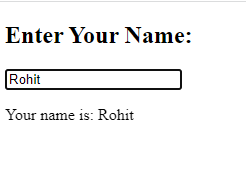
Limitation of HTML Textbox
There are some limitations of HTML textbox, such as:
- Limited Formatting: In HTML, we have some basic formatting options such as word processors or desktop publishing software. Such as bold italics and headings, but HTML may offer a different level of control layout and typography.
- Lack of Advanced Styling: CSS can be used to style text to a large extent, but there are restrictions on how you can manage ligatures, advanced typographic features, and other fine-grained typography details.
- Complex Text Layouts: Using CSS frameworks or additional tools may be necessary to achieve complex text layouts, such as multi-column or magazine-style layouts.
- Browser Rendering Differences: Differences in font rendering engines, default fonts, and rendering settings can cause text to appear differently in different web browsers.
- Accessibility: Concerns about accessibility include using semantic HTML elements and ensuring that text and background contrast are appropriate. People with visual impairments may find it difficult to read text due to poor color contrast.
- Language Support: HTML is language-neutral, but if your language has a complex writing system or uses a script other than Latin, you may want to use character encodings and fonts that are appropriate for that script.
- Responsive design: Text layout may have to change to accommodate various screen sizes and orientations, necessitating the use of responsive design techniques and careful handling of breakpoints.
- Text Overflow: When long paragraphs or other text is placed in fixed-size containers, it may cause text to overflow and become cut off. This can be addressed with the aid of CSS properties like overflow and text overflow.
- Limited Interactivity: Although links can be included in text, buttons, forms, and other interactive elements are separate from the text and may require additional HTML elements and scripting.
- SEO and Accessibility: Using images in place of text (for example, as headings or buttons) can have a negative effect on both SEO and accessibility. Screen readers and search engines can read an actual text more easily.
- Performance: Directly embedding a lot of text can make pages take longer to load. To improve the delivery of text-intensive content, take into account using server-side techniques.
|
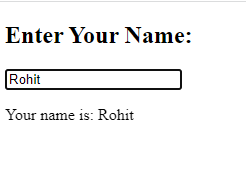
 For Videos Join Our Youtube Channel: Join Now
For Videos Join Our Youtube Channel: Join Now









