Create Html PageYou can create your first HTML page by the following steps: Step 1: Open the Text EditorIn this step, we have to open any text editor such as Notepad or Notepad++ for writing an HTML code. The following image is the screenshot of the text editor (notepad++) for writing the HTML code. 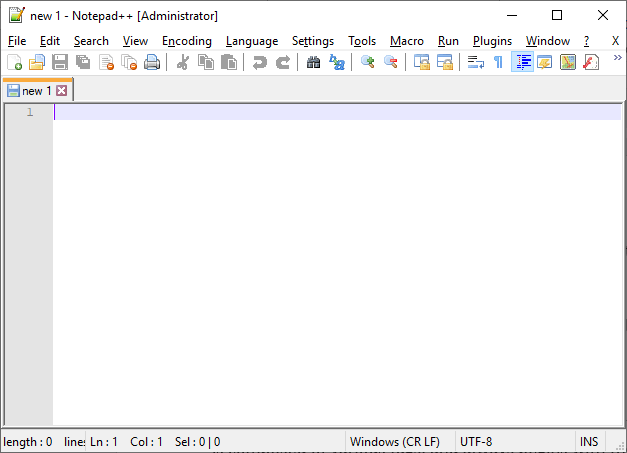
Step 2: Type the HTML code.In this step, we have to type the HTML code in the text editor. The HTML code is composed of various tags and always begins with the opening tag of HTML and complete with the closing tag of HTML. The following block describes the syntax for creating any HTML page: In the above syntax, some important tags or elements are used, which are given below: <HTML>: It is the opening tag of any HTML code. <HEAD>: The Head tag is used to create a title of the web page, CSS syntax for a web page, and helps in written a JavaScript code The <head> must be closed before the opening of <body> tag. <BODY>: The Body tag is used to display the content or text on a web page, which is specified between the body tag.--> </HTML>: It is the Closing tag of any HTML code. Example: The following example creates a simple HTML page as an example through which you can understand easily: Test it NowStep 3: Save the HTML code.After typing the complete HTML code, we have to save that file in a folder with .html extension. We can easily save the html file by clicking on the File menu and then click on Save As option. After that, type the file name with .html extension. The following screenshot describes how we save the above html code in a text editor. 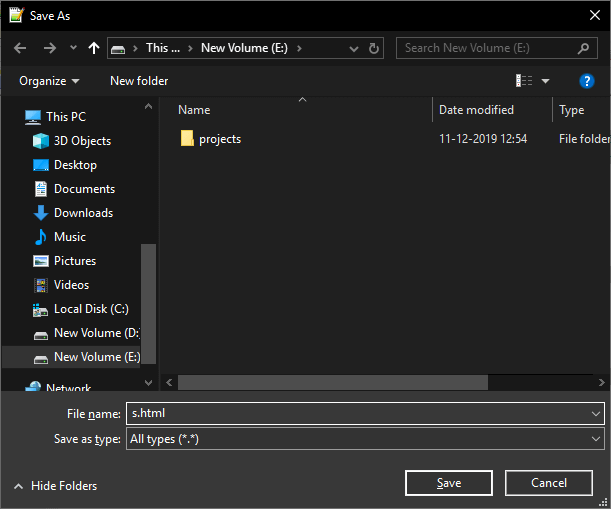
Step 4: Run the HTML file.At the last step, we have to execute or run an HTML file from the location where we saved the file. The file will run on a default browser. Consider the below output: 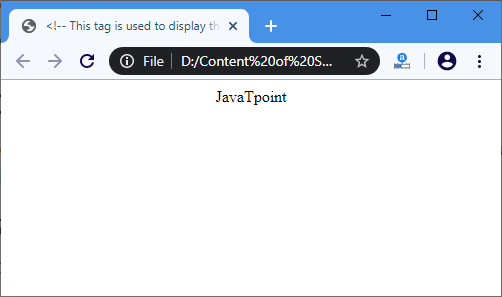
Next TopicHTML Button Disabled
|
 For Videos Join Our Youtube Channel: Join Now
For Videos Join Our Youtube Channel: Join Now
Feedback
- Send your Feedback to [email protected]
Help Others, Please Share









