HTML Tutorial
Introduction to HTML
What is HTML
HTML Text Editors
HTML Building Blocks
HTML tags
HTML Attributes
HTML Elements
HTML Formatting
HTML Heading
HTML Paragraph
HTML Phrase Tags
HTML Anchor
HTML Image
HTML Table
HTML Lists
HTML Ordered List
HTML Unordered List
HTML Description List
HTML Form
HTML Form Input
HTML Form Attribute
HTML with CSS
HTML Classes
HTML Id
HTML Iframes
HTML JavaScript
HTML Comments
HTML File Path
HTML Head
HTML Layout
HTML Layout Techniques
HTML Responsive
HTML Computercode
HTML Entities
HTML Symbols
HTML Charset
HTML URL Encode
HTML Attributes
HTML Tags List
HTML 5 Tags
HTML <!DOCTYPE> Tag
HTML <a> Tag
HTML <abbr> Tag
HTML <acronym> Tag
HTML <address> Tag
HTML <applet> Tag
HTML <area> Tag
HTML <article> Tag
HTML <aside> Tag
HTML <audio> Tag
HTML <b> Tag
HTML <base> Tag
HTML <basefont> Tag
HTML <bdi> Tag
HTML <bdo> Tag
HTML <big> Tag
HTML <blockquote> Tag
HTML <body> Tag
HTML <br> Tag
HTML <button> Tag
HTML <canvas> Tag
HTML <caption> Tag
HTML <center> Tag
HTML <cite> Tag
HTML <code> Tag
HTML <col> Tag
HTML <colgroup> Tag
HTML <data> Tag
HTML <datalist> Tag
HTML <dd> Tag
HTML <del> Tag
HTML <details> Tag
HTML <dfn> Tag
HTML <dialog> Tag
HTML <dir> Tag
HTML <div> Tag
HTML <dl> Tag
HTML <dt> Tag
HTML <em> Tag
HTML <embed> Tag
HTML <fieldset> Tag
HTML <figcaption> Tag
HTML <figure> Tag
HTML <font> Tag
HTML <footer> Tag
HTML <form> Tag
HTML <frame> Tag
HTML <frameset> Tag
HTML <h1> to <h6> Tag
HTML <head> Tag
HTML <header> Tag
HTML <hr> Tag
HTML <html> Tag
HTML <i> Tag
HTML <iframe> Tag
HTML <img> Tag
HTML <input> Tag
HTML <ins> Tag
HTML <isindex> Tag
HTML <kbd> Tag
HTML <label> Tag
HTML <legend> Tag
HTML <li> Tag
HTML <link> Tag
HTML <main> Tag
HTML <map> Tag
HTML <mark> Tag
HTML <marquee> Tag
HTML <menu> Tag
HTML <meta> Tag
HTML <meter> Tag
HTML <nav> Tag
HTML <noframes> Tag
HTML <noscript> Tag
HTML <object> Tag
HTML <ol> Tag
HTML <optgroup> Tag
HTML <option> Tag
HTML <output> Tag
HTML <p> Tag
HTML <param> Tag
HTML <picture> Tag
HTML <pre> Tag
HTML <progress> Tag
HTML <q> Tag
HTML <rp> Tag
HTML <rt> Tag
HTML <ruby> Tag
HTML <s> Tag
HTML <samp> Tag
HTML <script> Tag
HTML <section> Tag
HTML <select> Tag
HTML <small> Tag
HTML <source> Tag
HTML <span> Tag
HTML <strike> Tag
HTML <strong> Tag
HTML <style> Tag
HTML <sub> Tag
HTML <summary> Tag
HTML <sup> Tag
HTML <svg> Tag
HTML <table> Tag
HTML <tbody> Tag
HTML <td> Tag
HTML <template> Tag
HTML <textarea> Tag
HTML <tfoot> Tag
HTML <th> Tag
HTML <thead> Tag
HTML <time> Tag
HTML <title> Tag
HTML <tr> Tag
HTML <track> Tag
HTML <tt> Tag
HTML <u> Tag
HTML <ul> Tag
HTML <var> Tag
HTML <video> Tag
HTML <wbr> Tag
HTML5 Advance
HTML5 tutorial
HTML5 User Manual
HTML 5 Tags
HTML5 New Elements
HTML Event Attributes
HTML Google Maps
HTML5 Semantics
HTML5 Migration
HTML Audio
HTML Video
HTML SVG
HTML Canvas
HTML API
HTML Color Names
HTML Misc
HTML Button onClick
HTML Checkbox Tag
HTML code Tag
HTML favicon
HTML Login Form
HTML Radio Tag
HTML Registration Form
HTML Required Attribute
HTML Space Code
HTML Text Tag
HTML Background-color
HTML Date
HTML Form Action
HTML Id Attribute
HTML List Box
Add JavaScript to HTML
HTML Background Image
HTML Button Type
HTML Hide Element
HTML Reset Button
HTML Search Box
HTML Selected Attribute
Simple HTML Pages
Create HTML Page
HTML Button Disabled
HTML Font Color
HTML Font Size
HTML Image Button
HTML Nested Table
What Does HTML Stand For
How to Insert Image in HTML
How to Change Font in HTML
How to Change Text Color in Html
How to Change Background Color in Html
How to Comment in Html
How to Link CSS to Html
How to add Background Image in Html
How to Convert Html to PDF
How to add Link in Html
How to Make a Table in Html
How to Change Font Size in Html
How to make a Button in Html
How to Add a Favicon in Html
How to Change Image Size in Html
How to align text in Html
How to align image in Html
How to add Video in Html
How to Change Link color in Html
How to make an Image a Link in Html
How to add Space in Html
How to Embed Youtube Video in Html
How to add a Line in Html
How to Make a Dropdown Menu in Html
How to call a JavaScript Function in Html
How to Create a Form in Html
How to make a List in Html
How to Rotate Image in Html
How to add jQuery to Html
How to Move Image in Html
How to Create Text Box in Html
How to move a Text in Html
What does br mean in html
How to add border in Html
What does Div mean in Html
How to Wrap text in Html
What does span do in Html
How to make a Navigation Bar in Html
How to use PHP in Html
How to Highlight text in Html
What does p mean in Html
How to add Padding in Html
What does ul mean in Html
How to add Social Media Icons in Html
How to make a Footer in Html
How to make a Search bar in Html
How to Wrap Text around an image in Html
HTML vs HTML5
HTML Counter
Intermediate Excel Test
Download pdf file using HTML
Password hide in HTML
HTML Calculator
How to sort table data in HTML using JavaScript
HTML Color Picker
How to include image in HTML
HTML5 signature pad to image
hidden vs aria-hidden attributes in HTML
How to mute video in HTML
HTML vs ASP
HTML 5 Spellcheck attribute
HTML 5 accept attribute
HTML Color Styles
How to add a Vertical Line in Html
How to create an Email Newsletter using HTML and CSS
How to align a placeholder text in HTML
How to Create Browsers Window using HTML and CSS
Convert an Image into Grayscale Image using HTML/CSS
Hide or Show Elements in HTML using Display Property
How to Add a Login Form to an Image using HTML and CSS
How to Set the Margins of a Paragraph Element using CSS
How to Add Google Translate Button on Your Webpage
body alink Attribute in HTML
Basics of Animation
Design a Tribute Page using HTML and CSS
How to Make Smooth Bounce Animation Using CSS
HTML blink Tag
How to Create A Discord BOT
How to Divide Html Page Into Two Parts Vertically And Horizontally
How to Make A Responsive Website For All Devices
How to create a simple webpage using Brackets.io? (For Beginners)
Simple Calculator in HTML using eval() in JavaScript and CSS
Add and Delete rows of a table on button clicks
How to submit a HTML form using JavaScript
Simple Calculator in HTML using for loops
Calculator using Shunting yard algorithm in HTML using JavaScript
Different ways to build a calculator in HTML using JavaScript
Publishing your Calculator website using Github pages (Beginner level)
Move an image on button clicks in HTML using CSS and JavaScript
What is Public_html directory
How to hide scrollbar in html
How to Login jiofi.local.html
HTML Basics Tag
HTML Code for Website
HTML CSS
HTML to JPG
How Web 3 Will Transform Our Lives
Top web 3.0 benefits
How to Convert Word to HTML
Href Tag in HTML
HTML Beautifier
HTML Colors
HTML Editor
Online HTML Code Editor
HTML DOM
Uses of HTML
Convert Html to PDF
  in HTML
How to Make an HTML Table Border
Jiodongle Local HTML
Online HTML Viewer
HTML Formatter Online
What is Colspan in HTML
History of HTML
HTML Email Template
HTML Textbox
Colspan and Rowspan in HTML
HTML Align Center
HTML Font Family
HTML Slider
HTML Tooltip
HTML Boilerplate
HTML Formatter Online
HTML Icon
HTML Structure
Index HTML
Is HTML a Programming Language
UL Tag in HTML
Automatic Image Slider in HTML and CSS
Copyright Symbol HTML
Image Slider using HTML and CSS
HTML Color Tag
HTML Datalist
Web 2.0
The Web3 Stack- Why Web3 has better UX than Web2
What is Web3 Stack
How to Run an HTML Program
How to Save HTML File
HTML Animation
HTML Form Templates
HTML P Tag
Search Bar in HTML
Semantic in HTML
Accordion HTML
Block-Level Elements in HTML
HTML Container
HTML Encode
HTML New Line
HTML Runner
HTML Validator
Jio Dongle Local HTML
ThemeForest HTML
HTML and CSS: Design and Website
HTML Cleaner
HTML MDN
HTML Document Structure
Askew Blink HTML
HTML Box
HTML Date Picker
HTML Email
HTML Hyperlink Tag
HTML Image Link
HTML Injections
HTML Italics
HTML li
HTML Margin
HTML Rel
Tab Space in HTML
HTML HyperLinks
HTML Multiline Comment
Microinteractions in Web Designing
Align Tag in HTML
Container Tag in HTML
What should be the First Tag in any HTML Document
Which HTML Attribute is used to Define Inline Styles
Email Validation in HTML
The End Tag in HTML Contains
HTML Input Type Number
Combobox HTML
How to Add External CSS in HTML
HTML Extension
HTML Grid
HTML Open Link in New Tab
CodePen HTML
HTML Gradient Text
HTML Stopwatch
HTML Subheader
Web Design vs. Graphic Design
HTML Header Image
HTML SMS
Root Element in HTML
Add a Tab in HTML
HTML Col Width
HTML Project Ideas
HTML Questionnaire Template
HTML Table Fixed Column Width
HTML Table Header Background Color
HTML Table Row Background Color
HTML Valign
APIs Available in HTML5
Brackets around HTML Tags
Convert an HTML Collection to an Array
How to create drop down list in HTML
How to Create Frames in HTML
HTML Compressor
HTML Tab Space
Ordered vs Unordered list in HTML
Remove HTML Tags Using Beautifulsoup
Adding Icons in HTML
Expand in HTML
HTML and CSS Landing Page
HTML Nested Forms
HTML Popup Box
HTML Snake Game
HTML Tab Character
HTML Tab Tag
HTML Application Form
HTML Border Style
HTML Class Attribute
HTML Form Validation
HTML Symbol Codes
HTML Table Generator
Markup Meaning in HTML
Text on Image HTML
Correct HTML Tag for the Largest Heading
HTML Checker
HTML Custom Attributes
HTML Inline Script
HTML Justify Text
Placeholder in HTML
Strip HTML Tags from String
Style Dark Mode HTML
hgroup Tag in HTML
HTML Fixed Table Column Width
HTML Navigation
HTML Page Popup Window
Get and Post Method in HTML
Green Color Code in HTML
How do You Insert a Comment in CSS File
How to Implement Copy to Clipboard using HTML
HTML a name Tag
HTML Activities for Beginners
HTML CSS Project for Beginners
HTML Name Attribute
HTML Numbered Lists
HTML Parsing
HTML Replace
HTML Scope
HTML Survey Template
HTML Survey
HTML Tab
HTML Table Layout
HTML Table Spacing
HTML Tags are Surrounded by Which Type of Brackets
HTML IDE
HTML Image Size
HTML Internal Link
HTML Onclick Events
HTML Photo
HTML Submit Button
HTML Target Attributes
HTML Text Message
HTML Viewport
In Which Part of the HTML Metadata is Contained
Inline Tags HTML
Is HTML Case Sensitive
HTML Calendar
HTML Cellpadding
HTML Centre Text
HTML Checkbox Read-only
HTML Data Toggle
HTML Decode
HTML Length
HTML Page Structure
HTML Practical Questions
HTML Scrolling Text
HTML Sitemap
Textarea Disabled
Difference between Class and Id in HTML
Figma to HTML
Header and Footer in HTML
HTML Alt Tag
How to Link External CSS to HTML
How to Create a Registration Form in HTML
HTML for Divider Line
HTML Form to Database
HTML img src
HTML Localhost Index
HTML to Markdown Python
Nested Lists in HTML
Resize Image in HTML
HTML dt Tag
Which Inline Attribute is used to Specify the Styling
HTML Input Only Numbers
Semantic Tags in HTML
What is the Root Element of an HTML Document
How to Add Logo in HTML
HTML Popup Window
HTML Select Default
Hspace
HTML Compiler for Android
HTML Smiley Face Code
How to Add CSS Files in HTML
HTML Currency Format
HTML Table Row Height
HTML Table with Pagination and Search and Sorting
HTML Value
HTML Video Poster
Emoji Codes for HTML
HTML Input Box
HTML Input Element
Online GDB HTML
Html Comments Shortcut
Html Creator
How to Use Font Awesome Icons in HTML
How to Use Image Tag in HTML
HTML Link rel Attribute
Html Interpreter
HTML Overlay Text on Image
HTML Table Attributes
IFrame Onload Event
Shortcut Key for Comments in HTML
Html Maker
How to add audio and video in a webpage using HTML
HTML Accessibility
HTML and PHP Editors Online
HTML Executor
HTML Get
HTML Simulator
Automatic Image Slider in HTML CSS
How To Fixed Table Column Width Using HTML
How to Separate Lines Using HTML
HTML Autofocus Attribute
HTML Preprocessor
HTML to TXT
Onselect in HTML
How to Embed Audio Files in HTML
How to Increase Button Size in HTML
Hspace and Vspace in HTML
MCQ
Interview Questions
HTML <fieldset> tagHTML <fieldset> tag is used to group the logically related fields/labels contained within an HTML form. The use of this tag is optional while creating an HTML form but using <filedset>, it is easy to understand the purpose of grouped elements of form. The <legend> tag is used with the <fieldset> element as a first child to define the caption for the grouped related fields. SyntaxFollowing are some specifications about the HTML <fieldset> tag
Example 1Test it NowOutput: 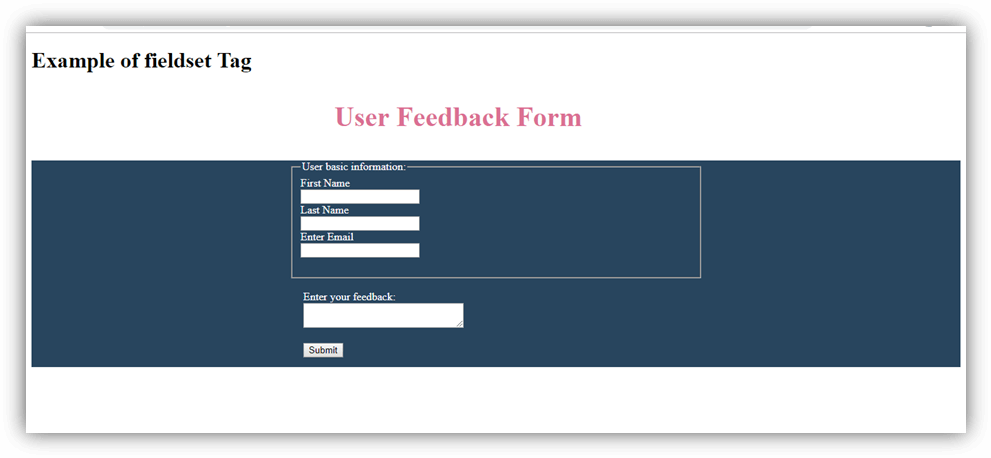
Attribute
Tag-specific attribute
Global attributeHTML < fieldset > tag supports the global attributes in HTML Event attributeHTML < fieldset > tag supports the event attributes in HTML. Supporting Browsers
Next TopicHTML figcaption Tag
|
 For Videos Join Our Youtube Channel: Join Now
For Videos Join Our Youtube Channel: Join Now
Feedback
- Send your Feedback to [email protected]
Help Others, Please Share




 = New in HTML5.
= New in HTML5. Chrome
Chrome IE
IE Firefox
Firefox Opera
Opera Safari
Safari




