AutoCAD 2019 Free DownloadThe 2019 version of AutoCAD was released in April 2018. We need to first sign-in to download the AutoCAD software. The official website of AutoCAD is autodesk.in or autodesk.com. We need to sign-in as an educator or student to avail the benefits of the free version. The license for the free version is valid for 3-years. If we want to use AutoCAD commercially or for other purposes, we can download the free trial available for 30 days. The steps to download the AutoCAD 2019 Free version are listed below: 1. Open the browser or any other search engine. 2. Use the URL: https://www.autodesk.com/education/free-software/autocad. The Sign-in window will appear as shown in the below image: 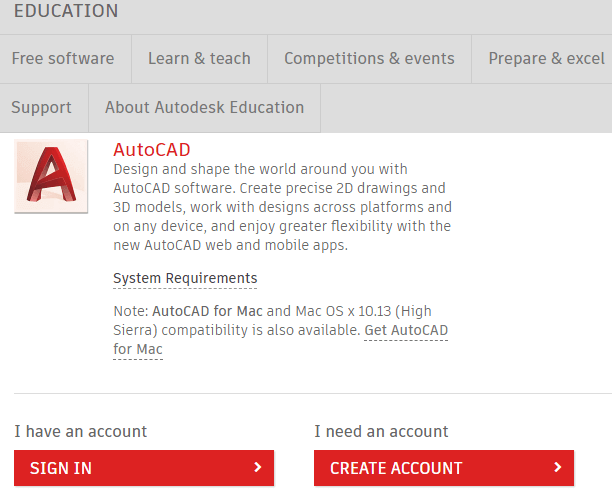
3. We need to sign-in using the same email-id and password, as we have used while creating the account in Autodesk. 4. Enter the email-id and password. 5 .After the sign-up, the screen will look like the given image: 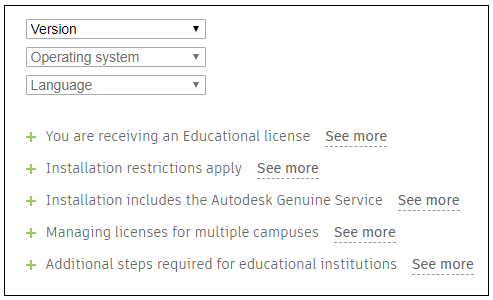
6. Select the 'AutoCAD 2019' version from the drop-down list of the Version category. The operating System and the Language will appear according to the selected version. The drop-down list for Version category will appear like the below image: 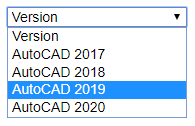
7. Now, we need to select the Operating system, as shown in the below image: 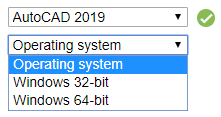
We can select the Windows 32-bit or 64-bit according to our system requirements. 8. Now, we need to select the language from the drop-down list, as shown below: 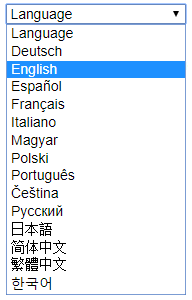
After selecting the above categories, the window will now look like the below image: 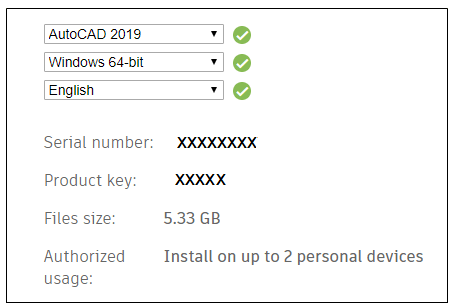
9. The serial number and the product key are required further during the installation of the AutoCAD. 10. Click on the 'INSTALL NOW' option at the bottom of the page. It will appear as: 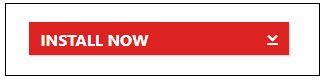
11. Accept the license and click on 'Install' as shown in the below image: 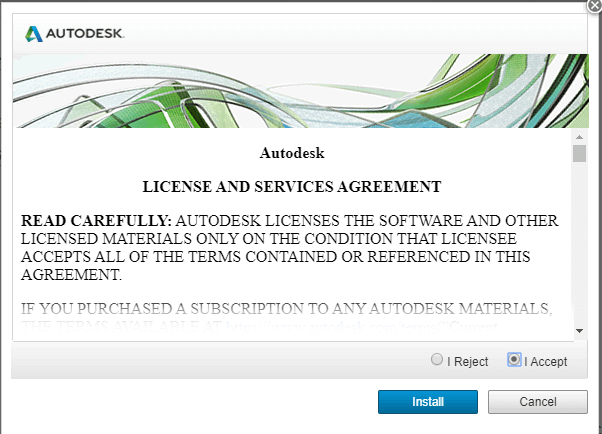
12. Open the downloaded file. It will look like the below image. 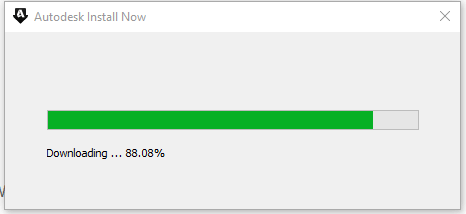
13. The AutoCAD window will appear. Click on the 'Install' option as shown in the below image: 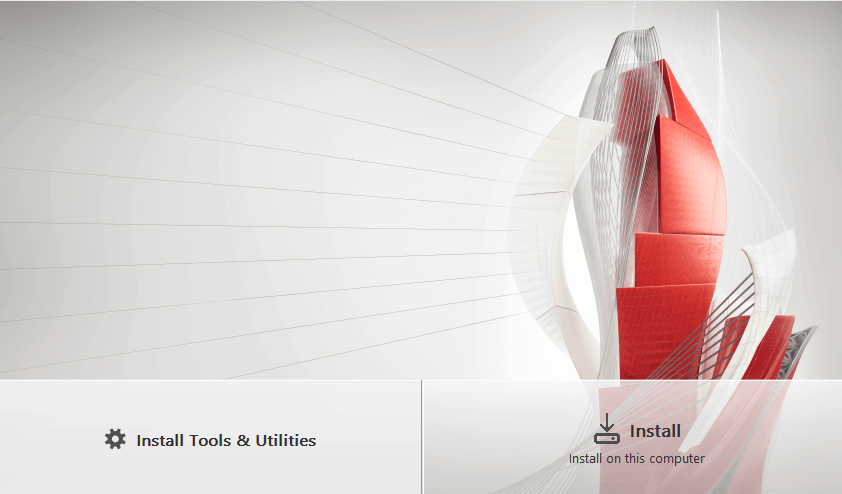
14. The window to specify the serial number will appear. The serial number and product key is also sent to your email-id by Autodesk. Enter the serial number and click on the Next button, as shown in the below image: 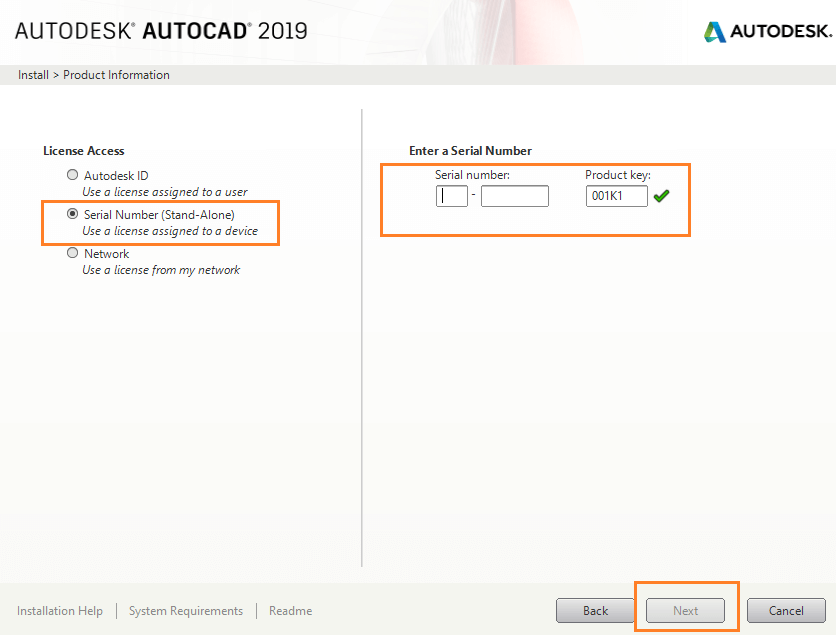
15. Now, again click on Install as shown in the below image: 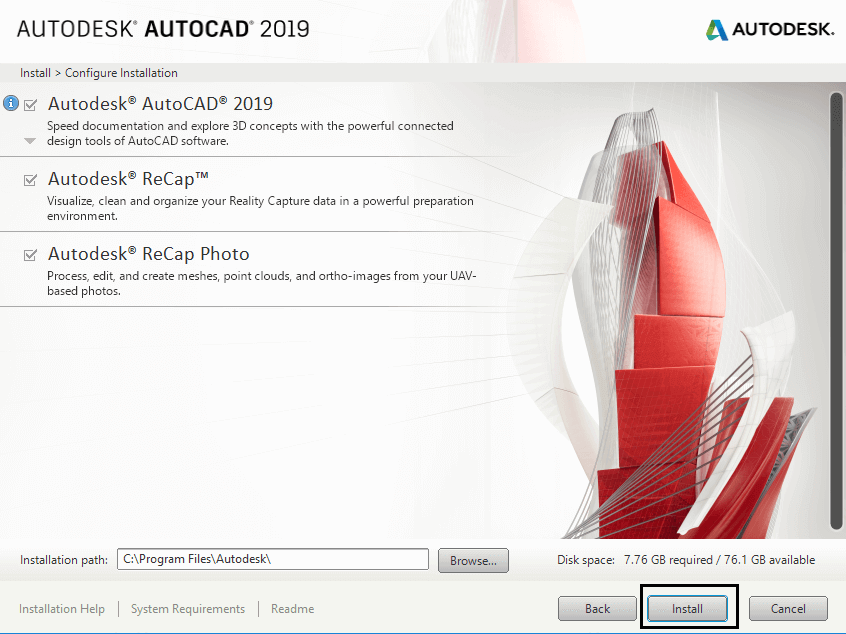
16. The download will start. We need to wait for a while until the download is completed. 17. After the installation is complete, click on the 'Finish' option at the bottom. 18. The AutoCAD software is now ready for use. 19. We can open the AutoCAD software and can start creating drawings.
Next TopicAutoCAD 2018 Free Download
|
 For Videos Join Our Youtube Channel: Join Now
For Videos Join Our Youtube Channel: Join Now
Feedback
- Send your Feedback to [email protected]
Help Others, Please Share









