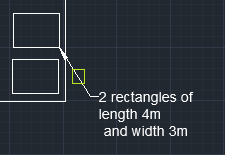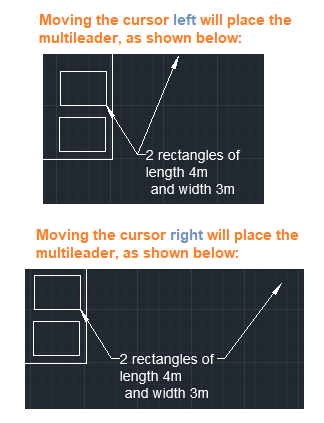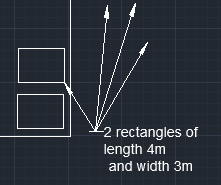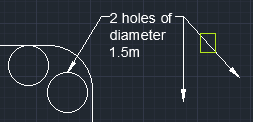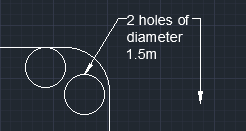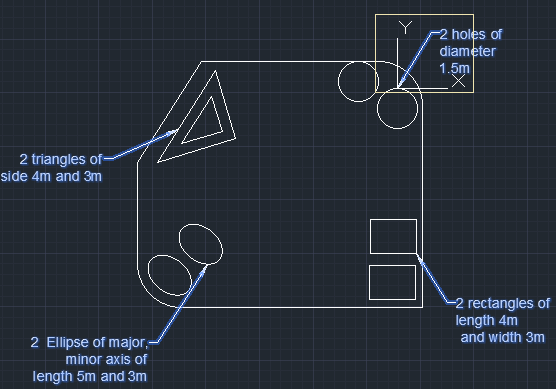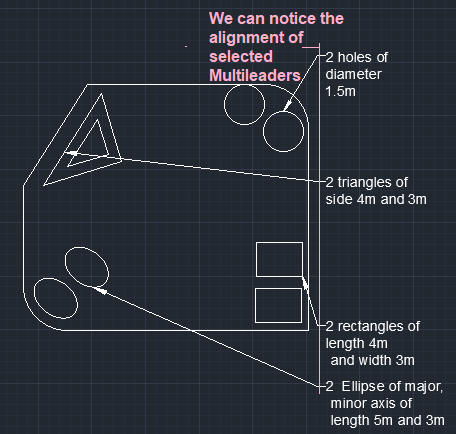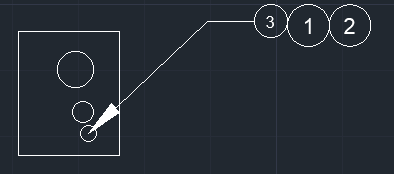Multileader Operations
The Multileader option on the ribbon panel looks like the below image:

The arrow after the MLEADER, consists of a drop-down list, as shown in the below image:
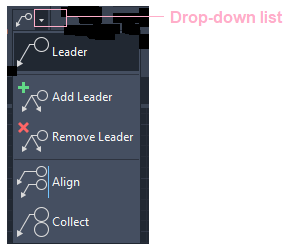
The list consists of the operation that can be carried on the Multileaders.
Let's discuss each in detail.
Consider the below figure showing various Multileaders.
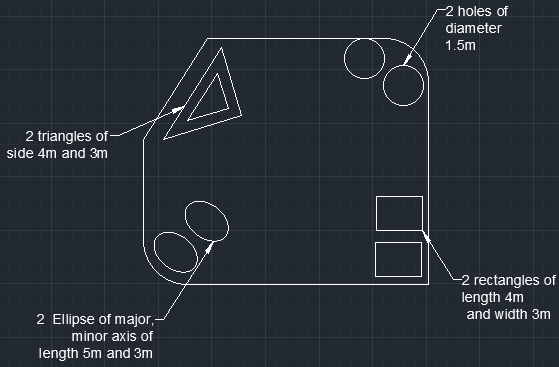
We will perform different operations in the above figure.
Add Leader
The add Leader commands add a Multileader to a selected Multileader object. We can move the cursor left or right to place the new Multileader line on the desired position.
The steps to implement the Add Leader are listed below:
- Select the Add Leader from the drop list of Multileader on the ribbon panel.
Or
Type AIMLEADEREDITADD on the command line or command prompt and press Enter.
- Select a Multileader with a small square cursor. Here, we will select the Multileader of the Rectangle, as shown in the below image:
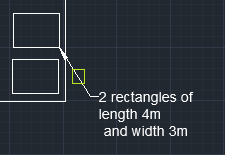
- Move the cursor to place the Multileader in the left or right direction, as shown below:
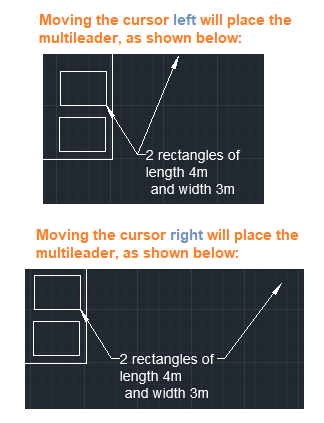
We can move the cursor left or right according to our choice.
- To add more Multileader, continue moving the cursor in the desired direction. For example, the addition of three leaders in the left direction will now appear as the below image:
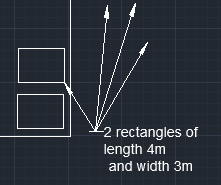
- Press Esc or Enter to exit.
Remove Leader
The Remove Leader commands delete a Multileader from a selected Multileader object.
To delete, there should be more than one Multileader on the selected Multileader.
Let's consider the Multileader of circles.
After adding two leaders, it will look like the below image:
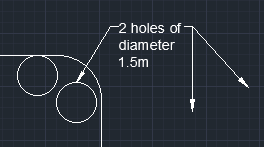
The steps to implement the Remove Leader are listed below:
- Select the Remove Leader from the drop list of Multileader on the ribbon panel.
Or
Type AIMLEADEREDITREMOVE on the command line or command prompt and press Enter.
- Select a Multileader with a small square cursor.
- Select the leaders to remove. Let's select the right corner leader, as shown below:
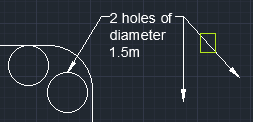
- Press Esc or Enter.
- The Multileader will now look like the below image:
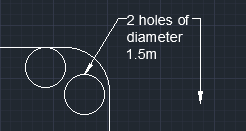
Align
The Multileader Align in AutoCAD is used to align and spaces the selected Multileader objects.
After selecting the Multileaders, we need to specify the source Multileader. All other Multileaders will be aligned to the source Multileader.
The steps to implement the Aligned Leader are listed below:
- Select the Aligned Leader from the drop list of Multileader on the ribbon panel.
Or
Type MLEADERALIGN on the command line or command prompt and press Enter.
- Select the Multileader with a small square cursor. The Selected Multileader will appear blue in color.
Here, we will select all four Multileaders.
- Press Enter.
- Select a Multileader to align. Here, we will select the Multileader of a circle. The UCS will be placed on that selected Multileader, as shown in the below image:
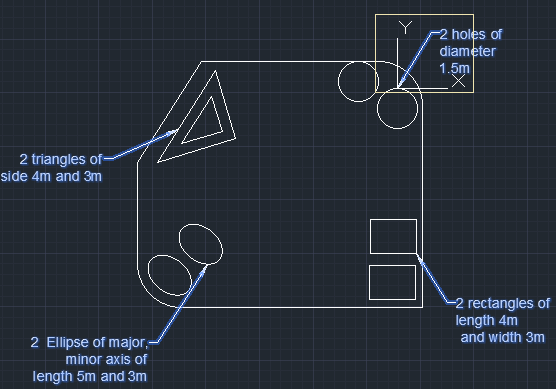
- Move the cursor to the selected Multileader to align.
The figure will now look like the below image:
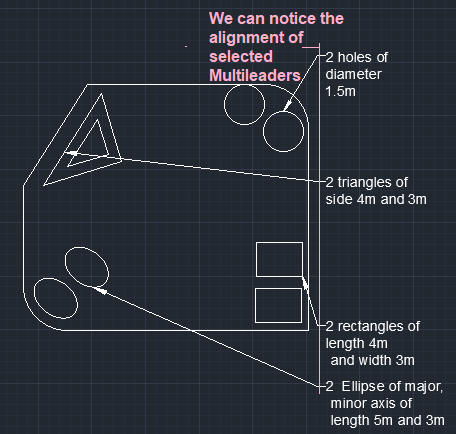
- Press Esc or Enter to exit.
Collect
The Collect Leader in AutoCAD organizes the selected Multileaders that contain blocks into rows or column. It further displays the Multileaders together in a straight line.
Consider the below image:
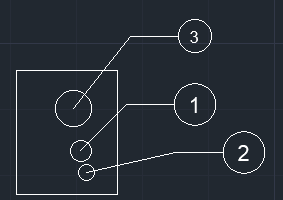
The steps to implement the Collect leader are listed below:
- Select the Collect Leader from the drop-down list of Multileader on the ribbon panel.
Or
Type MLEADERCOLLECT on the command line or command prompt and press Enter.
- Select the three Multileaders with a small square cursor.
- Press Enter.
- Place the collect leaders in the desired location with the help of cursor, as shown in the below image:
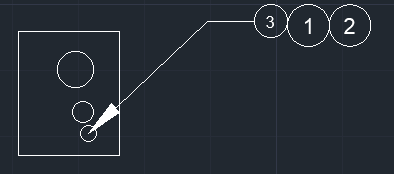
We can change the size of arrowhead and can add text with the help of MLS (MLEADERSTYLE).
| 
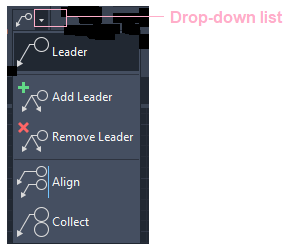
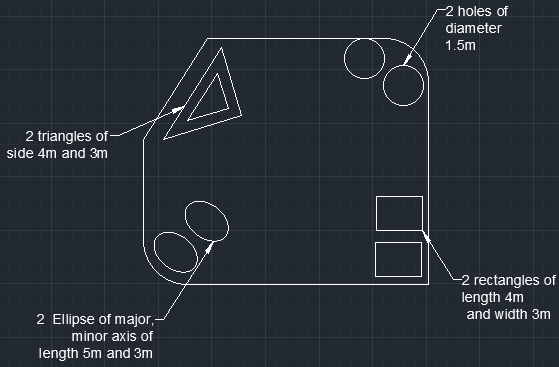
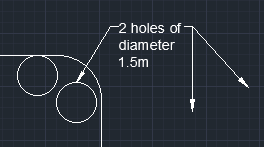
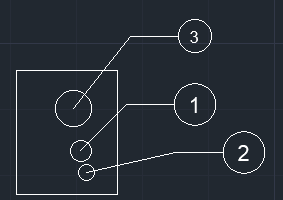
 For Videos Join Our Youtube Channel: Join Now
For Videos Join Our Youtube Channel: Join Now