Object SnapThe Object Snap is used to specify a precise location on the objects. It displays the points on the objects, such as midpoints, center point, quadrant point, insertion point, endpoint, etc., which make the drafting and drawing process effective. For example,
Note: The points in AutoCAD will appear green in color.The points are used when we need to:
Similarly, we can use them in different ways. To open,
3D Object SnapThe 3D Object Snap is used to specify a precise location on 3D objects. It displays the points on the objects, which make the drafting and modeling process effective, such as vertex, edge, corner, node, etc. The 3D Object Snap option appears after the Object Snap option. The dialog box of 3D Object Snap will look like the below image: 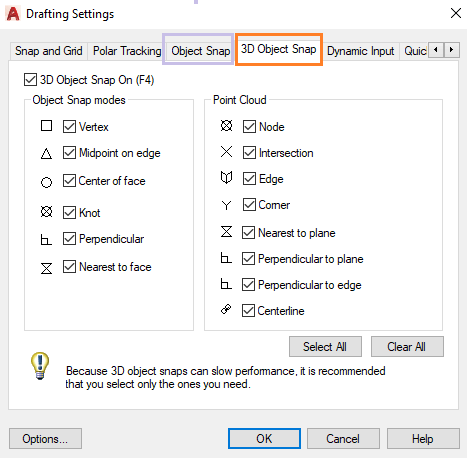
We can select the desired points according to the requirements. Note: The Object Snap and 3D Object Snap work only when we are prompted to the specified point.We can also select the desired points by the method: Click on the drop-down list of the Osnap option >choose from the list of parameters. To select all the parameters, click on Select All.
Next TopicObject Snap Tracking
|
 For Videos Join Our Youtube Channel: Join Now
For Videos Join Our Youtube Channel: Join Now
Feedback
- Send your Feedback to [email protected]
Help Others, Please Share




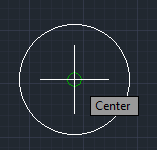
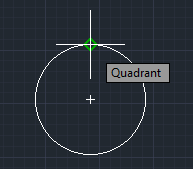
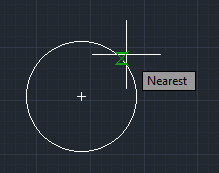

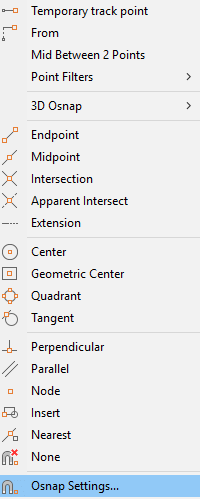
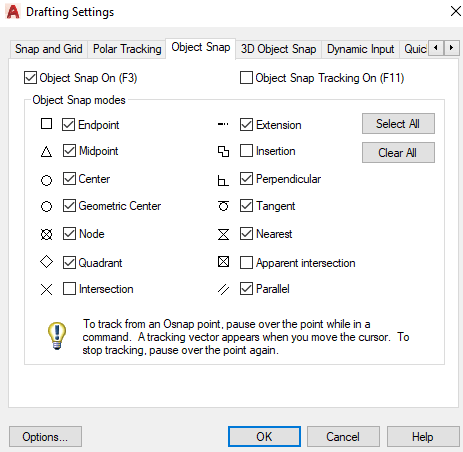 We can select or deselect the desired points, according to the requirements.
We can select or deselect the desired points, according to the requirements.




