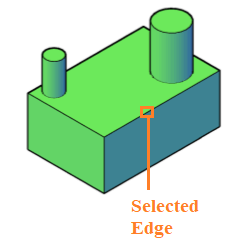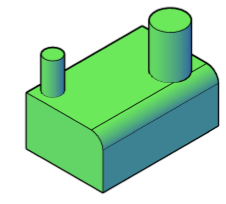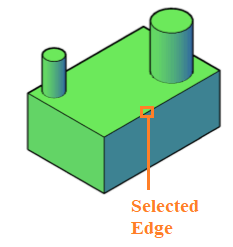AutoCAD Fillet Edge and Chamfer in 3D
Fillet Edge
The Fillet command in 3D is used to create smooth edges.
Consider the below image:
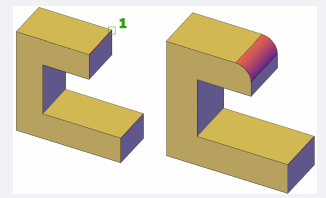
It shows the concept of Fillet in 3D.
Let's understand with an example.
Consider the below image:
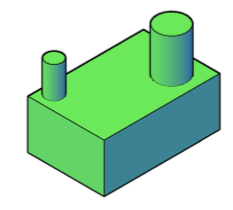
The steps are listed below:
- Type FILLETEDGE on the command line or command prompt and press Enter.
- Type R or radius on the command line.
- Press Enter.
- Type 1 (radius value).
- Press Enter.
- Select the Edge to apply Fillet on it. Here, we have selected the edge, as shown below:
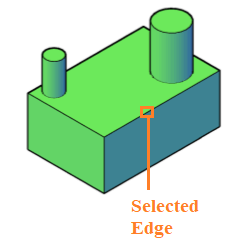
- Press Enter.
The object after fillet will look like the below image:
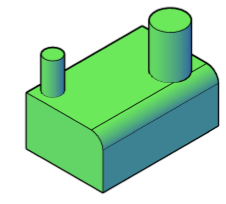
Chain Fillet
Chain fillet is used to continue applying FILLET on other edges with the same radius, follow the below steps:
- Type FILLETEDGE on the command line or command prompt and press Enter.
- Type C or Chain on the command line.
- Press Enter.
- Type R or radius on the command line.
- Press Enter.
- Type 1 (radius value).
- Press Enter.
- Continue selecting the Edges to apply Fillet on it.
- Press Enter.
Chamfer
The Chamfer command in AutoCAD 3D is used to create Slanted edges.
Let's understand with an example.
The steps are listed below:
- Type CHAMFEREDGE on the command line or command prompt and press Enter.
- Type D or Distance on the command line.
- Press Enter.
- Specify Distance1. For Example, 2 (distance value 1).
- Press Enter.
- Specify Distance2. For Example, 2 (distance value 2).
- Press Enter.
- Select the Edge to apply Chamfer on. Here, we have selected the edge, as shown below:
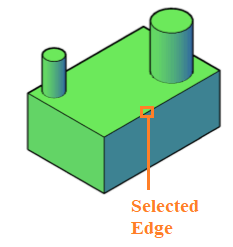
- Press Enter.
- Press Enter.
The object after using Chamfer command will look like the below image:
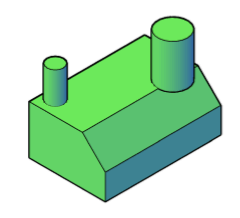
Loop Chamfer
To continue apply CHAMFER on other edges with the same Distance1 and Distance2, follow the below steps:
- Type CHAMFEREDGE on the command line or command prompt and press Enter.
- Type L or Loop on the command line.
- Press Enter.
- Type D or Distance on the command line.
- Press Enter.
- Specify Distance1. For Example, 2 (distance value 1).
- Press Enter.
- Specify Distance2. For Example, 2 (distance value 2).
- Press Enter.
- Continue selecting the Edges to apply Chamfer on.
- Press Enter.
| 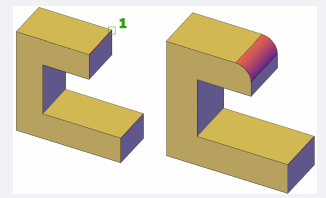
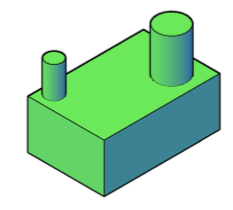
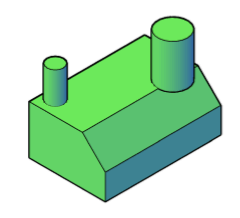
 For Videos Join Our Youtube Channel: Join Now
For Videos Join Our Youtube Channel: Join Now