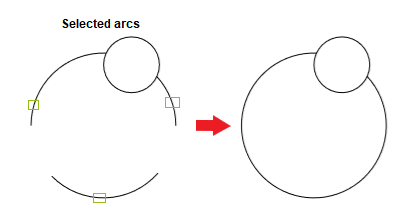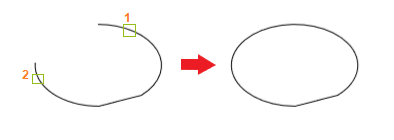Join command in AutoCADJoinThe Join command in AutoCAD is used to join the objects end to end to create a single object. The objects can be curved or linear, depending on the requirements. It combines the series of linear and curved to create a single 2D or 3D object. Note: The objects namely, rays, closed objects, and construction lines cannot be joined using the Join commandSteps to join any objectLet's discuss steps to join any line or object. The steps are listed below:
The selected objects will be joined as a single unbreakable object. Note: Only the collinear objects can be joined. It means that the objects lying on a straight line will be joined.Let's consider an example. Example: Here, we will consider the below figure. 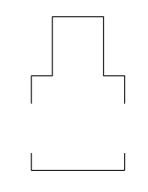
We are required to join the segments numbered 1, 2, 3, and 4. These segments are shown below: 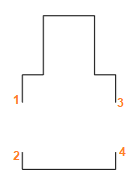
The steps to join the segments markedabove are:
The segments will be joined, as shown in the below image: 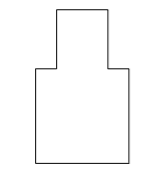
The types of objects that can be joined using the JOIN command are listed below:
The endpoints of the lines should lie on the straight line. It is explained in the below image: 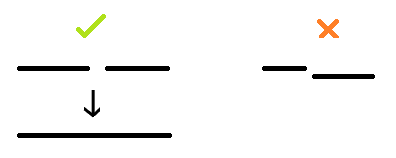
We can also join the series of lines in a single line. Here, we need to specify the first and last segment of the series to join. The above process is explained in the below image: 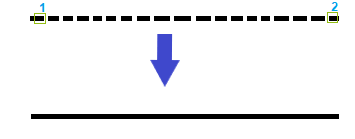
Next TopicPractice Question 1
|
 For Videos Join Our Youtube Channel: Join Now
For Videos Join Our Youtube Channel: Join Now
Feedback
- Send your Feedback to [email protected]
Help Others, Please Share