AutoCAD Layers
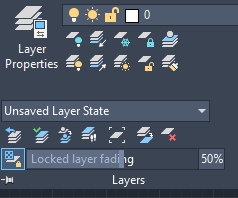
Let's discuss the layer properties in detail.
It is used to turn ON or turn OFF the layer of the selected object. The layer is represented as: 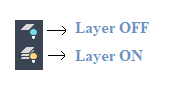
The shortcut command for the Layer ON and Layer OFF is LayON and LayOFF.
The Isolate is used to hide or lock the layers. The Isolated layers are defined as visible layers. The layers are locked except for the selected objects. The layer is represented as: 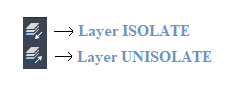
The UNISOLATE is used to unlock the layers. It is reverse of the LAYER ISOLATE command.
The FREEZE is used to freeze the layer of the selected object, while the THAW is used to remove the freeze from the layer. The LAYER THAW unfroze the layers. The layer is represented as: 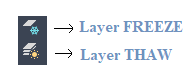
The objects become invisible after applying the LAYER FREEZE command.
The LOCK is used to lock the layer of the selected object, while UNLOCK removes the lock from the layer. The layer is represented as: 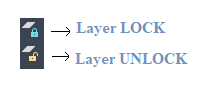
The LAYER LOCK command prevents the object from actually being modified.
The Current layer sets the selected layer as the current layer on the viewport. The objects will be created based on the selected current layer. The layer is represented as: 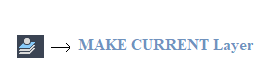
The MATCH LAYER is used to change the current layer to match the destination layer. The current layer is the layer of the selected objects. The layer is represented as: 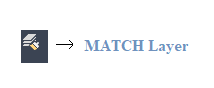
The other icons are listed below: 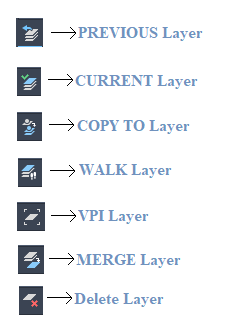
Let's create some layers. The steps are listed below:
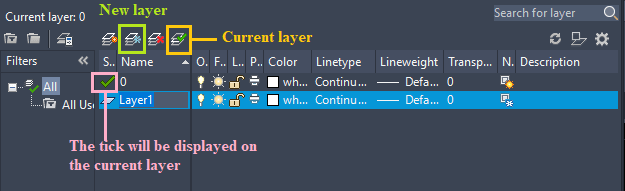
5. Specify the name and color. We can also change Linetype, Transparency, Layer FREEZE, etc. according to the requirements. 6. Let's create total 6 layers. It is shown below: 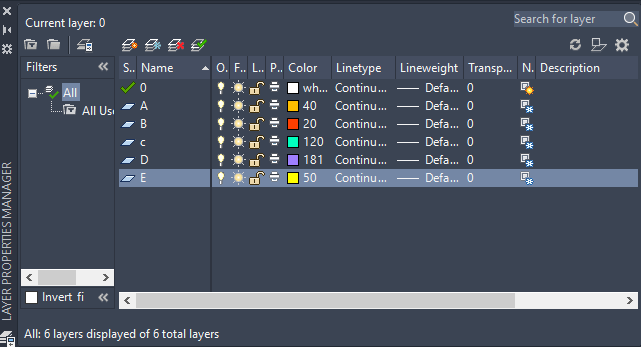
7. To create an object, specify the layer as the current layer. 8. The objects will be created based on the selected current layer. 9. To use all layers in the drawing, keep changing the current layer according to the object. Let's draw an object with the use of all the above layers. The object is shown below: 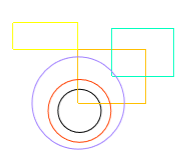
The above object is just an example to explain the concept of layers.
Next TopicAutoCAD Hatch
|
 For Videos Join Our Youtube Channel: Join Now
For Videos Join Our Youtube Channel: Join Now
Feedback
- Send your Feedback to [email protected]
Help Others, Please Share










