Npm Update Library and Npm ListJavaScript code can be run independently of a browser using the open-source, cross-platform Node.js runtime environment. The "npm" represents "Node Package Manager". The Node.js package manager is used to install various internet packages as well as dependencies into a local environment using a command-line tool. It is a requirement to determine whether Node.js is installed on the local machine before executing instructions with npm. If this is untrue, install the most recent version of Node.js by visiting this link: https://nodejs.org/en/download/. Establishing a test projectLet's begin by setting up a test project and a few packages.
The command line shows the result using the command prompt below the image. 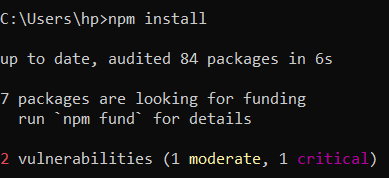
The command line shows the result in the below image. 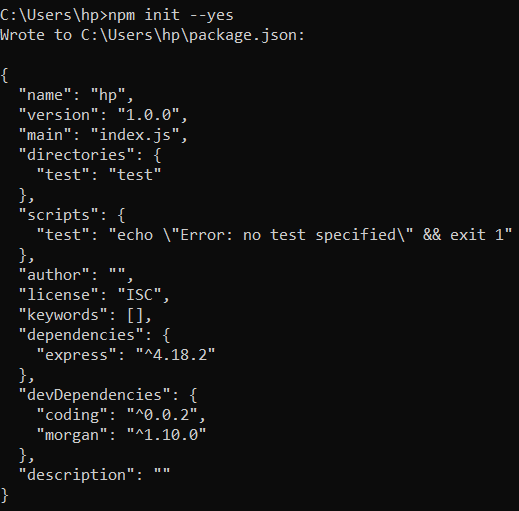
The command line works using a command prompt. 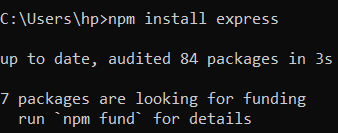
The command line works with the command prompt. 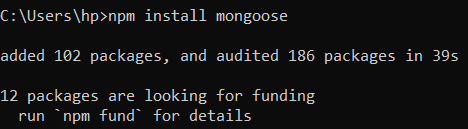
The above command line works using the command prompt. 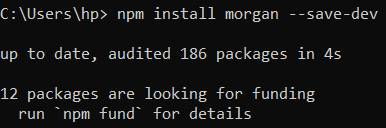
npm list command introductionNow let's look at the npm user-installed package list. In the current working directory where npm is installed, you must use the "npm-list" command. Every installed package will be set up in a structure that resembles a tree. Npm list commandsThe current project's installed packages and required dependencies are output as a tree structure to the stdout by the npm list command: The command line works using a command prompt. 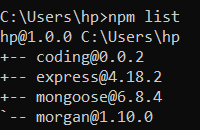
The npm list command is available in a simpler form called npm ls. This command shows a list of the npm package with smaller commands. Output The following output image shows the result of the npm list. 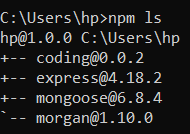
Npm extra informationThe output will also contain extra information using the following commands. Or Output The following output image shows the result of the npm information. 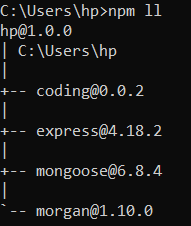
Defined depthUse npm A listing of packages with a defined depthUse npm list with the --depth flag to set a limit on the depth of the dependency tree. This command shows the root of the tree packages. The sample below displays every installed package without any dependencies: Output The following image shows the result of the command line. 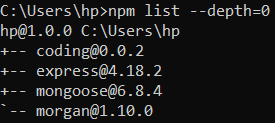
Listing the dependencies for packages The --prod or --production flag is used in the following way to display only the dependency tree for packages that are dependencies: Output The following image shows the result of the command line. 
Keep in mind that --production is an alias for --prod. The --prod and --depth flags can be used together as follows: Output The following image shows the result of the command line. 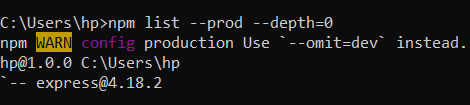
Packages listed in devDependenciesBy using the npm list command with the --dev or --development flag, you can display the dependency tree for packages in the devDependencies: Or
Output The following image shows the result of the command line. 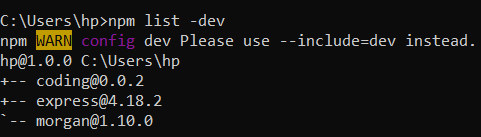
How to Verify Every Global PackageEach npm package has a specific set of dependencies that enables them to function smoothly and effectively. You have two choices when viewing your npm list global packages. All of your packages may be easily checked in the global space. Alternatively, you can just examine the system's top-level packages that you have manually installed. The command is the same for both procedures, yet the outcomes differ.
Output The following image shows the result of the command line. 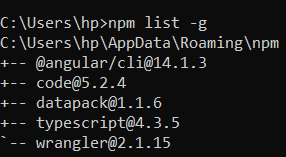
ConclusionHere, we can get the npm available version, npm list, and other packages. We can show the dependency and global packages using the simple command line.
Next TopicBackend Project Ideas
|
 For Videos Join Our Youtube Channel: Join Now
For Videos Join Our Youtube Channel: Join Now
Feedback
- Send your Feedback to [email protected]
Help Others, Please Share









