What is Bliss Operating System?In this article, we will discuss the bliss operating system with its features. Bliss OS is an additional attempt to bring the Android experience to the computing industry, spanning the full range from smartphones to PCs (and is also based on Android). So, even if you transition from your smartphone to your laptop or desktop computer, you expect a seamless experience. The most widely used operating system currently available is Android. However, a problem emerges when enthusiasts and developers wish to have that experience on their favorite notebook, laptop, or desktop computer. Due to the fact that Android is built for touch interfaces, they are frequently incompatible, and even when they are present difficulties. Bliss OS is an open-source operating system that was created with Android systems in mind. It is built on the Android OS 10 platform, which can be heavily customized to give customers an alternative user experience from the more well-known platforms and allows them to run various Android-compatible applications. Tablet and desktop versions of the user interface are each presented in a distinct way. PC users who frequently use the mouse will find the Desktop Form to be helpful.. Bliss OS Features:There are various features of Bliss Operating System. Some main features of Bliss Operating System are as follows:
Save the Bliss OS image file.The blissOS image file can be downloaded by going to the official URL. It's a good time to download and install the Balena Etcher if you don't already have it on your computer system. For this, go to the official website and download Balena on your computer. Keep the USB stick closed, as we will need it for the next stage. 
Install Bliss OS:Now, we can start Balena Etcher because everything has been downloaded. The image file that was downloaded will be the one we chose. Now, the USB Drive must be chosen. Before clicking Flash, make sure you've chosen the right drive. After we finish this process, we can head over to the PC we wish to run, which will flash the image to the USB Drive. You can use the USB to run this in live mode, but if you want to install it on your internal hard drive, we'll also go over how to do that; it's quite simple. Once you have your USB Drive, return to the device you wish to install this on. Now, we'll insert it into the computer that Bliss OS has been loaded on a USB drive. You must go through the boot menu to start Bliss OS. You may need to do some research in order to enter your boot menu. Some people use f12, others use f11, some use f2, and some even utilize the lead. As soon as we enter the boot screen by selecting the USB drive is identified as a SanDisk Ultra. We'll use the arrow keys on the keyboard to scroll down to it and press ENTER. When it starts to boot from that USB drive, the Android x 86 grub screens will appear; choose the very first choice. 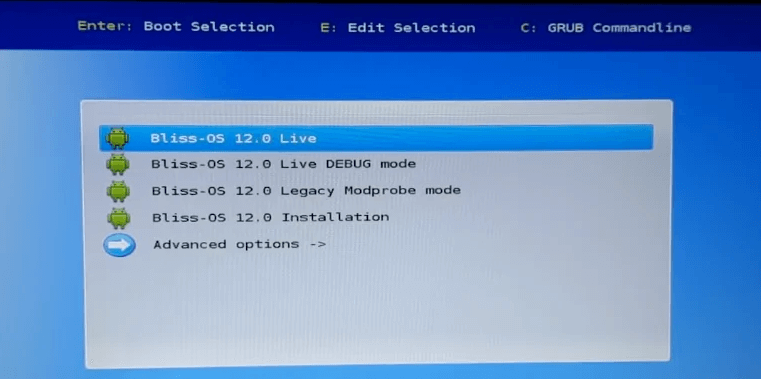
When we go down to Advanced Options, we'll see an option that says "auto-install to a specified hard disk" if you wish to install this to an internal hard drive. When we enter this menu, we can see all of the drives that are attached to the computer. The detachable drive, which is the USB stick and contains the Bliss OS installer, is at the very top of the list, and the hard drive, which is the 64-gigabyte internal storage on this tiny laptop, is right at the bottom. 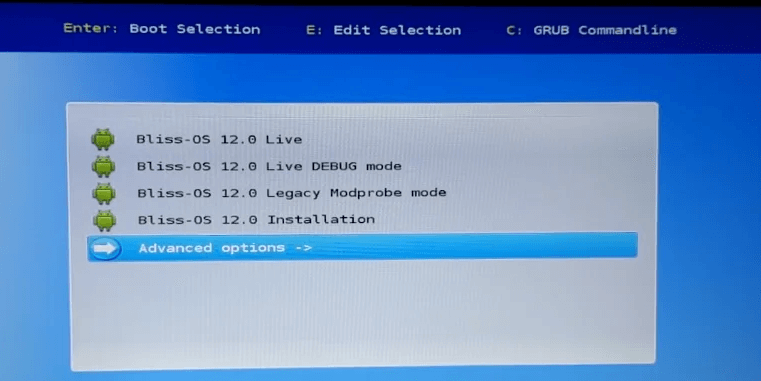
After installing it on the internal storage, the system data will be completely erased. It will format the internal hard disk and install Android 10 to it if we choose the auto-installation. We'll be given the choice to run Bliss OS immediately or reboot after it's finished, and then choose to reboot. The phrase named "reboot press okay" will be then highlighted. Once it is installed on the internal hard drive, you can either choose the first choice or simply let it say, and Android 10 will start up immediately. Exit the computer and remove the USB stick. 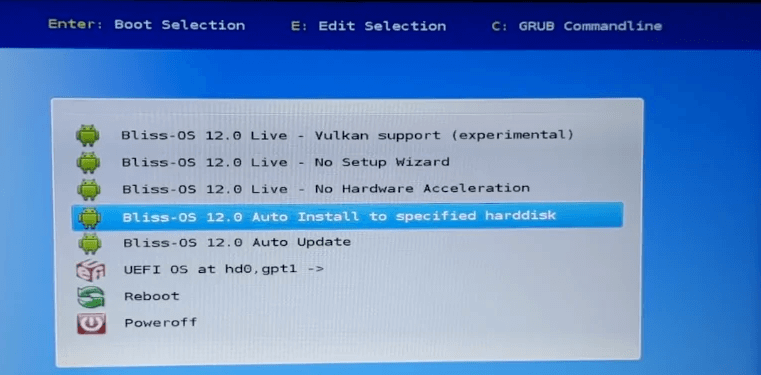
The first time we boot this up will take much longer than any other time because everything needs to be prepared on the hard disk, but we should be okay to go as long as we can view the startup sequence. And just wait for this to finish, and it will launch Android 10 immediately. The first boot will prompt us to choose the home app. We utilize Bliss OS from the taskbar. As with an Android device, go to settings, Network, and then connect to Wi-Fi if we wish to connect to the internet. Now we can go to the small Bliss icon in the lower left corner, open the Play Store, and sign in just like we would with any other Android device. From here, we can start downloading our favorite games. Remember that many of these games do require touch displays, so if our laptop or PC doesn't have one built-in, we could find it difficult to play them. However, many games do allow controllers, and if the device has Bluetooth built-in, we can attach an Xbox One controller fairly quickly. We can open multiple applications at once using BlissOS' support for multi-windows. If we wish to, we can open a new app or resize the current one.
Next TopicWhat is Fire Operating System?
|
 For Videos Join Our Youtube Channel: Join Now
For Videos Join Our Youtube Channel: Join Now
Feedback
- Send your Feedback to [email protected]
Help Others, Please Share









