CSS Cursor PointerWhat is Cursors in CSS?Every day, we already use customized cursors. This interaction is made possible by using modified cursors, such as when you hover over buttons, the pointer cursor transforms into a hand, or when you hover over the text and the cursor transforms into a text cursor. Cursors, however, may also be used to give our users various additional creative opportunities. We should be aware that CSS already has default cursors for various often-done actions before we start developing our custom cursors. These cursors provide options for action at the precise spot you are hovering over. Examples include cursors that indicate you should click links, drag and drop elements, zoom in and out of objects, and more. Use the CSS cursor property to describe the kind of cursor you want. CSS Cursor PropertyWe may specify the kind of cursor that should be shown to the user using the CSS cursor property. Using photos as submit buttons on forms is a useful application of this capability. By default, a hand appears instead of a pointer when a cursor is above a link. However, a form's submit button does not cause it to change form. This serves as a visual cue that the picture is clickable anytime someone hovers over an image that is a submit button. This property is specified by zero or more <url> values separated by commas, followed by one keyword value as required, and each <url> will refer to the image file. Syntax Property Values
ExampleThis example shows how to utilize the cursor property. The program is busy since the cursor property's value is set to wait. Output 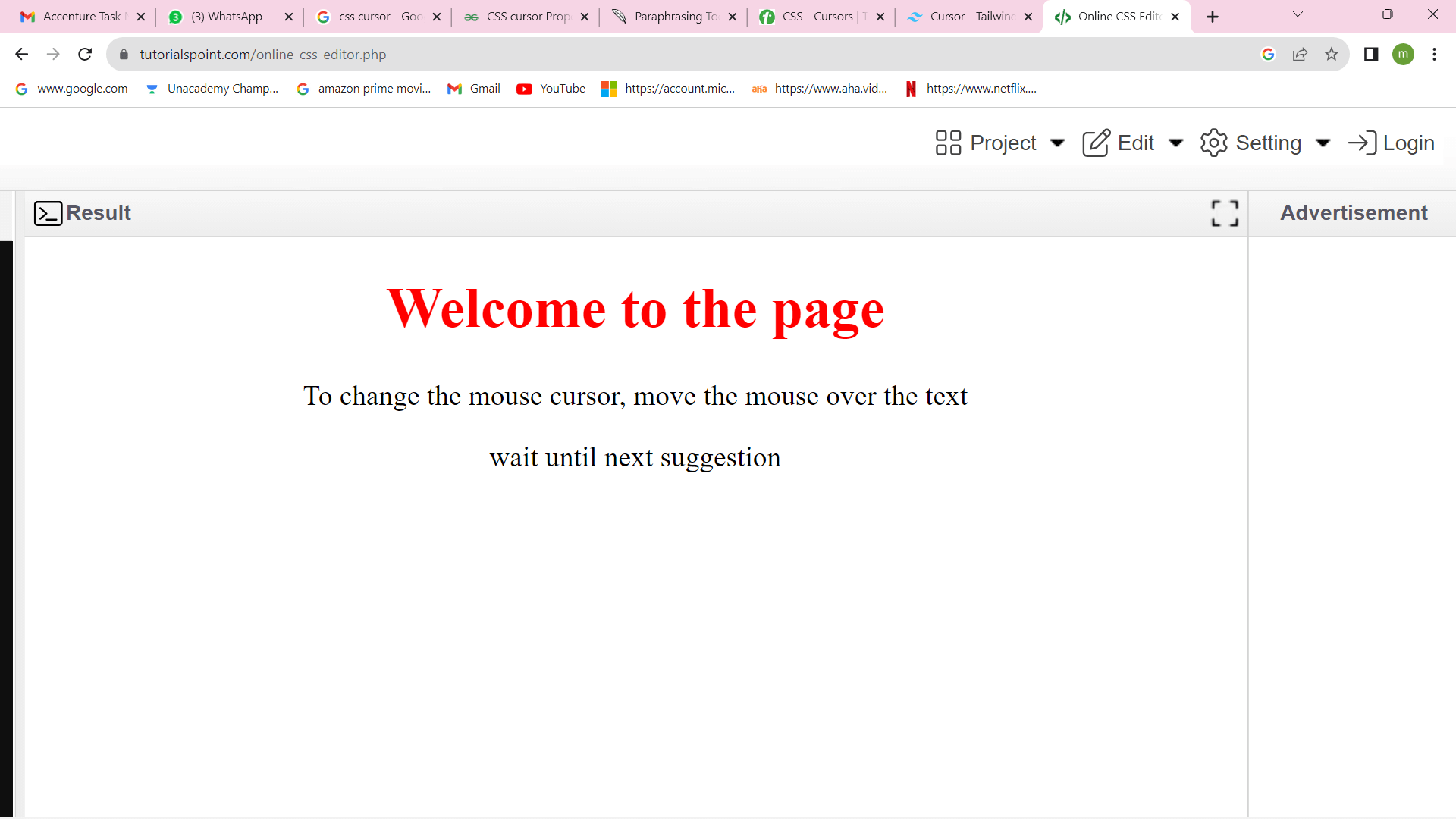
How can CSS bring the Cursor to the Hand when a User Hovers over a List Item?When a user hovers their mouse over a list of items, a cursor may be created using CSS properties. Using the HTML <ul> and <li> tags, first construct a list of the objects, and then utilize the CSS property: To make the cursor and hand hover over the list of objects, use hover to cursor:grab. Syntax Example Output 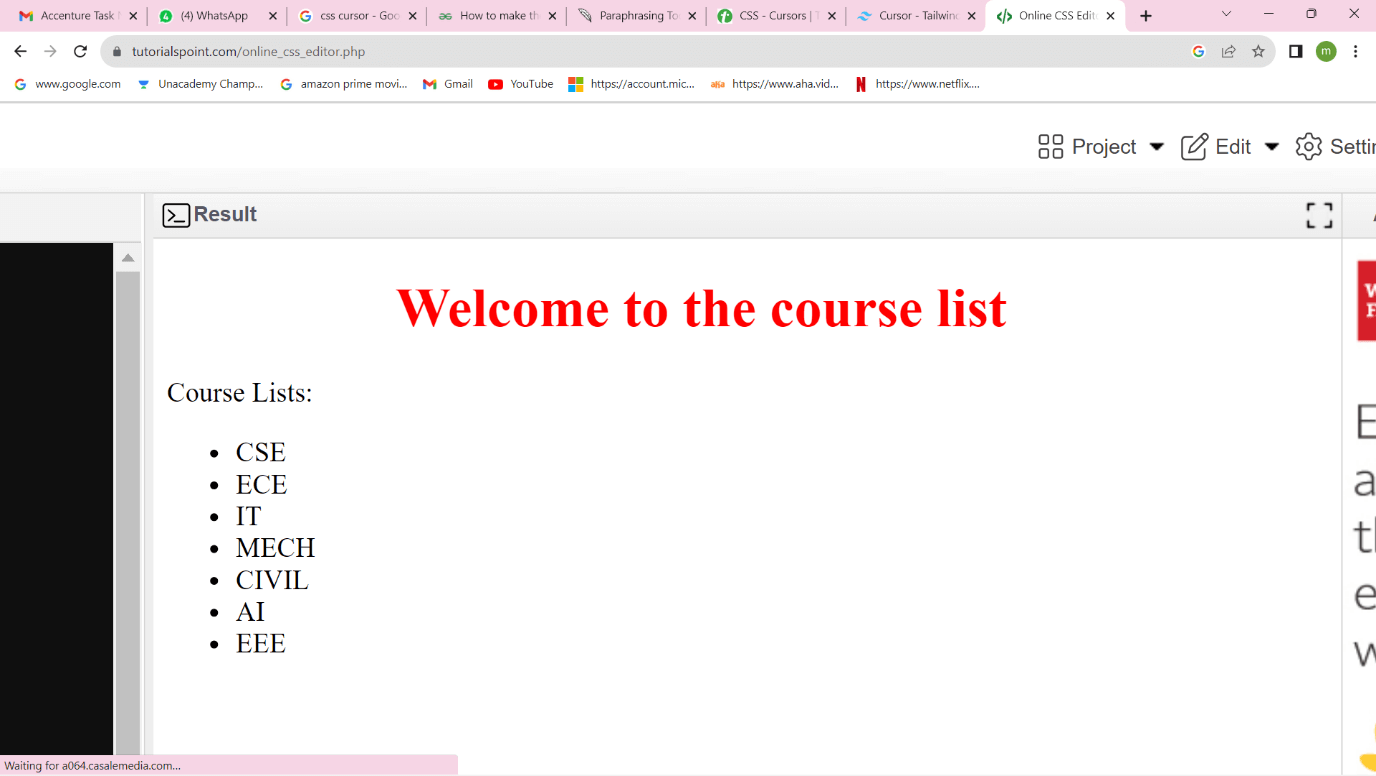
How can We Alter the Color of Our Cursor Using CSS?Here, we'll utilize CSS to alter the cursor's color in the input fields. We will utilize the caret-color attribute to alter the cursor's color. The cursor's color for textareas, input fields, and other editable places can be changed using this attribute. Syntax Parameters:
Example As an illustration, let's use the caret-color property to set the cursor color for input fields. Output 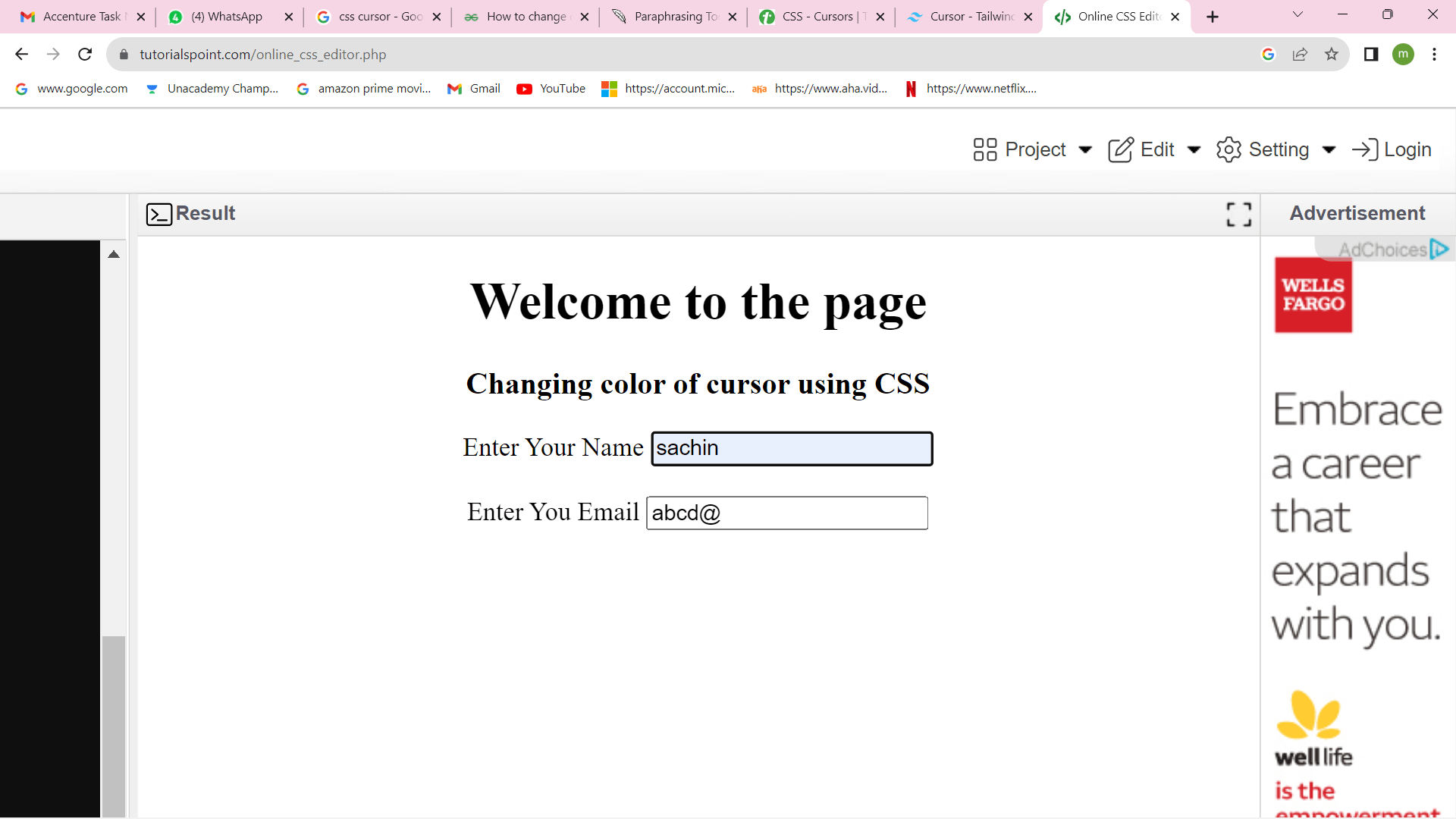
How can We Use CSS to Change the Cursor Style in a Browser?In CSS, the cursor property is used to specify the kind of mouse cursor that will be shown when the mouse is hovered over an element. The browser's default setting for the cursor is the pointer. Additionally, CSS may be used to customize it if necessary. The cursor property's default setting is 'auto'. Additionally, adding the value auto to the cursor property is optional because it is already set to auto by default. Syntax Property Value: It describes the cursor property's value. Example: To display the cursor as a crosshair in this example, we will set the cursor property value to 'cursor: crosshair'. Output 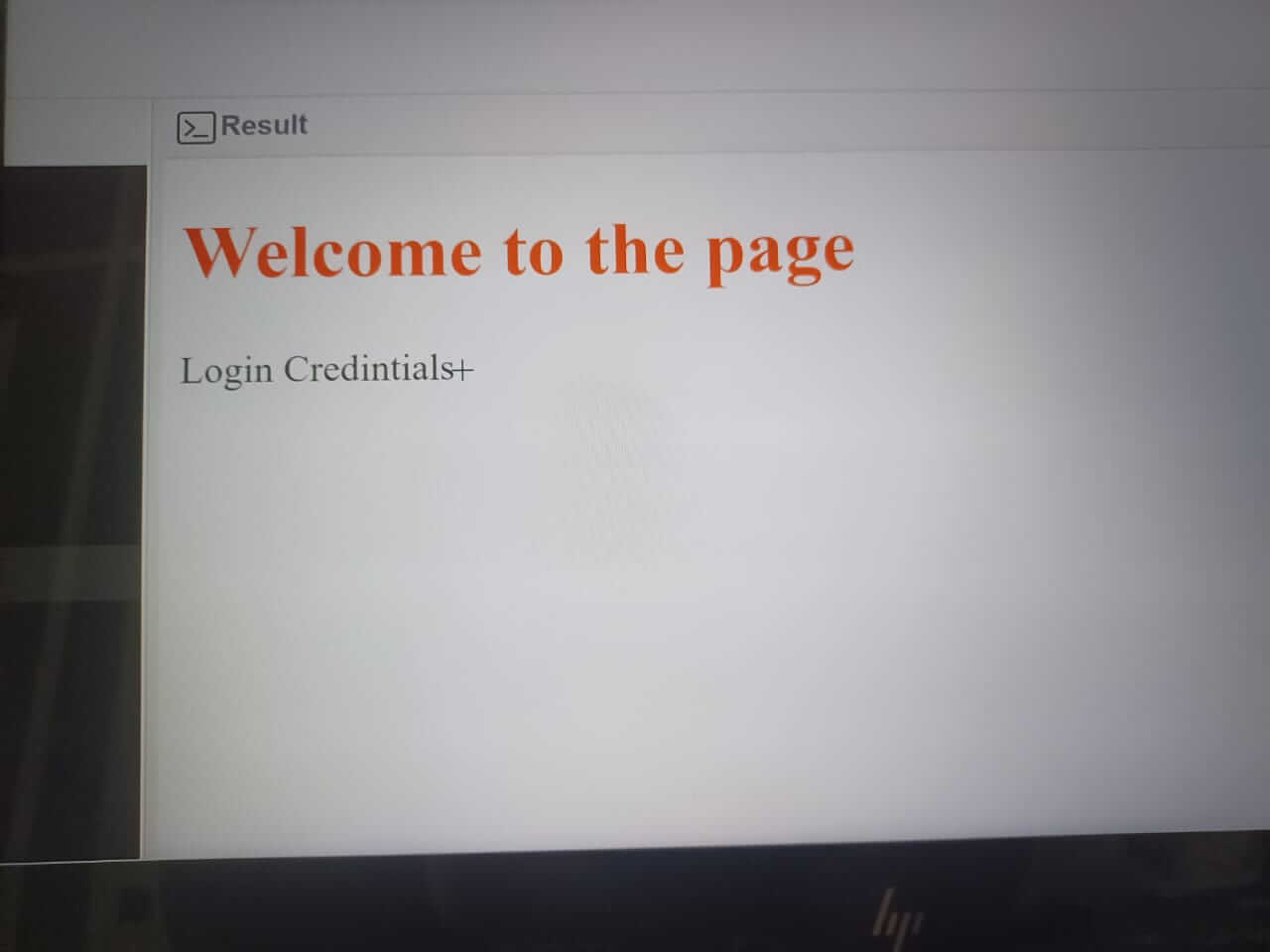
We may specify the kind of cursor that should be shown to the user using the CSS cursor property. Using photos as submit buttons on forms is a useful application of this capability. By default, a hand appears instead of a pointer when a cursor is above a link.
Next TopicCSS Buttons
|
 For Videos Join Our Youtube Channel: Join Now
For Videos Join Our Youtube Channel: Join Now
Feedback
- Send your Feedback to [email protected]
Help Others, Please Share









