Display the Red, Green, and Blue Color Planes of a Color Image in MATLABWe may manipulate color images in MATLAB, which are commonly displayed using the RGB (Red, Green, Blue) color scheme. Red, Green, and Blue are the three distinct color channels comprising these color images. This enables you to work with or examine each color component independently. The 3D matrix representation of a colored image in MATLAB, especially when utilizing the RGB color format: Matrix Dimension:A colorful image is represented as a three-dimensional matrix, where each dimension plays a particular role: The first dimension represents the rows of the image. This measurement lines up with the image's vertical axis.
RGB Color Format:The RGB color format uses three values-one for each color channel-to define each pixel: Red: The pixel's intensity of red, typically expressed as a number between 0 and 255. Green: The amount of green a pixel contains is also expressed as a number between 0 and 255. Blue: The pixel's level of blue intensity, again with values ranging from 0 to 255. Image Size:The 3D matrix's dimensions determine the image's size in terms of rows and columns: The size of the matrix's first dimension determines how many rows (or heights) there will be. The size of the matrix's second dimension determines the number of columns (width).
Modifying Pixels:You can change the values of specific pixels by giving them new values. For instance, to make a pixel the color of pure red: image(row, column, 1) = 255; % Set red channel to maximum image(row, column, 2) = 0; % Set green channel to minimum image(row, column, 3) = 0; % Set blue channel to minimum Working with and manipulating color images in MATLAB is much easier because you can access and change the various color channels for each picture pixel using this representation. Approach:Load Image:The first step is to use the imread() method to load the picture you wish to work with. The picture file is read by this function, which then puts it in a MATLAB variable that is generally called "J" in this situation. Count Rows and Columns in the Loaded picture:The size() function can be used to count the number of rows (r) and columns (c) in the loaded picture. The color channel matrices can be made using this information. Create Color Channel Matrices:Make Three Zero Matrixes, One for Each Color Channel (Red, Green, and Blue): Make three zero matrices. These matrices will have r x c dimensions corresponding to the image's size. The color information is initially stored in these matrices as empty containers. Store Color Channels:At this point, you can store the loaded image's color information in the appropriate color channel matrices. For instance, you might store the data from the Red, Green, and Blue channels in the "R," "G," and "B" matrices, respectively. You can independently adjust each color channel thanks to this division. Display the Color Channels:To display each color channel independently, use the imshow() function. However, as images in MATLAB are frequently represented as uint8 arrays and imshow() requires this data type for optimal display, it is crucial to typecast the matrices into uint8 data type before displaying. Implementation: Output: 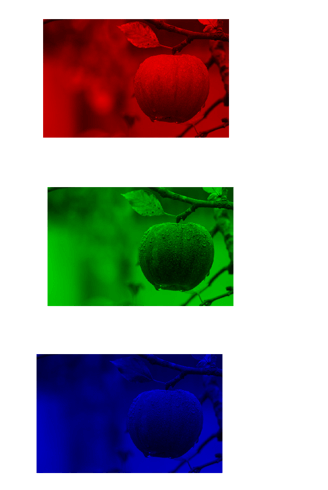
Explanation:
The subsequent lines extract and save the respective color channels into distinct matrices labeled "R," "G," and "B" from the original image "I." 'R(:,:, 1)', 'G(:,:, 2)', and 'B(:,:, 3)', for instance, contain the red, green, and blue channels, respectively. Advantages:Visual Examination: By displaying distinct color planes, you may visually examine and evaluate each color component of the image independently. This can aid in figuring out the image's composition and locating any color-related problems. Color Adjustment: Adjusting the strength of a particular color channel makes it simple to make color tweaks or repairs. For example, you can increase or decrease the red channel's strength to fix color balance difficulties. Image Processing: Color channel separation is crucial for several image processing applications. In tasks like edge identification, object recognition, or picture enhancement, applying particular filters or actions to each channel separately is vital. Feature Extraction: Extraction of characteristics from various color channels can yield important data in computer vision and picture analysis. Isolating certain color channels might increase the precision of feature extraction because some features or patterns are more noticeable in those channels. Education and Visualization: Displaying color channels is a useful educational tool for explaining and comprehending image-processing ideas and aids in visualization. It offers a simple and direct approach to picture the fundamentals of color imaging. Debugging and Quality Control: Separating the color channels can help with debugging and quality control when working with image processing algorithms. It enables the correct and desirable processing of particular color components. Artistic Ingenuity: To alter and improve an image's visual impact, graphic designers and artists frequently use distinct color channels. Color balance and visual impacts can be creatively controlled by isolating color channels. Better Understanding: By looking at the red, green, and blue components separately, you can understand how colors are mixed to make the final image. This may result in a deeper comprehension of color theory and picture structure. Comparing Color Channels: You may assess the hue and distribution of several channels' colors by comparing the color planes. This might help you spot patterns and different colorations in an image. Efficiency: MATLAB's capabilities make obtaining and modifying pixel values simple while working with color images and channels. When working with enormous datasets, this efficiency is especially beneficial. Disadvantages:Loss of Context: You lose the context of how these colors interact and combine to produce the final image when you display individual color channels separately. Understanding the image's overall color composition can take time and effort. InEfficiency: Displaying color planes in distinct figures can be inefficient, especially for large photos, because doing so needs additional memory and processing power. Visual Complexity: The visual complexity can be high when seeing individual color channels, especially for complex images. With the context of the entire image, it might be easier to identify meaningful patterns or information in particular color planes. Isolating color channels might result in interpretation errors. For instance, color interactions can cause a color that looks pure red in the red channel to not be pure red in the original image. Loss of Hue and Saturation Information: When working with RGB photos, isolating color channels may need to represent the image's hue and saturation information accurately. The location of a color in the color space is not taken into account by the intensity of that color in a channel. Not suitable for all images: Displaying color planes is helpful for photographs when color analysis is important, but only for some images. Displaying individual color channels may not be the most helpful photo strategy where grayscale information or other color spaces (such as HSL or LAB) are more pertinent. RGB only: The method is only applicable to RGB photos. Displaying color channels might not be useful or correct if you're working with images in multiple color spaces, such as grayscale, grayscale with alpha (RGBA), or indexed color images. Interference in Creative Work: Viewing individual color planes may not be helpful for artists and designers while working on creative projects when the emphasis is on overall visual impact and aesthetics rather than color analysis. |
 For Videos Join Our Youtube Channel: Join Now
For Videos Join Our Youtube Channel: Join Now
Feedback
- Send your Feedback to [email protected]
Help Others, Please Share









