MATLAB Environment Programming
Objective: To study MATLAB environment and to familiarize with command window, history, workspace, current directory, figure window, edit window, shortcuts, helplines.
MATLAB is a particular computer program optimized to perform engineering and scientific calculations.
Advantages:
- Ease of use.
- Platform independence.
- Predefined functions.
- Device-independent plotting.
- GUI.
- MATLAB compiler.
Disadvantages:
Interpreted language.
The cost is high.
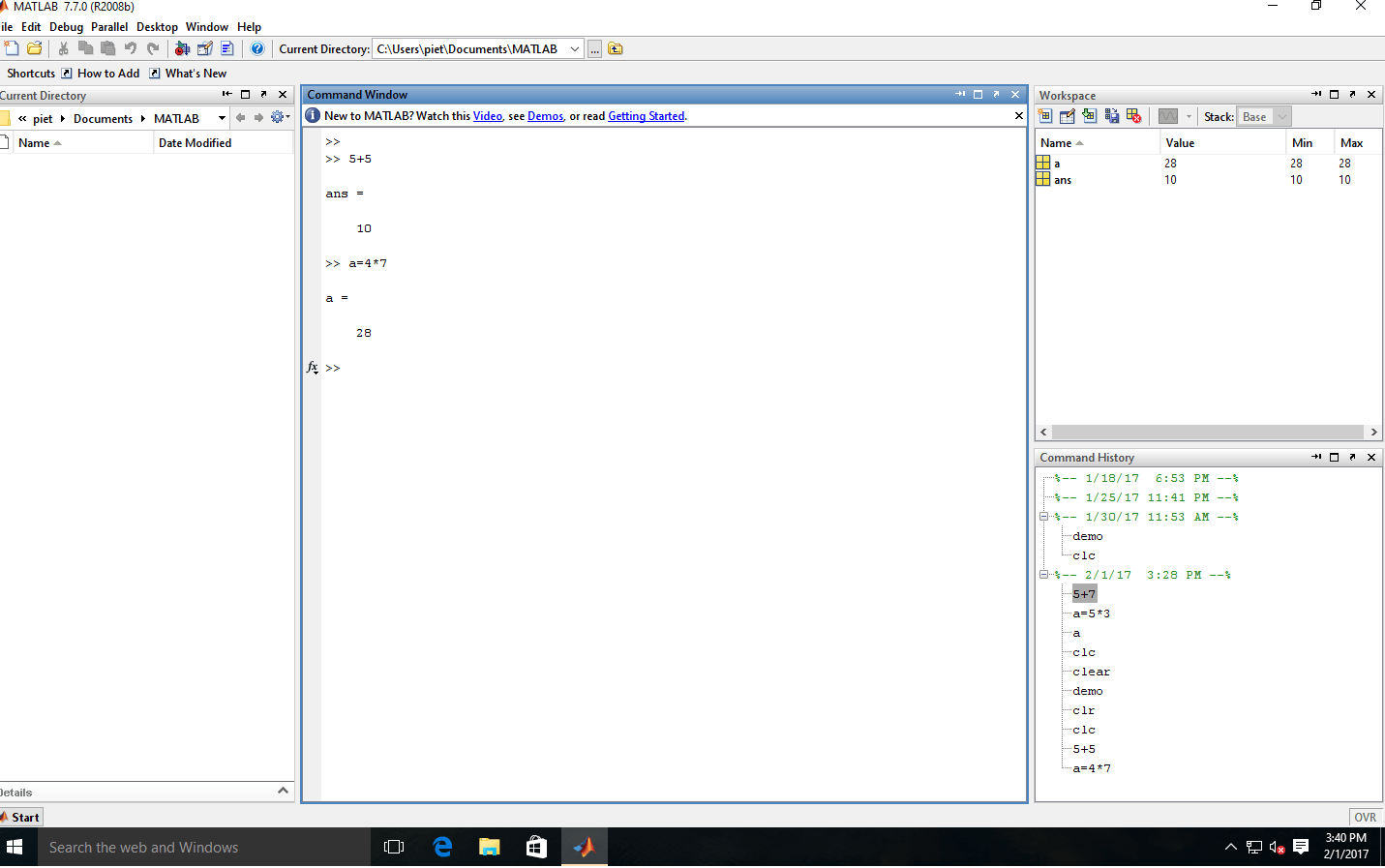
MATLAB Environment
- Command Window: It is the space where commands may be entered.
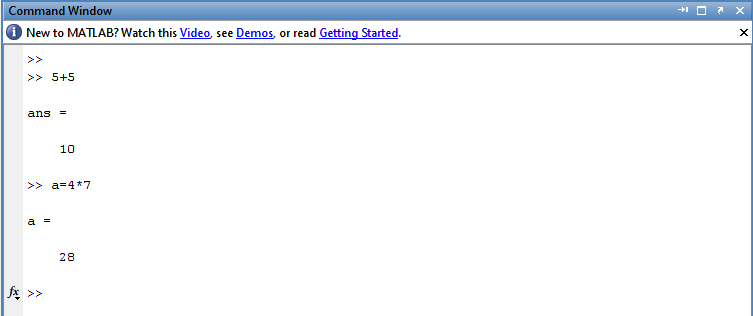
- Figure Window: It displays plots and graphs.
- Edit Window: It permits a user to create and modify MATLAB programs by creating new M files or to modify existing ones.
- Current Directory Window: It shows the path of the current directory.
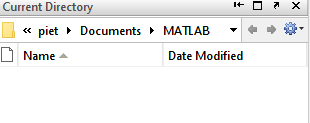
- Command History: It displays a list of commands that the user has entered in the command window.
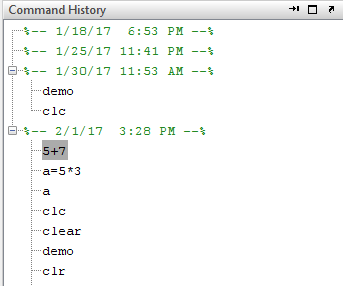
- Workspace: It is a collection of all the variables and array that can be used by MATLAB when a particular command, M file, or function is executed.
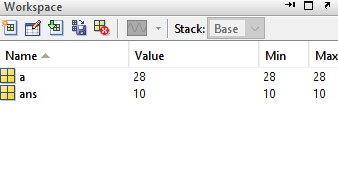
- Help Files: A user can get help from MATLAB through MATLAB documentation.
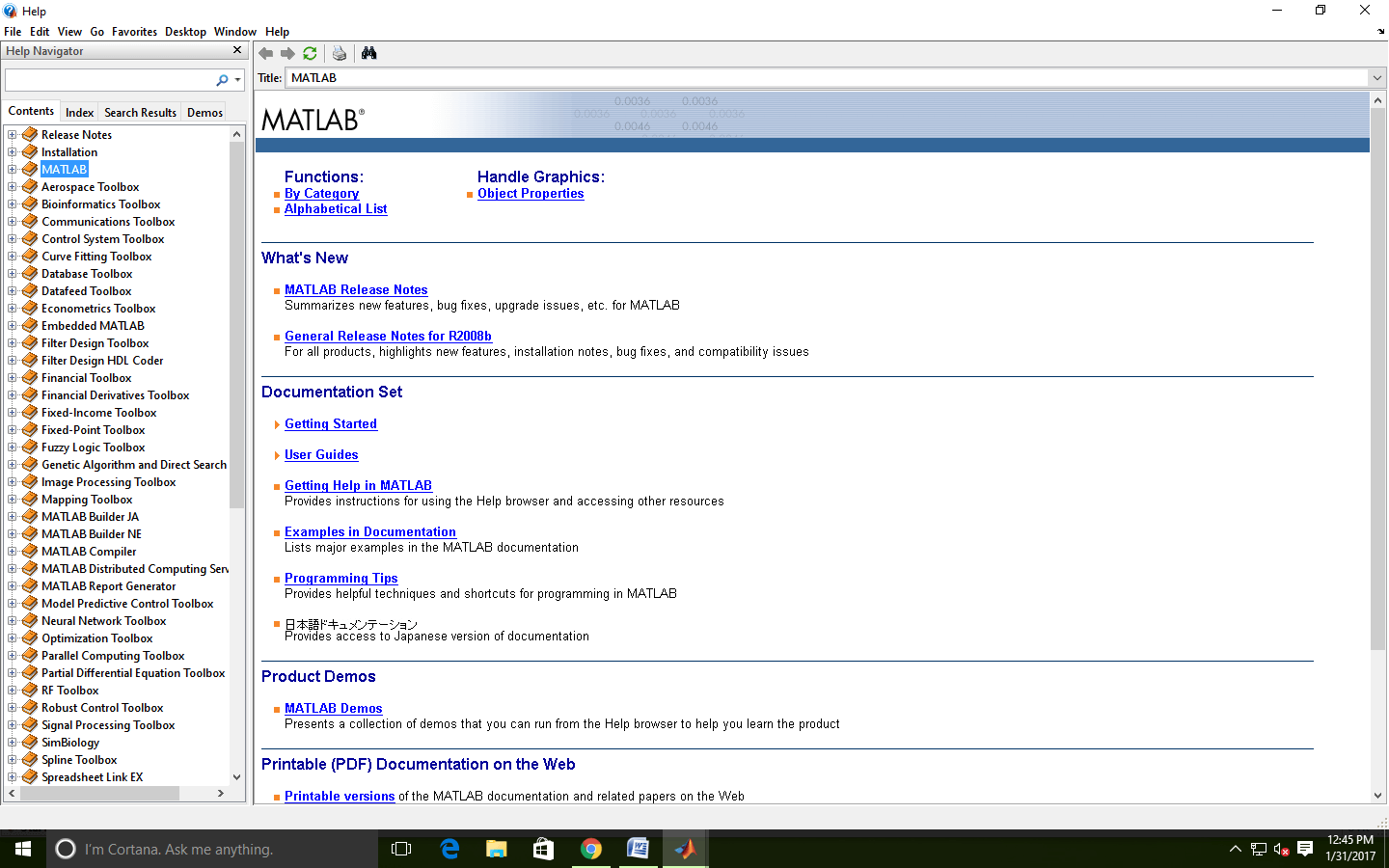
Shortcuts of MATLAB:
In MATLAB, if the statement is too long to type on a single line, it may be continued on successive lines by typing an ellipsis (...) at the end of the first line and then continuing on the next line.
Ex: a=1/2+3/2-2/3 ...
+4/5-2/3;
Shortcuts:
- clc: clear command window.
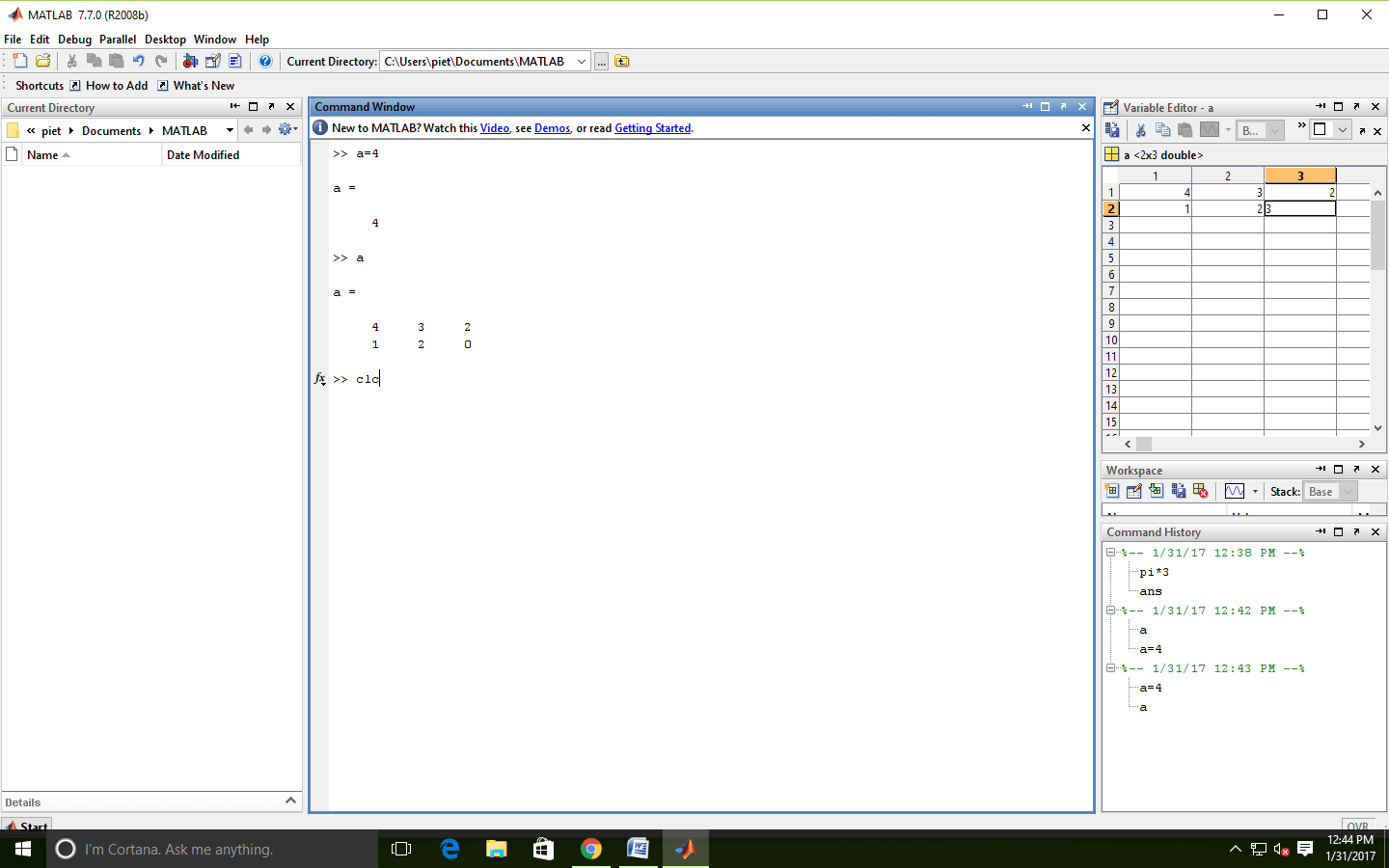
- clf: clear contents of the current figure window.
- clear: clears variables in workspace
- abort: (ctrl+C) For M files that appears running too long may contain an infinite loop that never terminates. To terminate, we use abort.
- !: It is a special character, after which any character or command will be sent to the operating system and executed as they had been types in operating system command prompt.
- diary: (diary filename)
After this command, a copy of all inputs and most of the outputs typed in the command window will be echoed in the diary file.
- diary off: It suspends input into the diary file.
- diary on: It resumes input again.
- which: It tells which version of a file is being executed and where it is located.
Note
- Never use a variable with the same name as MATLAB function or command.
- Never create an M file with the same name as MATLAB function or command.
|
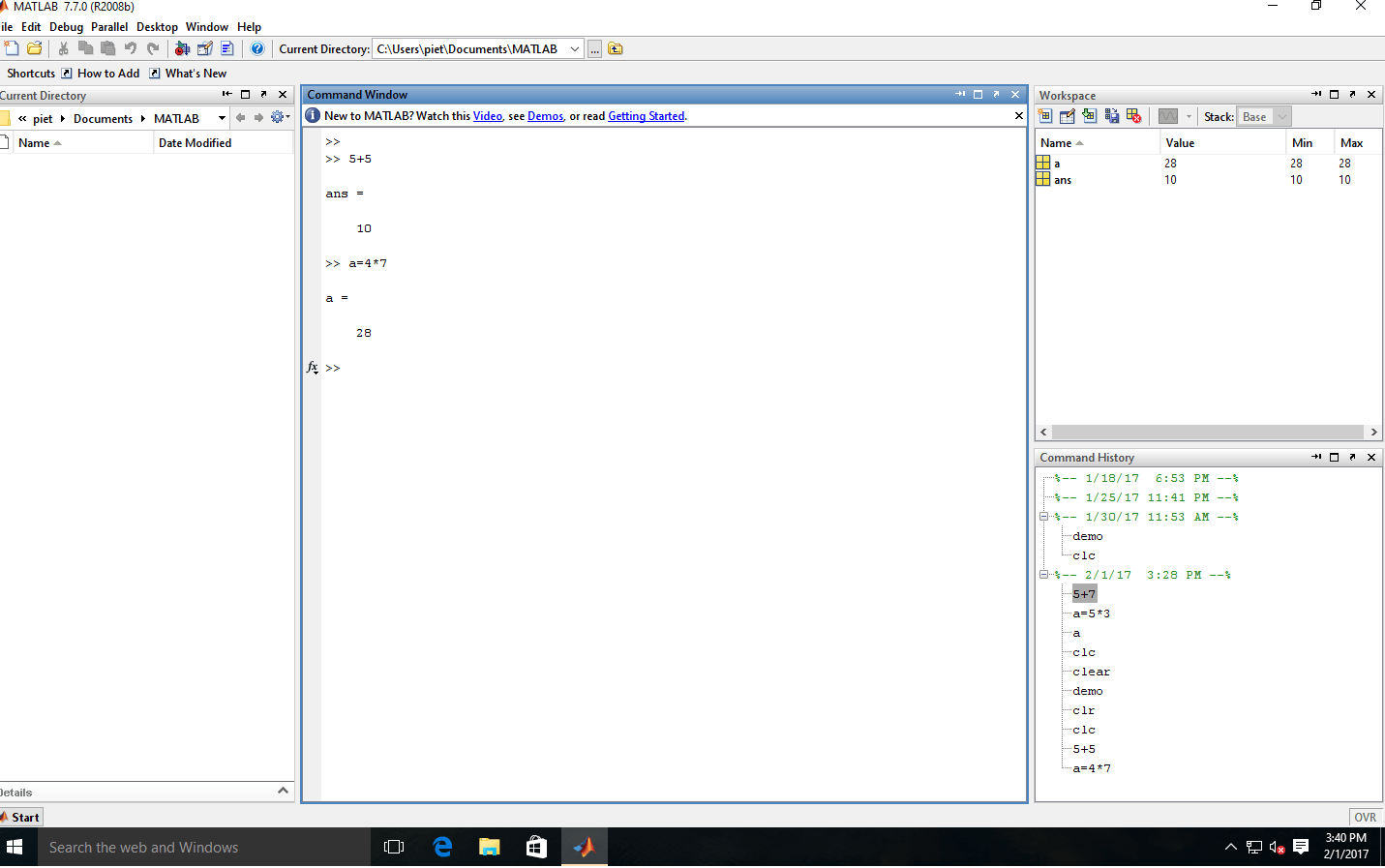
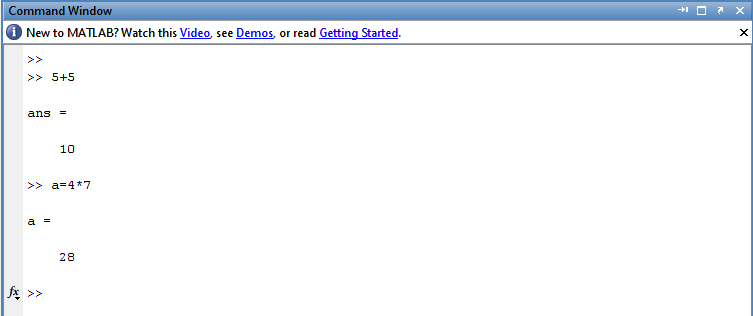
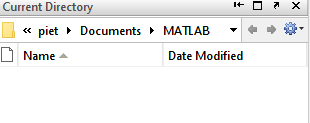
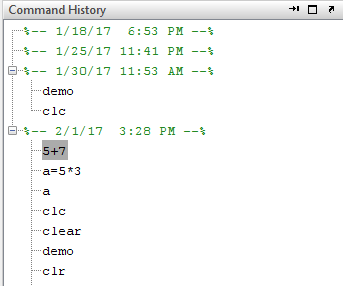
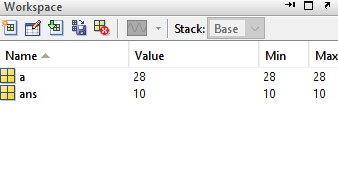
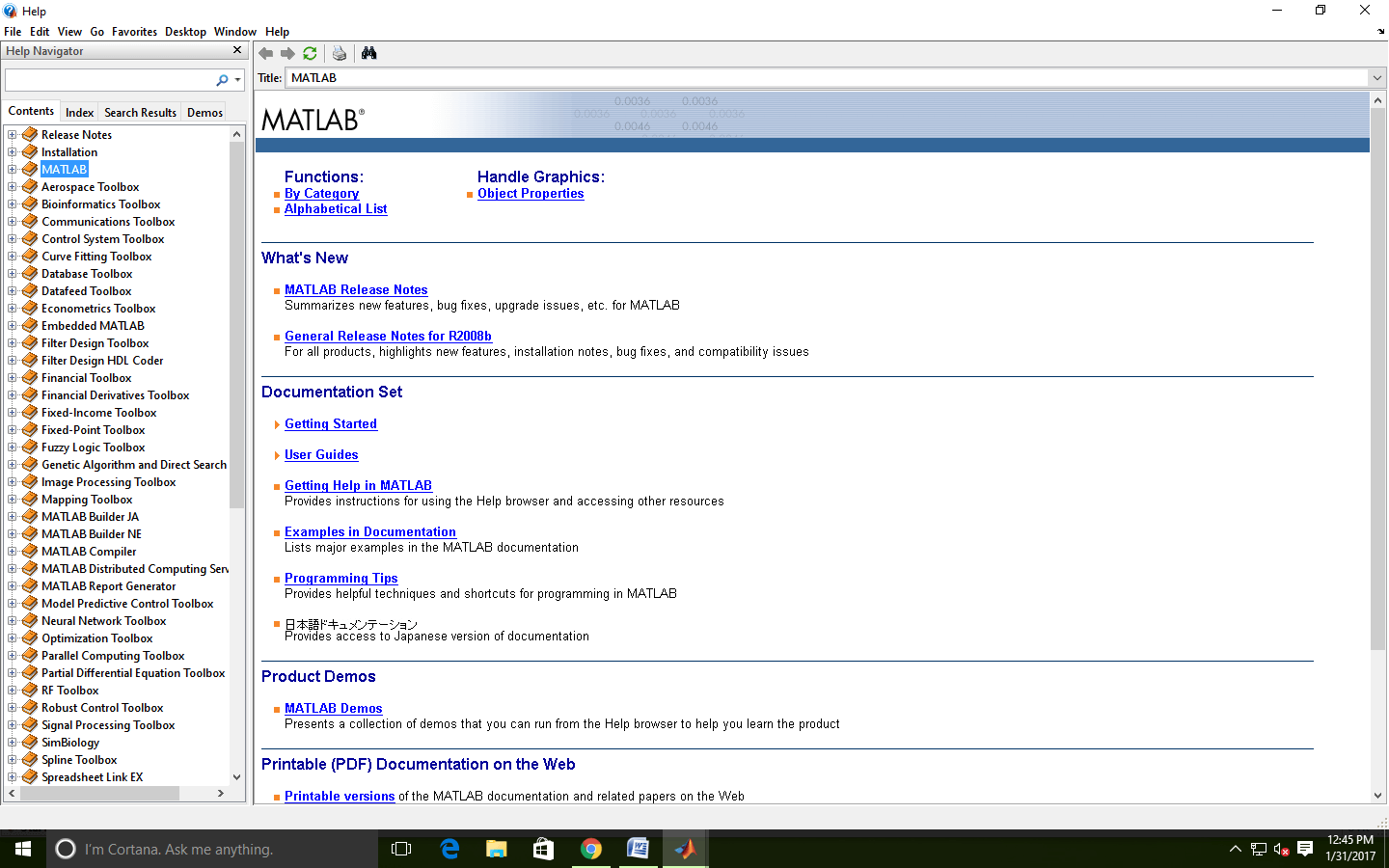
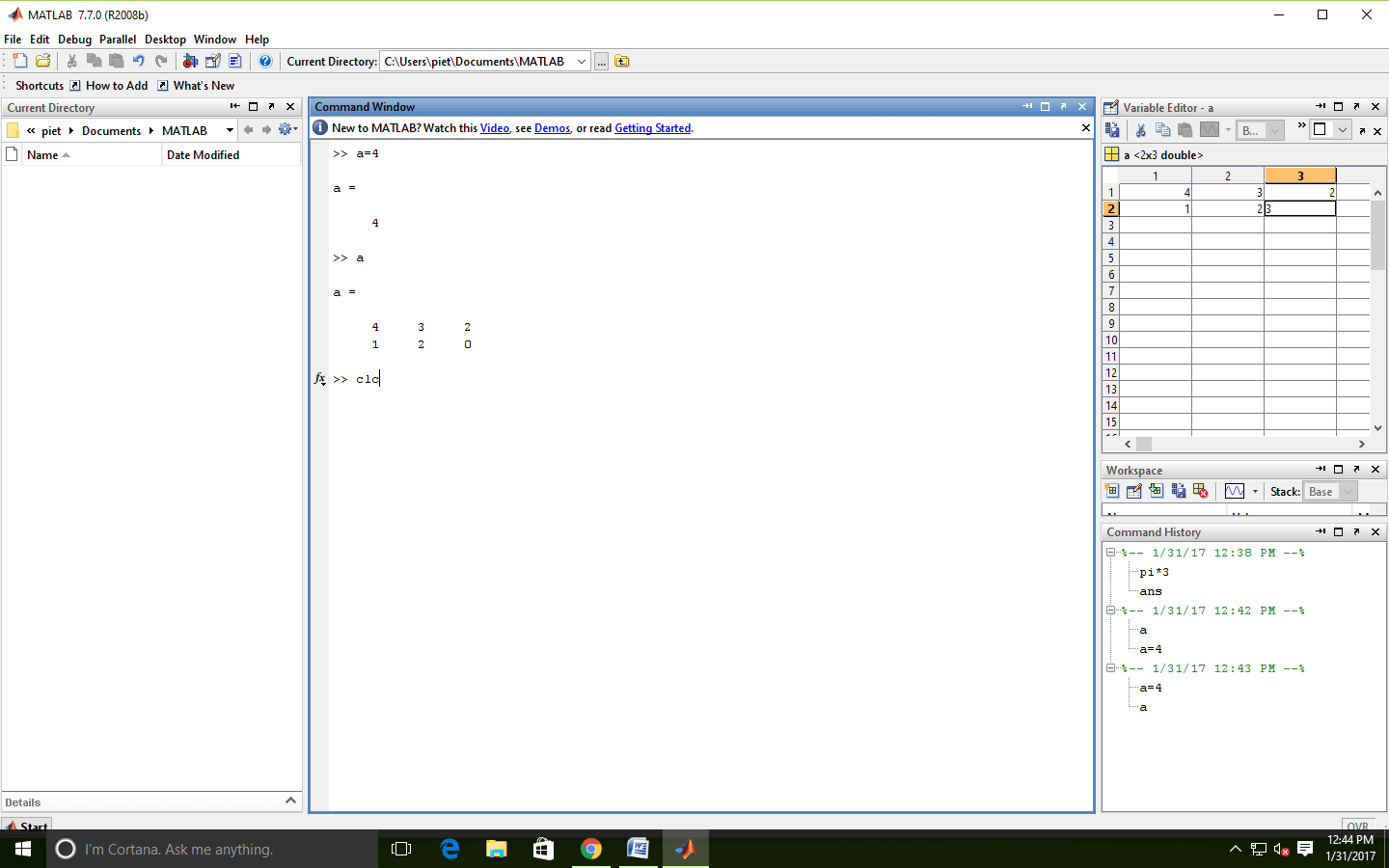
 For Videos Join Our Youtube Channel: Join Now
For Videos Join Our Youtube Channel: Join Now









