Matlab ZPKIntroductionA robust numerical computing environment called MATLAB offers an extensive set of tools for control system analysis and design. Representing systems using zeros, poles, and transfer functions is a crucial part of control system analysis and design. The significance, uses, and manipulation of the Zeros-Poles-Gain (ZPK) form in MATLAB for control system design will all be covered in this article. Basics of Zeros, Poles, and Transfer FunctionsZeros and PolesIn control system theory, zeros and poles are fundamental concepts used to characterize the behavior of linear time-invariant systems. Zeros are points in the complex plane where the transfer function becomes zero, while poles are points where the transfer function becomes infinite or undefined. Both zeros and poles play a crucial role in determining the system's stability, response, and overall performance. Transfer FunctionsA transfer function represents the relationship between the input and output of a linear time-invariant system. It is typically expressed in the Laplace domain and is crucial for system analysis and design. The transfer function is a ratio of polynomials in the Laplace variable 's,' where the coefficients of these polynomials determine the system's dynamics. MATLAB's ZPK RepresentationMATLAB provides a convenient way to represent and analyze linear systems using the ZPK form. The ZPK representation consists of three components:
Using the zpk function in MATLAB, you can create a ZPK object by specifying the zeros, poles, and gain. % Create a ZPK object sys = zpk(zeros, poles, gain); ZPK Analysis in MATLABCreating a ZPK Object Let's start by creating a simple ZPK object in MATLAB to illustrate the process: Output: 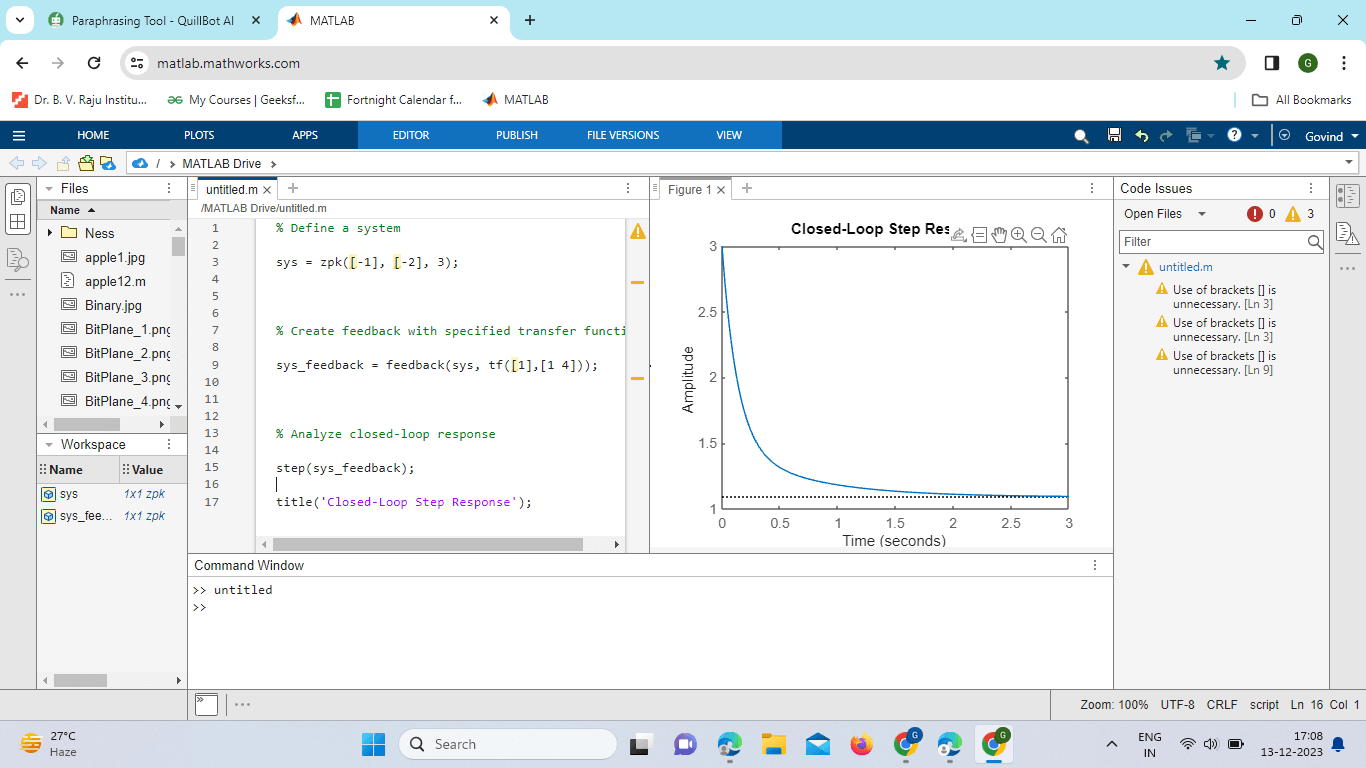
Visualizing Zeros and PolesMATLAB provides tools for visualizing the zeros and poles of a system. The pump function is commonly used for this purpose: This will generate a pole-zero map illustrating the positions of zeros and poles in the complex plane. Frequency Response AnalysisYou can analyze the frequency response of a system using the bode function: The Bode plot provides insights into the system's frequency characteristics, including gain and phase information. Step Response AnalysisThe step function can be used to analyze the step response of the system: This will generate a plot showing how the system responds to a unit step input. ZPK Manipulation in MATLABCombining Systems You can combine multiple systems in series or parallel using the series and parallel functions: Feedback Systems Creating feedback systems is straightforward using the feedback function: Closed-Loop Analysis You can perform closed-loop analysis using the feedback function as well:
You are well-equipped to tackle a wide range of control system problems using MATLAB's powerful capabilities. Implementation: Output: 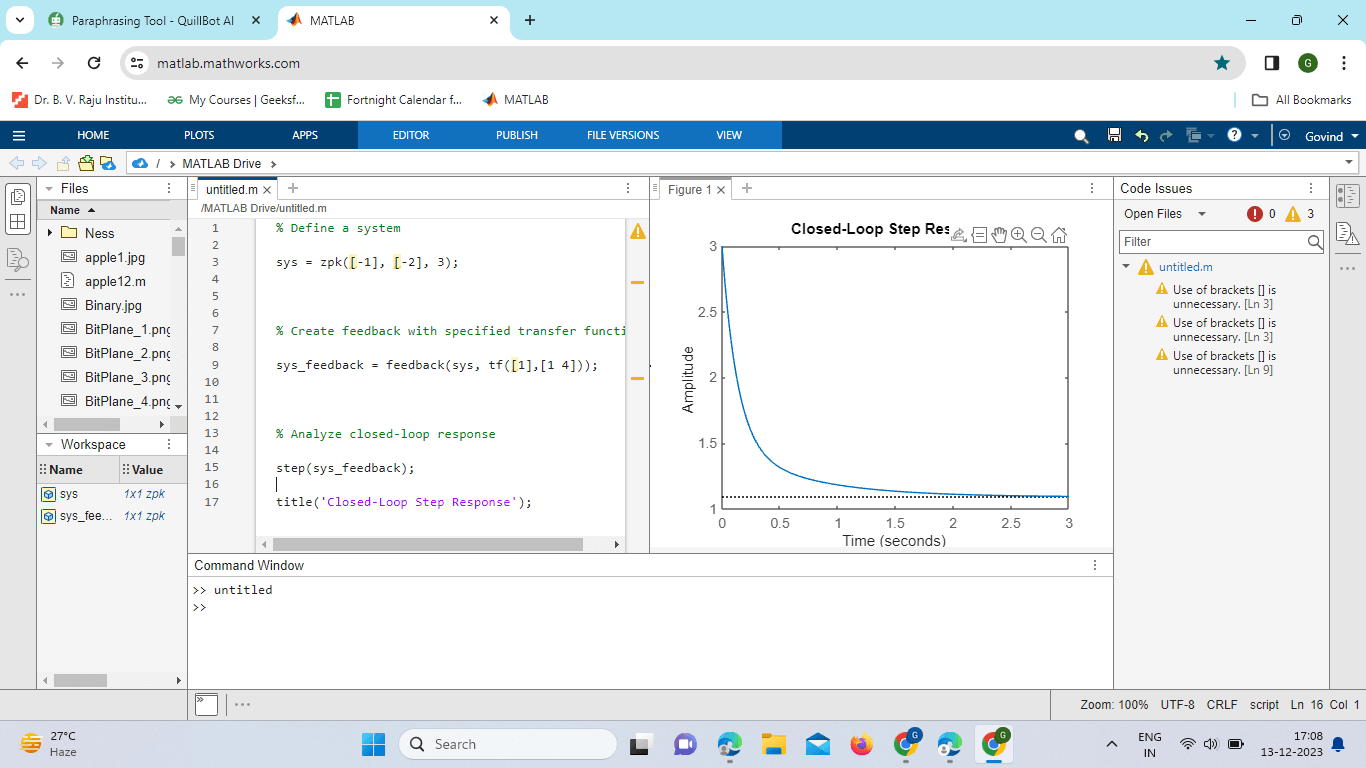
Explanation: Constructs a feedback loop with a given transfer function, defines the system, and then plots and examines the closed-loop step response of the system. Plotting the system's response to a step input, the resultant figure sheds light on the closed-loop system's dynamic functioning.
Next TopicXlabel in Matlab
|
 For Videos Join Our Youtube Channel: Join Now
For Videos Join Our Youtube Channel: Join Now
Feedback
- Send your Feedback to [email protected]
Help Others, Please Share









