Step Function in MatlabIntroduction:Step functions are crucial tools in signal processing and system analysis for simulating a quick shift in a system. A step function is a straightforward yet effective mathematical construction that, at a given position in the input domain, changes from one constant value to another. Modeling different dynamic systems, such as electronic circuits, control systems, and applications for digital signal processing, makes use of this capability particularly well. In MATLAB, you can define the necessary parameters to create a step function, including the range of the independent variable, the beginning and finishing points of the step, and the values of the function before and after the step. Based on these parameters, you may define the step function using logical operations.
What is the Matlab step function?In MATLAB, a step function is created by specifying the parameters that control the function's behavior and then producing the associated graphic. To develop a step function in MATLAB, follow these simple steps: Establish the parameters: Identify the range of the independent variable, the beginning and ending points of the step, and the function values before and following the step. Compute the step function: Using the above parameters as a guide, define the step function through logical procedures. Plot the step function: To make the step function easier to understand, use the plot function and include labels for the axes, a title, and a grid. The following is a more thorough demonstration of how to make and plot a step function in MATLAB: Output: 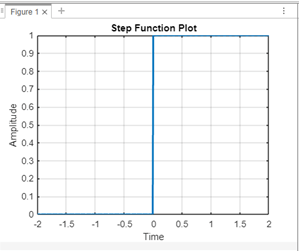
Note: If necessary, change the step function's arguments (step_start, step_height1, and step_height2) to suit your unique needs. The step function with the specified parameters will be displayed in the final plot.Syntax:Where sys is the linear dynamic system model that represents the dynamic behavior of the system, examples of such models include transfer functions, state-space models, and zero-pole-gain models. Example: For example, you can use the step function as follows if you have a transfer function H(s) defined using the tf function: Output: 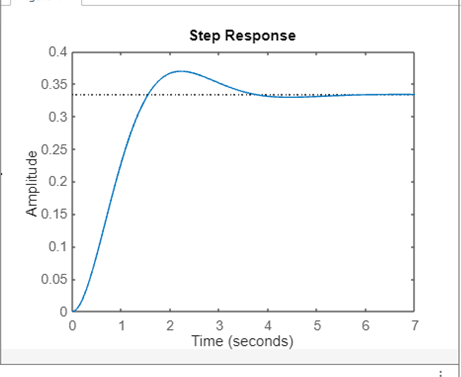
The step response of the transfer function H(s) = 1/(s^2 + 2s + 3) will be plotted using this little piece of code. Important details regarding the system's functionality, stability, and behavior under the unit step input are provided by the step response plot. This function determines and shows the system's step response, which provides information about how the system reacts to a unit step function as an input. The resulting plot provides information on the system's transient and steady-state features by illuminating the system's behavior in the temporal domain. Example: Output: 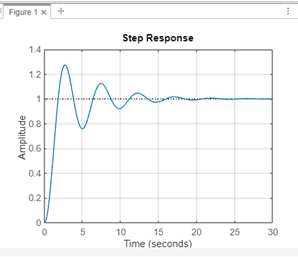
Explanation: The transfer function's numerator and denominator are defined by num1 = [1 1] and den1 = [1 1 2 1], respectively. In this instance, the coefficients of in the numerator and the coefficients of in the denominator correspond to the numerator and denominator, respectively.
Next TopicMATLAB limit
|
 For Videos Join Our Youtube Channel: Join Now
For Videos Join Our Youtube Channel: Join Now
Feedback
- Send your Feedback to [email protected]
Help Others, Please Share









