MATLAB ReshapingMastering Reshaping in MATLAB:MATLAB stands tall as a versatile and powerful tool. One of its fundamental operations, reshaping, allows users to transform the layout of arrays and matrices with ease. Whether you're a beginner or an experienced MATLAB user, understanding reshaping is crucial for efficient data handling and processing. In this comprehensive guide, we will delve deep into the concept of reshaping in MATLAB, exploring its syntax, applications, and best practices. What is Reshaping in MATLAB?At its core, reshaping in MATLAB refers to the process of changing the dimensions or arrangement of an array while preserving its total number of elements. This operation allows you to convert a matrix of size m×n into another matrix of size p×q, provided that m×n=p×q. Consider a simple example to illustrate reshaping: In this example, we start with matrix A, a 2×42×4 matrix. By using the reshape function, we transform A into matrix B, which is a 4×24×2 matrix. The elements are rearranged from columns to rows: Notice that the total number of elements (8) remains the same, but the dimensions have changed. This fundamental concept forms the basis of reshaping in MATLAB. Syntax of the reshape Function The reshape function in MATLAB follows a simple syntax: Where: A is the input array or matrix that you want to reshape. m is the number of rows in the reshaped matrix. n is the number of columns in the reshaped matrix. B is the output reshaped matrix. It's important to note that the product of m and n must equal the number of elements in the original matrix A. Otherwise, MATLAB will throw an error. Reshaping with Specified DimensionYou can also reshape a matrix without explicitly specifying both dimensions. If you only specify one dimension, MATLAB automatically calculates the other dimension based on the total number of elements. In this case, MATLAB infers the appropriate number of columns based on the total number of elements and the specified number of rows m. Reshaping into a VectorTo reshape a matrix into a single column vector or a row vector, you can use: These operations can be particularly useful when you need to perform calculations or operations that require vectors instead of matrices. Implementation: Reshaping into Different Dimensions Output: 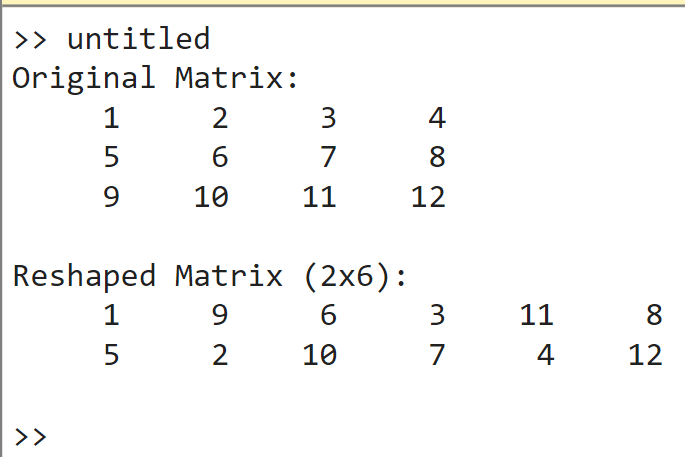
Implementation: Reshaping into Vectors Output: 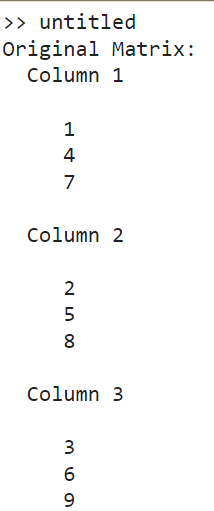
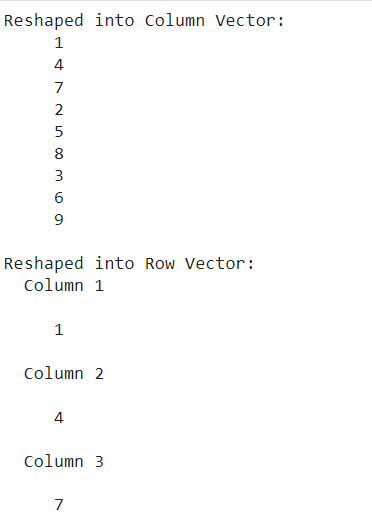
Implementation: Output: 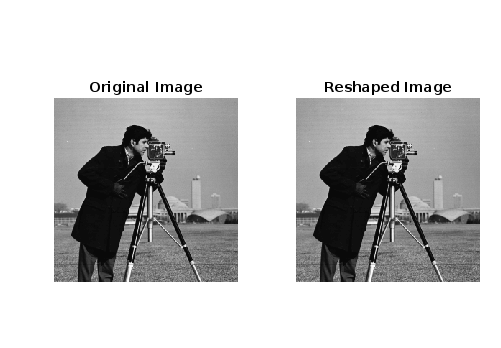
In this example, we load a sample grayscale image using imread('cameraman. tif'). We then reshape the image into a column vector reshaped_img using reshape(img, [], 1). Next, we display the original image and the reshaped image side by side using a subplot and imshow. The reshaped image is reconstructed back into its original shape using reshape(reshaped_img, size(img)). These examples illustrate the versatility of reshaping in MATLAB. Whether you're transforming matrices into different dimensions, creating vectors for computations, or preparing images for processing, the reshape function is a powerful tool in your MATLAB arsenal. Experiment with different matrices, arrays, and applications to further explore the capabilities of reshaping. This foundational operation opens doors to efficient data manipulation and analysis, essential for a wide range of scientific and engineering tasks. Applications of ReshapingReshaping is a versatile operation in MATLAB with numerous applications across various domains. Let's explore some common scenarios where reshaping comes in handy: Image ProcessingIn image processing, images are often represented as matrices where each element corresponds to a pixel value. Reshaping allows you to rearrange pixel values to change the dimensions of the image. For example, you can convert a color image with dimensions m×n×3 (RGB channels) into a matrix suitable for processing: Here, reshaped_img is a matrix where each row represents a pixel, and the columns represent the RGB values. This format makes it easier to apply algorithms such as clustering or filtering. Machine Learning and Feature ExtractionIn machine learning, feature extraction is a crucial step where you transform raw data into a format suitable for training models. Reshaping plays a role in organizing data into feature vectors. For example, in a dataset with multiple samples, each represented by a matrix, you can reshape it for model input: Here, X is a matrix where each column represents a flattened version of a 5x5 matrix sample. This format is often used in neural networks and other machine learning algorithms. Time Series AnalysisIn time series analysis, reshaping can be useful for organizing data into sequences or windows. For example, you can reshape a time series into input-output pairs for training a recurrent neural network: Here, X contains sequences of window-size elements from the time series, while Y contains the corresponding next elements. This format enables the model to learn from historical patterns. Data VisualizationReshaping can also be beneficial for preparing data for visualization. For instance, when creating heatmaps or contour plots, you might need to reshape data into a grid format: Here, X and Y are grids that match the dimensions of data, suitable for plotting with functions like heatmap. Best Practices for ReshapingTo make the most of reshaping in MATLAB, consider the following best practices: Understand Your Data Before reshaping, thoroughly understand the structure and dimensions of your data. Ensure that the reshaped form aligns with the requirements of your analysis or algorithm. Check Dimensions and Sizes Always verify that the dimensions and sizes of the reshaped matrices are as expected. Use MATLAB's size function to check dimensions and the number function to check the number of elements. Handle Edge Cases Be mindful of edge cases, such as when reshaping into vectors or when dealing with incomplete reshaping due to mismatched dimensions. MATLAB provides functions like isempty to help handle such cases. Use Reshaping in Function Chains Reshaping can be seamlessly integrated into function chains using MATLAB's functional programming capabilities. This approach keeps your code concise and readable. Document Your Code As with any MATLAB code, thorough documentation is essential. Clearly explain the purpose of reshaping, the expected input-output formats, and any assumptions made during reshaping. Experiment and Visualize Experiment with different reshaping techniques to find the most efficient and suitable format for your task. Visualize intermediate results to ensure the reshaped data retains its integrity and meaning.
Whether you're organizing image data, preparing inputs for machine learning models, or analyzing time series, reshaping will undoubtedly be a valuable tool in your MATLAB arsenal. So, dive into your data, reshape with confidence, and unlock new possibilities in MATLAB's world of computational prowess.
Next TopicBessel Function in MATLAB
|
 For Videos Join Our Youtube Channel: Join Now
For Videos Join Our Youtube Channel: Join Now
Feedback
- Send your Feedback to [email protected]
Help Others, Please Share









