Docker Ubuntu ImageThe containerization concept has modified how any application is created, developed, deployed, tested, monitored, and packaged within the production environment. Businesses and organizations spend several resources in terms of manpower, time, and money to set up physical servers and virtual machines and deploy application components and applications itself on them before the addition of Container technologies. This process does the job and is secure; however, the whole process is a little hectic. Developers require to go through the difficulties of creating environments, setting up VMs, and installing binaries, packages, etc., that are required to execute the applications. It was also hard to distribute the application with several developers with VMs. It took up various resources since VMs sit on top of the underlying infrastructure hardware. Hence, a quicker and more efficient way was needed to modify the whole development lifecycle.
Docker is an open-source and leading container service provider. It has ruled the whole market from its initiation. It is easy to understand and makes the application deployment and development much simpler. However, it seems a bit confusing due to many terminologies, including registries, docker-engine, docker hub, volumes, images, containers, etc., when a newcomer starts understanding Docker containerization. Introduction to Docker ImagesA docker image can be described as a file used for executing code in a container of a docker. A docker image acts as a group of instructions for building a docker container such as a template. Also, the docker images act as the beginning point if using docker. In the virtual machine environment, a snapshot is comparable to an image. Docker is used for creating, running, and deploying applications in the containers. A docker image includes application codes, dependencies, tools, libraries, and other files required to make any application run. It can become many or one instances of a container if a user executes an image. Docker images contain more than one layer and they originate from the old layer but are distinct from it.
Docker Images are the blueprint of the whole application environment that we create. The images are also read-only, which defines that we cannot make modifications; hence, images are immutable. Nonetheless, they will be writable when we create containers related to them.
For example, suppose we wish to make a Container and Docker Image to host any web application. We need to pursue a process to do so. But before diving into this process, let's understand some essential terms:
To build Docker Image for hosting any web application, we must utilize the Nginx server for serving the pages. We will first need to build a dockerfile that will include instructions to create the Image. Then, drag the Ubuntu Docker Base Image using the Dockerhub by describing an instruction, i.e., "FROM UBUNTU", as the first time. It means that when we make a container after creating the image, we can use the Ubuntu operating system and work in it with the command line. After that, we must get the Nginx Web Server with the help of the instruction, i.e., "Run <command>". Here, we can define any command. It means that when the container is built, the command will run. Typically, it is used to install packages, update the operating system, etc. We must get Nginx with this command in a similar way as we would get packages in our Linux machine. Use Cases of DockerA docker image contains everything required to execute a containerized application such as libraries, runtime, environment variables, config files, and code. When an image is deployed to the docker environment, then it could be run as the docker container. The run command of a docker establishes a container from a particular image. A docker image is a reusable asset and deployable on a host. The developers can get the layers of the static image from a single project and apply them to another. It saves the time of a user because they don't need to recreate any image using scratch. Difference between Docker Image Docker ContainerA docker container can be described as a virtualized runtime environment that is used inside the development of an application. It is used for creating, running, and deploying applications that are separated through the underlying hardware. The docker containers can use a single machine, distribute its kernel, and virtualize the operating system to execute more separated processes. A docker container is lightweight as a result. A docker image is the same as a snapshot in other kinds of virtual machine environments. It is a docker container's record at a particular point in time. Also, the docker images are immutable. They can be deleted, shared, or duplicated, while they cannot be changed. The feature is helpful to test new configurations of software because the image will be unchanged whatever happens. Containers require a runnable image to remain. They are reliant on images because they are used for constructing runtime environments and are required to execute an application. Docker Image AnatomyA docker image contains several layers and all images contain everything required for configuring the environment of a container: dependencies, tools, system libraries, and other files. A few of the image parts are mentioned and explained below: 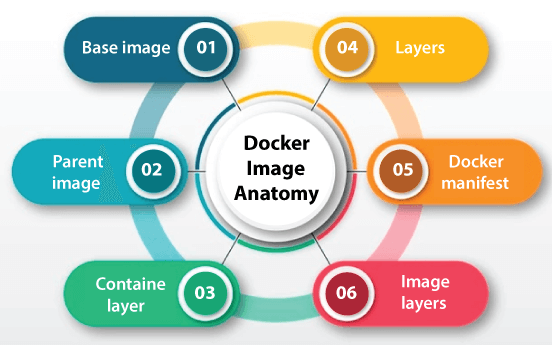
1. Base imageA user can entirely create this initial layer with the help of the build command from scratch. 2. Parent imageA parent image could be the initial layer within a docker image as a substitute to the base image. it's a reused image that acts as a foundation for every other. 3. Container layerThe docker images do not just make a new container, but a container or writable layer as well. It hosts modifications made to the active container and saves newly deleted and written files, as well as modifications to the existing files. Also, this layer is used for customizing containers. 4. LayersMany layers are connected to the base image with the help of the code that will let it execute within a container. All docker image layers are viewable upon the /var/lib/docker/aufs/diff directory or by the history command of the docker in CLI (Command Line Interface). The default status of the docker is to display every top-layer image such as file sizes, tags, and repository. An intermediate layer is cached, enabling top layers convenient to view. Dockers contain storage drives that manage the image layer content management. 5. Docker manifestThis docker image part is an extra file. It applies JSON format for describing the image with information like digital signature and image tags. Repositories of Docker ImageA docker image gets stored in public or private repositories like those within the cloud registry service of Docker Hub, from which all users can use containers and share and test images. The Docker Trusted Registry of Docker Hub also offers access control and image management capabilities. official image is the one that Docker generates, while the community image is an image Docker that users make. CoScale agent can be described as an official image of Docker that checks Docker applications. Docker-dd-agent/Datadog, a container of a Docker for agents inside the log management program of Datadog. It is an example of the community docker image.
How can we make a Docker Image?All Docker images could be created from either a Dockerfile or interactive method. These two methods are listed and explained below: 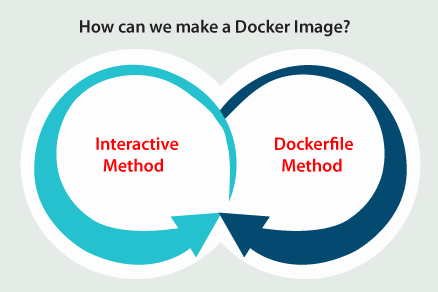
Dockerfile MethodThis method needs establishing a plain text Dockerfile. This Dockerfile establishes the specifications to create an image. This procedure is more time-consuming and difficult, but it does very well in the environment of continuous delivery. The method contains establishing the Dockerfile and including the commands required for the image. The user structures a file, i.e., dockerignore for excluding a file not required for the final frame once the Dockerfile is begun. The file, i.e., Dockerignore resides in the root directory. The build command of Docker is used for creating a Docker image, the name of an image, and the tag is set. The command of Docker images is used for seeing the created image. Interactive MethodUsers execute a container using an existing image of Docker and make any required modifications to the environment manually before saving an image. This method is one of the easiest ways for creating Docker images. The initial step is to open any terminal session and launch Docker. Then, apply the run command of the Docker, i.e., image_name:tag_name. It begins a shell session along with the container which was launched through the image. Docker applies the most current release of the image if the name of the tag is omitted. The image must occur listed in outcomes after it. Advantages of interactive MethodIt is the simplest and quickest way for creating Docker images. It is idle to test troubleshoot determined dependencies and very date processes. Drawbacks of interactive MethodIt has a complex lifecycle management, needing manual reconfiguration (error-prone) of many live interactive processes. It is easier to design unoptimized images using unnecessary layers. Commands of Docker ImageThere are groups of the primary image commands of Docker according to Docker. These commands are divided into many child commands. Some of these commands are mentioned and explained below:
The command-line interface of Docker offers several commands that are used for customizing many docker images. Some of the examples of the commands of the Docker image are mentioned and explained below:
Image LayersAll files that build up a Docker image is called a layer. These layers build an intermediate image's series, created one on head of the other within stages, where all layers are dependent on a layer immediately under it. The hierarchy of our layers is the key to convenient lifecycle management of our Docker images. Parent ImageThe initial layer of the Docker images is called the parent image in most of the cases. It is the foundation under which every other layer is created and offers the general building blocks for our container environments. We can see a huge range of ready-made images for application as our parent image over the public container registry Docker Hub. Also, we can see them over a small number of many third-party services like the Google Container Registry. We can apply one of our existing images as a support to create new ones alternatively. A normal parent image might be a stripped-down distribution of Linux or provides a pre-installed service like a content management system (short for CMS) or a database management system (DBMS). Base ImageA base image can be described as an empty initial layer in simple terms, which permits us to create our Docker images using scratch. These images provide us complete control over the image's contents, but are basically designed for more leading users of Docker. Registries of ContainerThe registries of container are the storage location's catalogs, which are called repositories, where we can pull and push container images. Three of the primary types of registries are listed and discussed below: 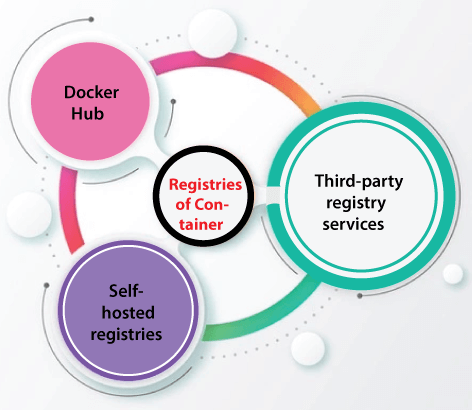
Dockerfile MethodThe Dockerfile method is an approach of choice for enterprise-grade and real-world container deployments. It is a more efficient, flexible, and systematic way for building docker images and a key to secure, reliable, and compact container environments. The Dockerfile approach in short is a process of three-step whereby we make the Dockerfile and include the commands we need for assembling the image. The below table displays us those statements of the Dockerfile we are most likely to apply:
Advantages of Dockerfile MethodIt includes repeatable, compact, and clean recipe-based images. It includes convenient lifecycle management and convenient integration into continuous delivery (CD) and continuous integration (CI) processes. Also, this method includes a fair self-documented step's record taken for assembling the images. Drawbacks of Dockerfile MethodIt is more complicated for beginners. Also, it is very time consuming for creating images using scratch.
Next TopicUninstall Chrome Ubuntu
|
 For Videos Join Our Youtube Channel: Join Now
For Videos Join Our Youtube Channel: Join Now
Feedback
- Send your Feedback to [email protected]
Help Others, Please Share









