Ubuntu Video EditorA video editor is convoluted in post-production and video production of filmmaking. The responsibilities of a video editor affect decisions about the combining and selecting of shots into arrangements, the addition of attending the sound music and effects for ultimately creating a finished snipe, promo, commercial, television program, or movie. Usually, video editors apply non-linear editing software for accomplishing the editing task. Technically, a video editor is an inclined individual that creates decisions of creative video editing. Also, a video editor can refer to a system device controller that manages video machines for mechanically putting the film's pieces together with a 9-Pin Protocol. Also, it is referred to as linear or machine to machine. In this article, we will discuss some best video editors in Ubuntu, their aspects, advantages, disadvantages, and how we can install them on our Linux distributions. 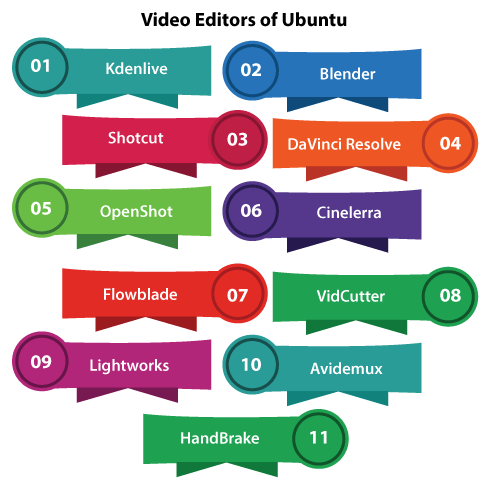
KdenliveIt is an open-source and free video editing application from KDE that supports dual video monitors, basic transitions, basic effects, customizable layout support, clip list, and multi-track timeline. It supports a huge range of file formats through a huge variety of cameras and camcorders, including DNxHD streams, DVCPR050 streams, DVCPRO, DVCAM, DVCAM (D10), IMX (D10) streams, XDCAM-HD streams, HDV, AVCHD, h.264, mpeg4, mpeg2, dv, avi, and raw. Kdenlive will be our best bet if we are looking for an alternative to iMovie for Ubuntu. Features of Kdenlive
Pros of Kdenlive
Cons of Kdenlive
How to install Kdenlive?It is available for every major distribution of Linux. Simply, we can search for it in our software center. Several packages are present in the Kdenlive website's download section. The enthusiasts of command-line can install it using the terminal by executing the below command in Ubuntu and Debian-based distributions of Linux: 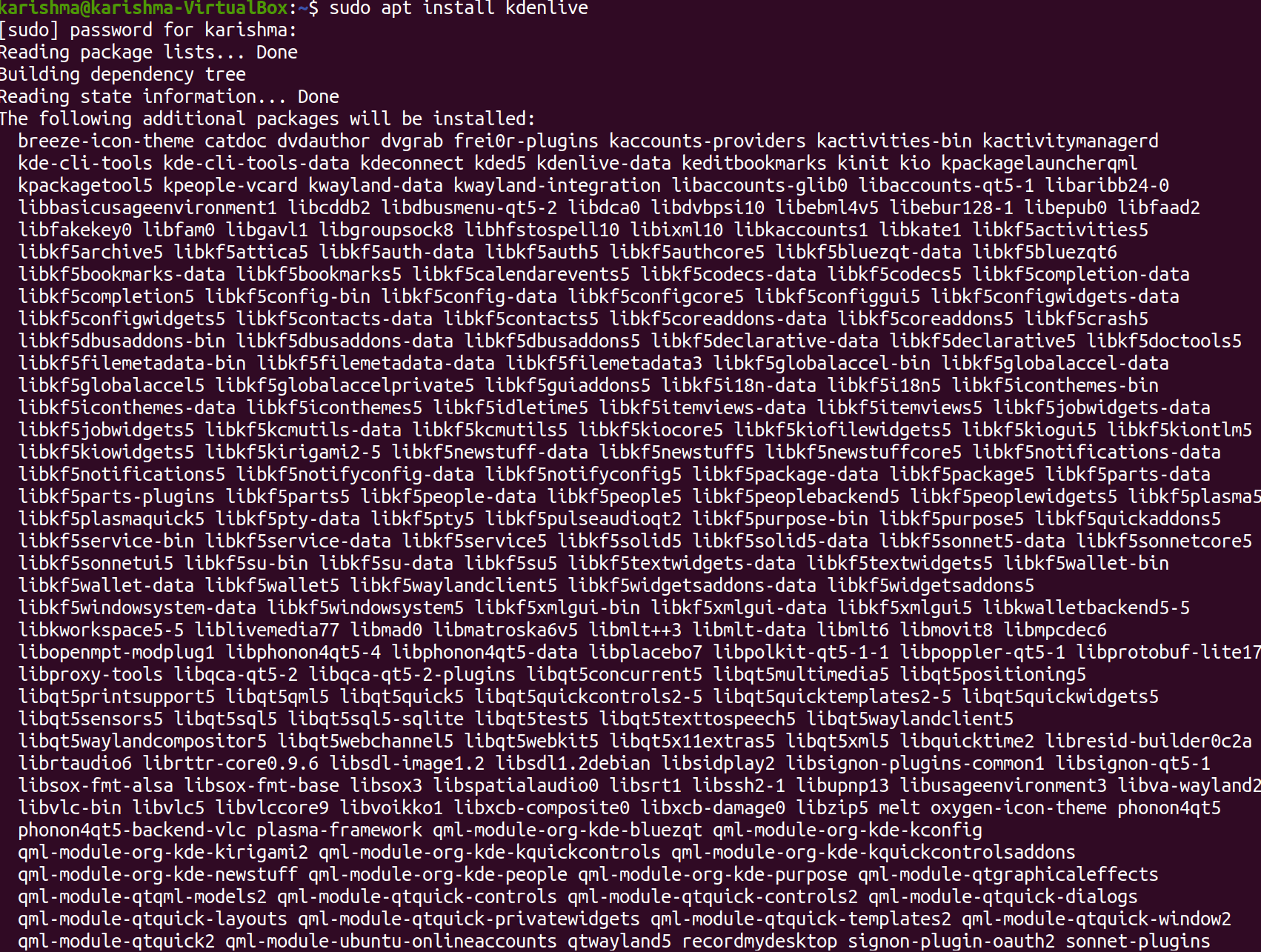
ShotcutIt is a video editor for Ubuntu that could be put in a similar league OpenShot and Kdenlive. Shotcut is more advanced along with the 4K video support. Supports a number of video and audio formats, effects, and transitions are a few of the numerous aspects of Shotcut. Also, an external monitor is supported here. It is available for macOS and Windows, so we can use what we learn on other OSes. Features of Shotcut
Pros of Shotcut
Cons of Shotcut
How to install Shotcut?It is present in Snap format. We can find it within the Ubuntu Software Center. We can also get the exe files through its download page for other distros. OpenShotOpenShot is a video editor (multi-purpose) for Ubuntu. It helps us to create several videos with effects and transitions and adjust the levels of audio. It supports most codecs and formats. Also, we can burn a film to DVD, export it in several basic video formats, and upload it to Vimeo or YouTube. OpenShot is a bit simpler as compared to Kdenlive. So, if we need any video editor along with basic UI, then OpenShot could be a great choice. Features of OpenShot
Pros of OpenShot
Cons of OpenShot
How to install OpenShot?OpenShot is available within the repositories of every major distribution of Linux. Simply, we can find it in our software center. Also, we can get it from the official website of OpenShot. We can use the below command in Ubuntu and Debian-based Linux distributions for installing OpenShot: 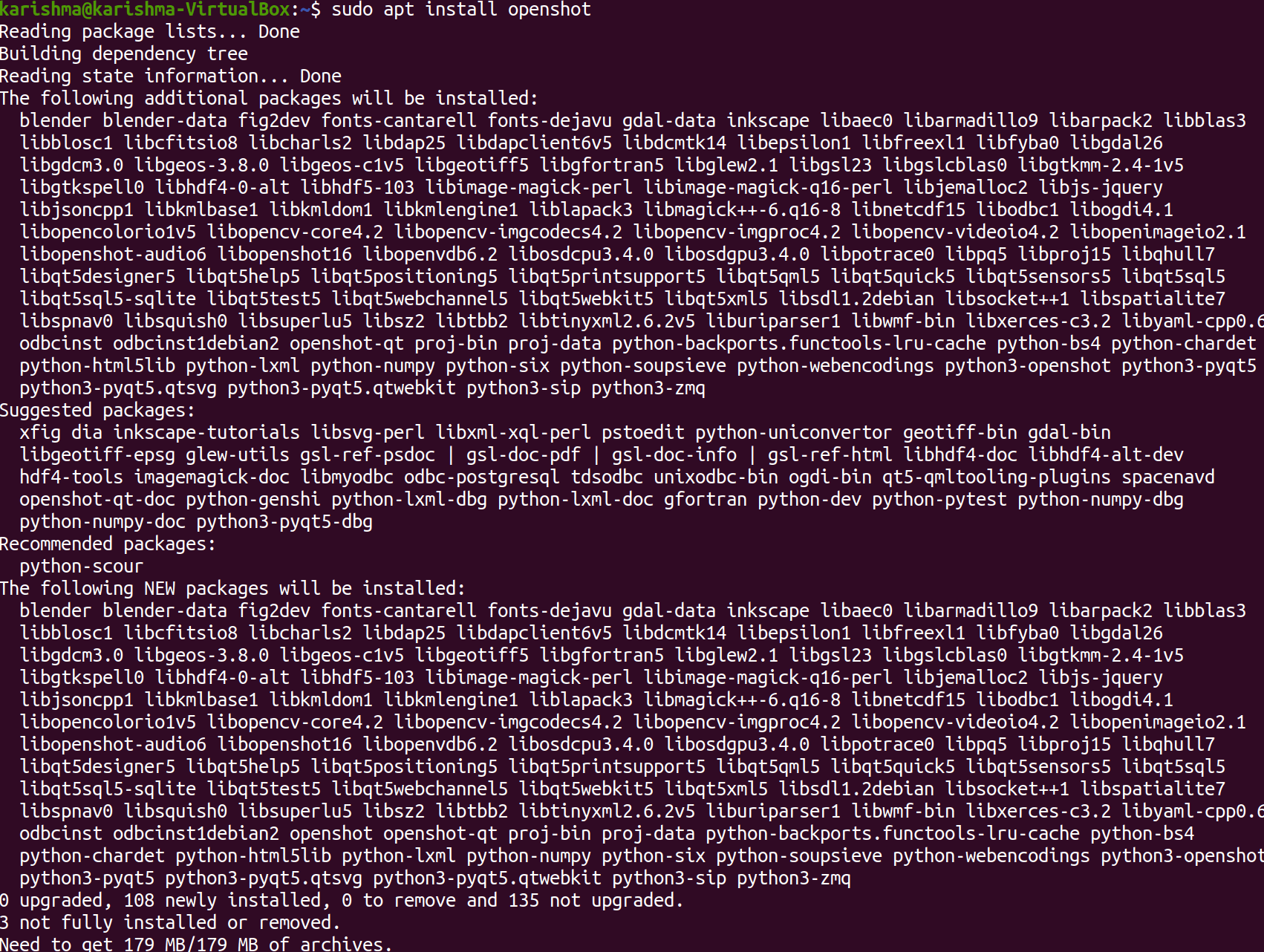
FlowbladeIt is a non-linear and multitrack video editor for Ubuntu. Flowblade is open-source and free software. It provides a modern and stylish user interface. It is developed to be precise and fast and written in Python. It has concentrated on giving the best possible experience on Ubuntu and other non-paid platforms, so there is no macOS or Windows version for now. Also, we can get documentation for helping us use every feature of it. Features of Flowblade
Pros of Flowblade
Cons of Flowblade
How to install Flowblade?It should be present in the repositories of every major distribution of Linux. We can install it using the Ubuntu Software Center. More details are available on the download page of Flowblade. We can alternatively install Flowblade in Ubuntu-based and Ubuntu systems with the help of the following command: 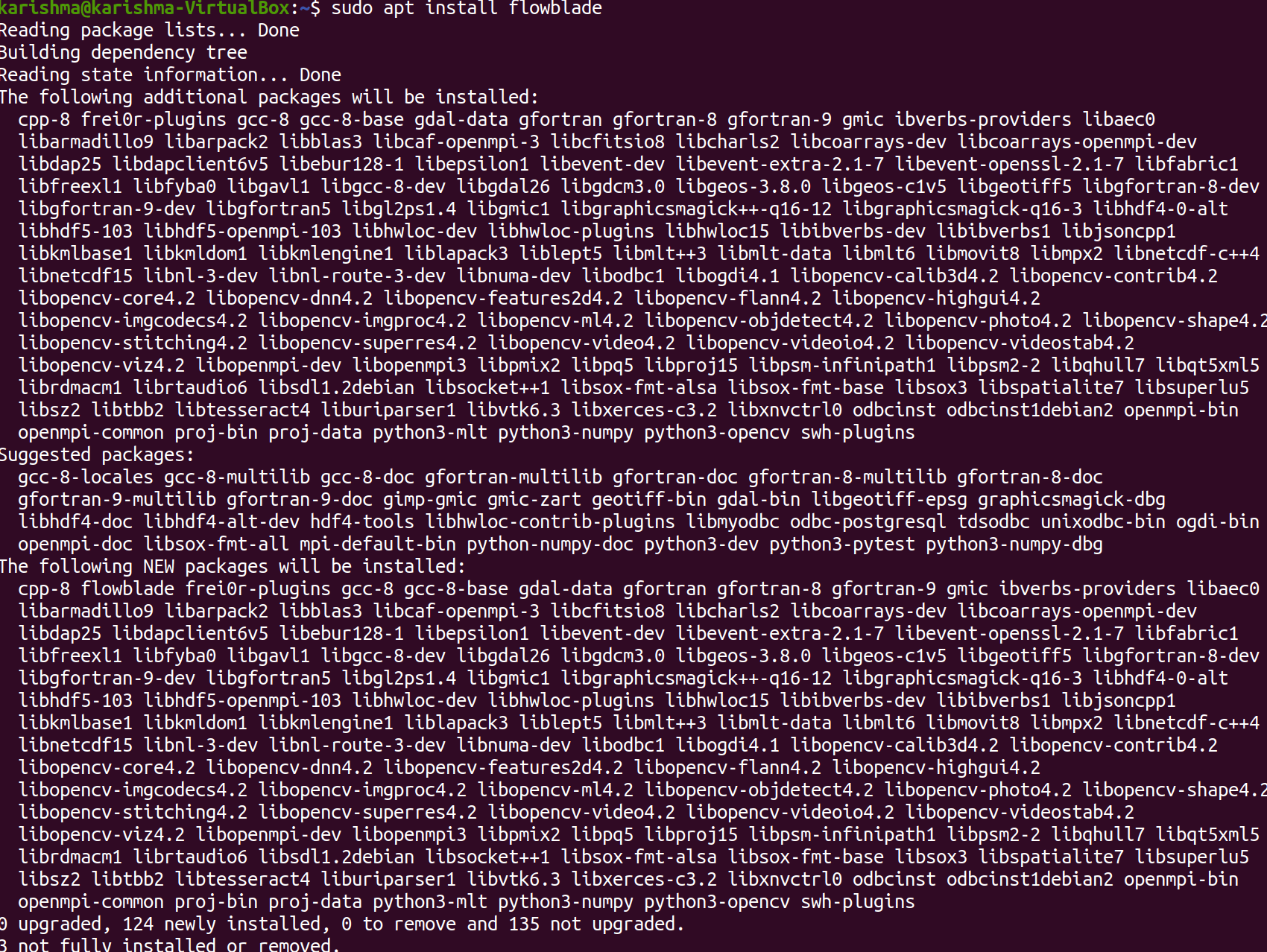
LightworksIf we are looking for software for video editing that contains more aspects, then it is the answer. This tool is a professional and cross-platform video editor, available for Windows, macOS, and Linux It is a professional and award-winning non-linear video editing application that provides resolutions up to 4K and video in HD and SD formats as well. Lightworks is present for Ubuntu, although it's not open-source software. It has two different versions which are mentioned below:
The Pro version contains more aspects like the support of Blue Ray and 4K, higher resolution, etc. Extensive documentation is present on its website. Features of Lightworks
Pros of Lightworks
Cons of Lightworks
How to install Lightworks?This tool offers DEB packages for Ubuntu and Debian-based distributions of Linux and RPM packages for Fedora-based distributions of Linux. We can search many Packages on the download page of Lightworks. BlenderBlender is a cross-platform, open-source industry-grade, and professional video editor. It is famous for 3D works. It has been used in many Hollywood movies like the series of Spider-Man. Also, it can be used for many video editing purposes and has many input capabilities along with a range of formats, however originally developed for 3D modeling. Features of Blender
Pros of Blender
Cons of Blender
How to install Blender?The latest Blender version can be installed and downloaded from its download page. DaVinci ResolveIf we wish Hollywood-like video editing, we can use the DaVinci Resolve tool. DaVinci Resolve through Blackmagic is what several professionals are applying for editing tv shows and movies. This tool is not our normal video editor. It is a full-fledged tool for editing purposes that gives color correction, editing, and professional post-production of audio in one application. It is an open-source tool. It offers a non-paid version for Ubuntu like Lightworks. Its Pro version is for 300 dollars. Features of DaVinci Resolve
Pros of DaVinci Resolve
Cons of DaVinci Resolve
How to install DaVinci Resolve?We can download this tool for Ubuntu from its official website. We will need to register ourselves, even for the non-paid version. CinelerraSince 1998, Cinelerra has been present and it has been installed over more than 5 million times. Back in 2003, this tool was the initial video editor for providing non-linear editing over 64-bit systems. It was a very handy video editor for the users of Ubuntu at the time, but it lost its gloss after a few developers discarded this project. The nice thing is that it is back on track and it is being actively integrated again. Features of Cinelerra
Pros of Cinelerra
Cons of Cinelerra
How to install Cinelerra?We can download its source code through SourceForge. More details are available on its download page. VidCutterVidCutter is a simple video editing tool, unlike another video editor explained here. It does not do much except merge and split videos. Although, sometimes that is what we require and VidCutter provides us just that. It is known as a robust video trimmer present in macOS, Linux, and Windows. It is effortless for cutting or joining a video in Ubuntu. Features of VidCutter
Pros of VidCutter
Cons of VidCutter
How to install VidCutter?If we are using an Ubuntu-based distribution of Linux, then we can use its official PPA: 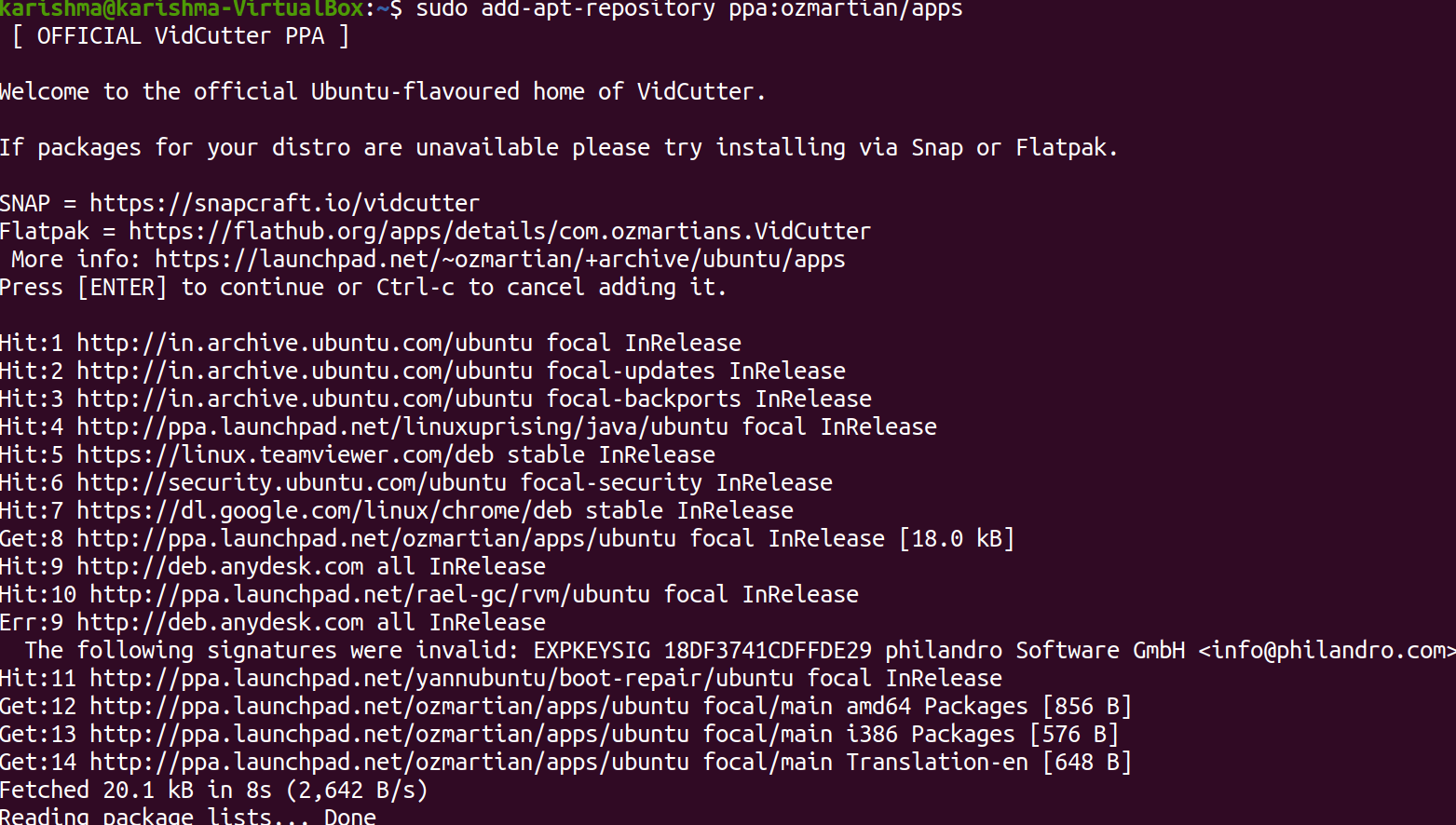
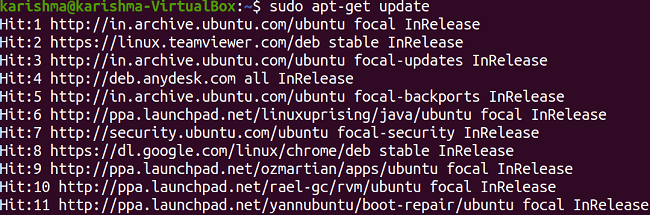
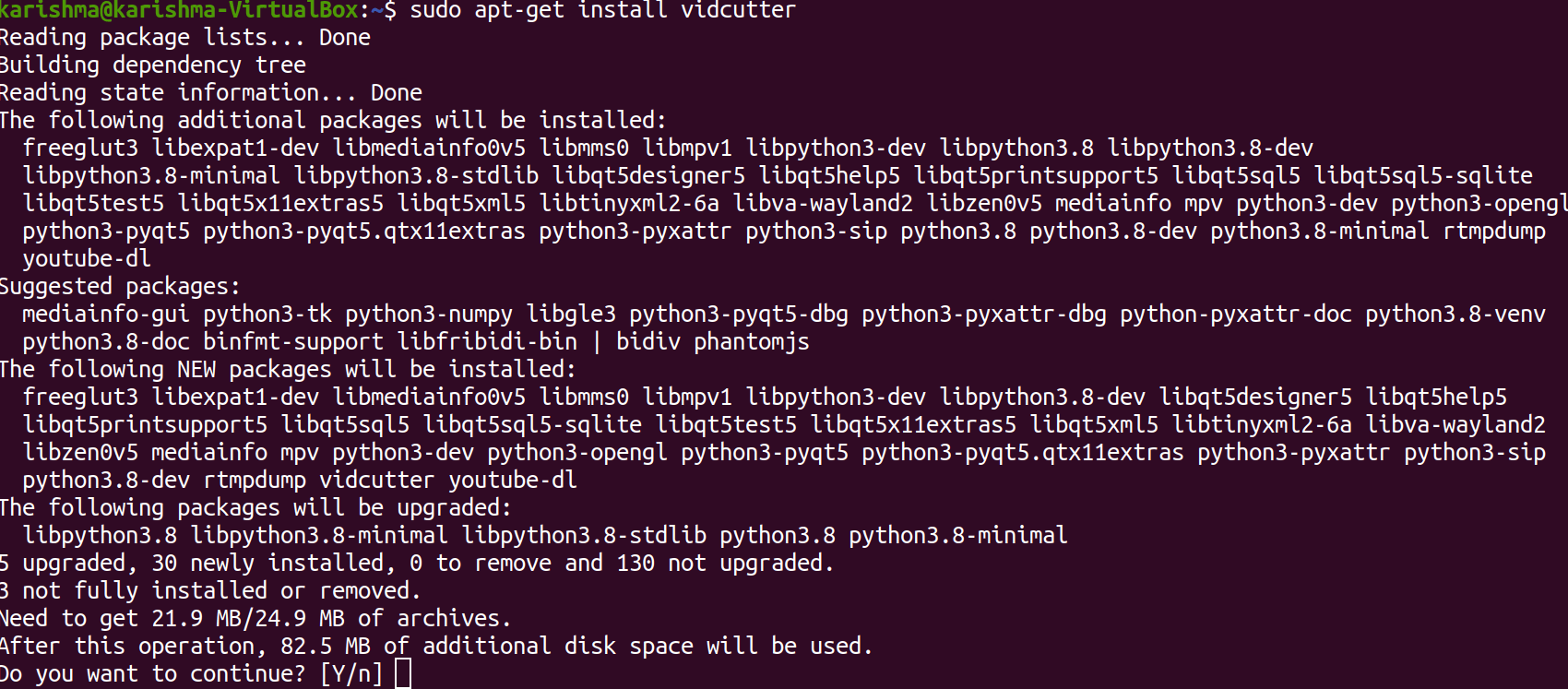
This tool is present in AUR, so the users of Arch Linux can also easily install it. We can see the files of installation on its GitHub page for other distributions of Linux. AvidemuxIt is an open-source software used for video editing purposes in Ubuntu. It offers us simple encoding, cutting, and filtering tasks. A wide variety of file categories are supported in this software. This software is genuine to use. Features of Avidemux
HandBrakeThis video editor is the most potent software for video editing. It provides several features. Also, it is available on most platforms such as macOS, Linux, and Windows. It can convert the video formats as well. Features of HandBrake
Next TopicUbuntu Raspberry Pi
|
 For Videos Join Our Youtube Channel: Join Now
For Videos Join Our Youtube Channel: Join Now
Feedback
- Send your Feedback to [email protected]
Help Others, Please Share










