Install Skype UbuntuSkype is the most famous application for communication around the world. It's cross-platform and available on macOS, Linux, and Windows. We can make online video and audio calls at no cost as well as international calling to landline and mobiles worldwide with Skype. Skype isn't any open-source app and it's not contained in the standard repositories of Ubuntu. While Skype is free to Skype instant messaging and calls, but we must pay for using a few features like calling Skype outside to landline or mobile phone numbers or sending text SMS. Note: Skype by default doesn't come installed on Linux operating systems.In this article, we will show some ways to install Skype in the 20.04 version of Ubuntu. Skype could be installed and downloaded as a snap package by the deb package or Snapcraft store from the repositories of Skype. We can select the method of installation that is most convenient for our environment. What is Skype?Skype can be described as an application of proprietary telecommunications that specializes in giving VoIP-based videotelephony, video calls, and videoconferencing. Also, it has file transfer, instant messaging, debit-based calls to mobile and landline telephones (on traditional telephone networks), and various other features. This application is available on several mobiles, desktop, and console platforms of video games and it is implemented by 'Skype Technologies' which is a Microsoft division. Skype Was utilized by a hundred million users on a monthly basis and by forty million users on a daily basis as of 2020 March. Skype was the establishment of Janus Friis and Niklas Zennstrom in relation to four Estonian developers and was initially published in 2003 August. eBay inherited Skype for 2.6 dollars billion in 2005 September. Canada Pension Plan Investment Board, Andreessen Horowitz, and Silver Lake announced the 65% acquisition of Skype for 1.9 dollars billion by eBay, which featured to the organization a market value of 2.92 dollars billion. Microsoft purchased Skype in 2011 May for 8.5 dollars billion, substituting the Windows Live Messenger with Skype. Almost all the teams of the development and 44% of each employee of the division are still positioned in Estonia, Tartu, and Tallinn as of 2011. Originally, Skype provides a hybrid client-server and peer-to-peer system. Entirely, it became powered via Microsoft-implemented supernodes in 2012 May and transitioned Skype through a peer-to-peer service to a consolidated Azure-based service in 2017. Note: Skype lost a big segment of its market share to the Zoom application during the pandemic of the COVID-19.Skype Features
The Federal Communications Commission (short for FCC) of the US has ruled that the Skype application is not an "interconnected VoIP provider" for the aim of Telecommunications Act section 255. The National Emergency Number Association of US recommends as a result that every user of VoIP has an analog line present as a backup. Skype included an option for blurring the background inside an interface of video chat with AI algorithms implemented using software in 2019, against a camera (depth-sensing) not being available in almost all webcams. Protocol of SkypeSkype applies a proprietary VoIP (Internet Telephony) network which is known as the 'Skype Protocol'. This protocol hasn't been developed publicly present by Skype and all official applications with the protocol are proprietary as well. Skype technology part depends on the protocol of Global Index P2P belonging to the corporation of Joltid Ltd. The primary difference between is standard VoIP and Skype clients is that Skype works on a peer-to-peer concept (which is originally based on Kazaa software) instead of the more regular client-server concept. Note: The very famous Session Initiation Protocol (short for SIP) concept of VoIP is peer-to-peer as well, but implementation normally needs registration using a server.Install Skype as the Snap PackageThe snap package of Skype is maintained and distributed by Microsoft. Snap is a self-contained package of software that contains the binary of each dependency required to execute the application. Snap package is secure and easy to upgrade. Snap has a larger footprint of the disk and longer start-up time of the application, unlike the standard packages of deb. Snap packages could be installed using either via the Ubuntu Software application or the command-line. Snap can also be described as an application packaged with every required library and dependency. We will require to have snap installed on our system for installing any snap package. In the 16.04 and later versions of Ubuntu, the snap has already been installed. If the snap package is not available on our system, then we can install it with the help of the below command: 
Then, we need to open our terminal and execute the following command for installing the Skype snap: 
That's it. We have installed the Skype application on our Ubuntu system and we can begin using it. If we don't want to use the command-line, then we need to open the Ubuntu Software, find for "Skype", and after that install that application on our system. The Skype package would be updated within the background automatically whenever any new release is published. Launching SkypeWe can launch Skype by running the below command in our terminal when Skype is installed: 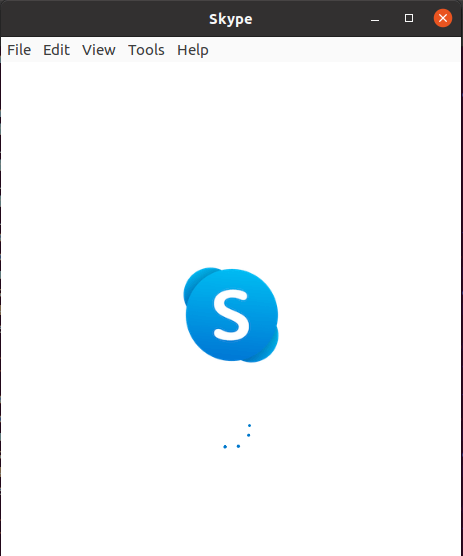
Removing SkypeWe will execute the following command in our terminal for removing the snap package of the Skype application: 
Install Skype using aptThe Skype application is available on the official repositories of Microsoft Apt. We need to follow the following steps for installing it on our system: 1. We need to open our command-line Window and download the current .deb package of Skype by running the below wget command: 2. We will install the Skype application by executing the below command as the root user using sudo privileges when the download process is completed: We will be requested to input our password. The official repository of Skype would be added to our system during the process of the installation. We can update our Skype package from the standard tool of our desktop, i.e., Software Update or we can also update our system by executing the below command in our terminal when a new release is published: Launching SkypeWe can launch Skype by running the below command in our terminal when Skype is installed: Removing SkypeWe will run the below command in our terminal for removing the Skype application installed using apt: We will then be prompted for typing our password. We need to enter our password for root and then click the Enter button, after which the Skype application will be deleted from our system. Getting started with SkypeWe need to enter "Skype" within the search bar, i.e., Activities, and press the icon for launching the application. A window will occur when we start the Skype application for the very first time. We can sign into the Skype application using our Microsoft account from here and start talking and chatting with our family and friends.
Next TopicUbuntu Budgie
|
 For Videos Join Our Youtube Channel: Join Now
For Videos Join Our Youtube Channel: Join Now
Feedback
- Send your Feedback to [email protected]
Help Others, Please Share









