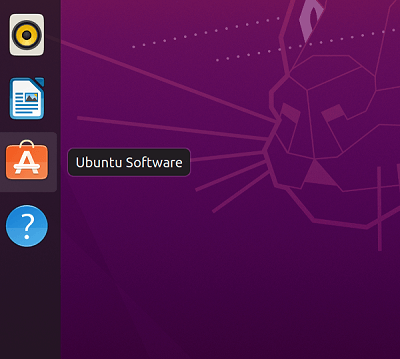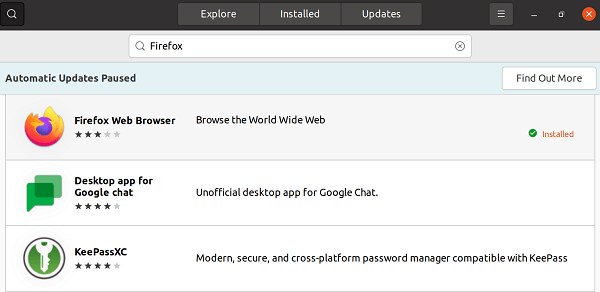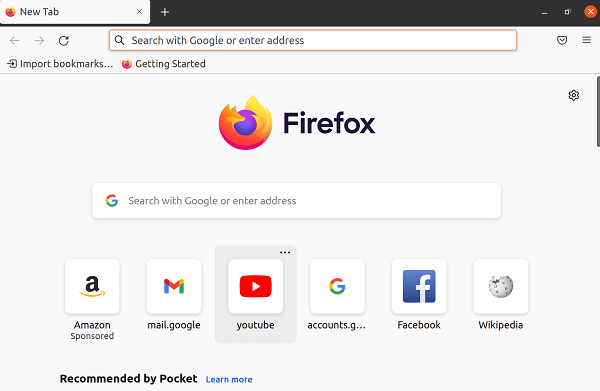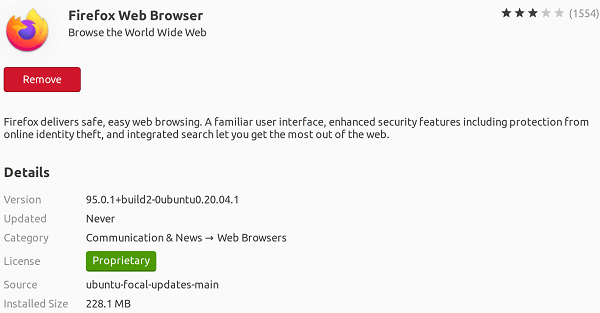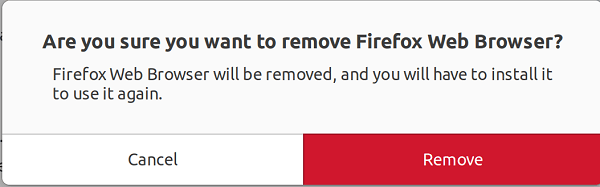Install Firefox UbuntuFirefox or Mozilla Firefox is an open-source and free web browser which is developed by Mozilla Foundation and the Mozilla Corporation (it's subsidiary). Firefox applies the Gecko rendering engine for displaying web pages which will implement anticipated and current web standards. Firefox started incorporating fresh technology upon the Quantum codename for promoting parallelism and a more perceptive user interface in 2017. This browser is accessible for Windows 7 and many later versions, Linux, and macOS. Its unofficial ports are present for several Unix-like and Unix operating systems including Solaris Unix, illumos, NetBSD, OpenBSD, and FreeBSD. Also, Firefox is available for iOS and Android. However, the version of iOS uses the layout engine of WebKit, rather than Gecko because of the platform requirements, as with every other web browser of iOS. An optimized Firefox version is accessible on the Amazon Fire TV as well because one of the two primary browsers available with the Silk Browser of Amazon.
History of FirefoxThe project started as an experimental Mozilla project branch by Blake Ross, Joe Hewitt, Dave Hyatt. They believed the technical requirements of the developer-driven and Netscape's sponsorship feature creep compromised the Mozilla Browser utility. They established a standalone browser, to which they wanted to substitute the Mozilla suite for combating what they saw as software bloat of the Mozilla Suite. The 0.1 version was published on 23 September 2002. On 3 April 2003, the Mozilla Organization disclosed that they planned for changing their focus to Thunderbird and Firefox from the Mozilla Firefox. Firefox FeaturesThe features of the Firefox desktop edition include full-screen mode, tabbed browsing, spell checking, smart bookmarks, incremental search, downloading and bookmarking from drag and drop, user profile management, a download manager, private browsing, bookmark exporting, bookmark tags, screenshot tool, offline mode, web development tools, a feature "page info" which displays page multimedia items and metadata list, configuration menu on "about:config" for many power users, and location-aware browsing (geolocation) based on the Google service, and a developed search system which by default applies Google in most markets.
Some of the main features of Firefox are mentioned below: Browser ExtensionsMany functions could be added from add-ons established by the developers of a third party. Primarily, add-ons are coded with JavaScript, CSS, HTML using API which is called WebExtensions, created to be compatible with Microsoft Edge and Google Chrome extension systems. Previously, Firefox supported add-ons with the XPCOM and XUL APIs, which permitted them for directly accessing and manipulating much of the internal functionality of the browser. XUL add-ons have been supposed legacy add-ons and they are no more supported on 57 version of Firefox ("Quantum") and newer. ThemesFirefox web browser can have many themes included to it, which users can make or download from any third party to modify the occurrence of the browser. Also, the website of Firefox add-on provides users with the ability for adding other applications like screenshot apps, ad-blockers, games, and many other applications. Guest sessionFor Android, Firefox was equipped with a feature, i.e., a guest session which was released in 2013. It memorizes browsing data like history, cookies, and tabs, but for the guest session duration. The data of a guest session will be kept even if rebooting the device or browser. StandardsFirefox operates several web standards such as XPath, XSLT, DOM, ECMAScript, CSS, SVG 2, MathML, XHTML, XML, HTML4, and APNG images using alpha transparency. Also, Firefox implements proposals of the standards made by the WHATWG like the canvas element and client-side storage. Installing Firefox in UbuntuFor Ubuntu Mozilla Firefox is an internet browser (official), therefore, most distributions of Ubuntu habit by default installed. If our system doesn't have this browser because of any reason or if we have deleted it accidentally, we will explain how we can install this browser on our Ubuntu system. In this article, we will explain some ways for installing Mozilla Firefox on our system. Then, we can make a selection based on the source we wish to install the Firefox browser from and if we wish to use the command-line or user interface.
PrerequisitesAll users should log in through the root account or execute commands with sudo privileges. Method 1: Installing Mozilla Firefox using Ubuntu Software Center
Launching Mozilla Firefox
Uninstalling or removing Firefox
Method 2: Installing Mozilla Firefox using the command lineAnother way for installing Firefox is using the command line. 1. We need to open the terminal window. 2. We will type the below command when the terminal window open: 
3. Then, we will type our password. 4. We need to enter the command in the terminal window which is mentioned below: 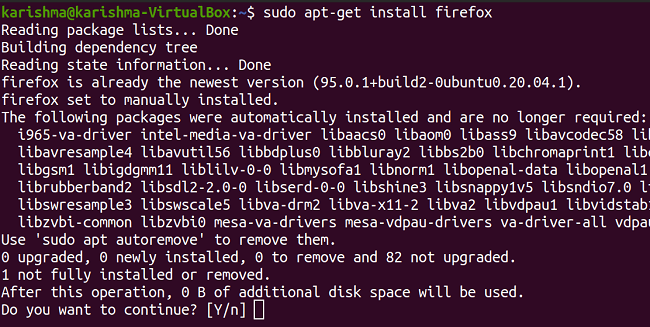
5. It might take some time to finish the Firefox browser installation. Launching FirefoxWe will type a command in the terminal for launching the Firefox browser. The command is mentioned below: 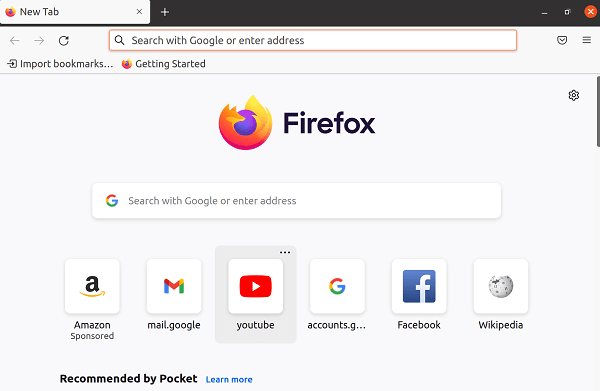
The Firefox browser will open on our screen as displayed in the following image: Uninstalling or removing FirefoxWe need to run the following command in the terminal window to remove the Firefox browser with the command line: 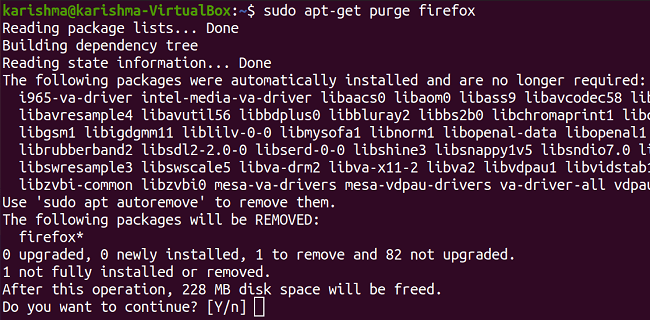
Click on the "y" button and the uninstallation process will begin. We would not have a Firefox browser on our system.
Next TopicInstall Maven in Ubuntu
|
 For Videos Join Our Youtube Channel: Join Now
For Videos Join Our Youtube Channel: Join Now
Feedback
- Send your Feedback to [email protected]
Help Others, Please Share