Ubuntu GNOMEFormerly, Ubuntu GNOME is known as Ubuntu GNOME Remix. It is a Linux distribution (discontinued), distributed as open-source and free software. It used an authentic GNOME 3 desktop environment using the GNOME shell, instead of the Unity graphical shell. Officially, it became a "flavor" of the Ubuntu OS starting with the 13.04 version. It was announced in April 2007 that 17.04 will be the end publication. Staring with its 17.10 version, the distribution was to be canceled in the standard Ubuntu favor, which changed from applying Unity to GNOME Shell because of its desktop environment. History of Ubuntu GNOMEThe project started as the unofficial "remix" due to a few users provide priority to the GNOME 3 desktop on Unity. The 12.10 version of Ubuntu GNOME Quantal Quetzal was the initial stable version published on 18 October 2012. Ubuntu founder Mark Shuttleworth and Canonical Executive Chairman on 5 April 2017 announced that the Ubuntu mainline version will move through Unity to the GNOME 3 desktop beginning by 18.04 LTS version. It will make it identical (virtually) to Ubuntu GNOME 3. Later, it was revealed that the 17.10 version of Ubuntu will be the initial version for using GNOME. On 8 April 2017, Mark Shuttleworth specified, "We will devote in Ubuntu GNOME along with the intent of distributing a fantastic each GNOME desktop. We are supporting the team of Ubuntu GNOME, not making something competitive or different with that effort." In light of the announcement of Ubuntu that they will switch the desktop environments through Unity to GNOME, the developers of the Ubuntu GNOME revealed on 13 April 2017 that this distribution will merge within the mainline Ubuntu which is starting with the 17.10 release. Getting GNOMEIt is available for installing by most of the Linux/GNU distributions. Several distributions provide the opportunity to try the demo before we install it. Some of them are explained below: 1. openSUSEGNOME could be selected if installing the recent openSUSE version.openSUSE Leap 15.2 is the stable version and it contains GNOME 3.34 version. The rolling version of openSUSE Tumbleweed contains GNOME 3.38 version. 2. FedoraFedora gives GNOME. We can easily install it and use it live. Workstation 33 of Fedora is available now and ships GNOME 3.38 version. 3. UbuntuUbuntu 20.04 LTS contains GNOME 3.36 version with minor changes and Ubuntu 20.10 contains GNOME 3.38 version with minor changes. When we install a gnome session, we can select for launching the pristine GNOME through the login screen as well. Note: Also, several other distributions contain GNOME, including Gentoo (GNOME 3.36), Debian (GNOME 3.30), and Arch Linux (GNOME 3.38).System Requirements of Ubuntu GNOME
Installing GNOME on Ubuntu LinuxBefore we start the installation process, let's initially see the difference between GNOME Desktop and GNOME Shell. Difference between GNOME Desktop and GNOME ShellSimply, GNOME Shell is a desktop platform that modifies the user interface. Besides, GNOME Desktop contains a lot more as compared to the GNOME Shell. We can assume a GNOME Desktop as the superset of the GNOME Shell. Also, it includes GNOME Shell and several Gnome-specific packages and applications with gnome-session. If we are surprised about whether we need to install GNOME Desktop or GNOME SHELL, we will recommend installing GNOME Shell. Because GNOME Shell will provide us a GNOME feel and we can also easily delete it whenever we want. GNOME is installed on Ubuntu Software Repository. We need to do is to open the command-line and write the below command for installing GNOME Shell on Ubuntu 14.04: 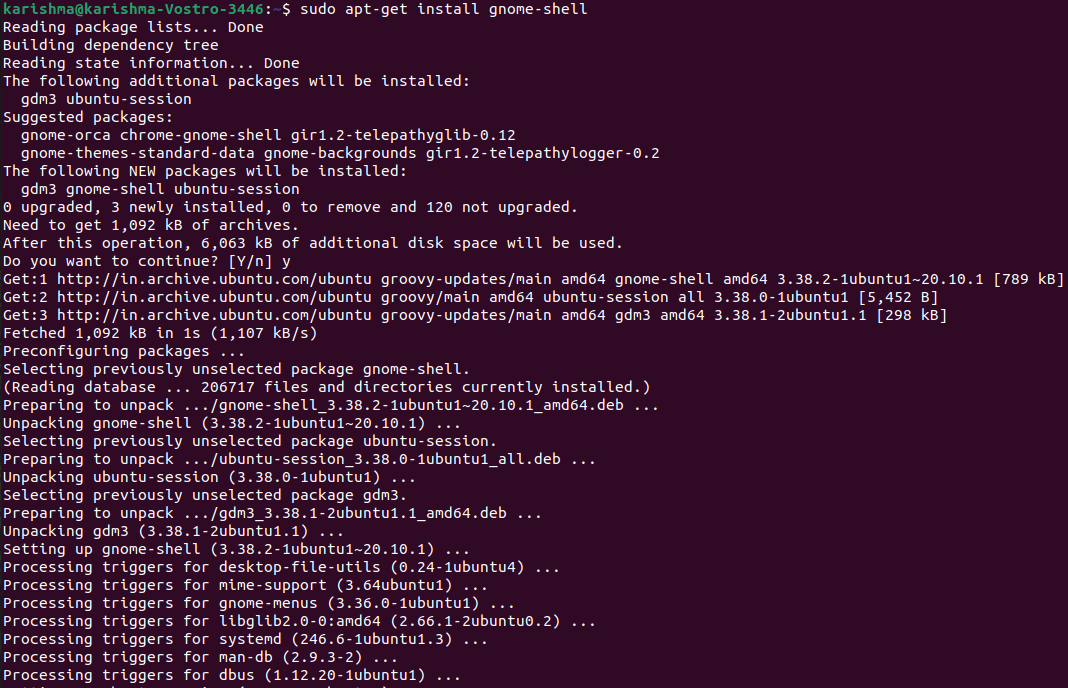
We can similarly write the below for installing GNOME Desktop: Installing GNOME Vanilla in Ubuntu 20.04 LTS Focal Fossa The version of Vanilla Gnome is a clear GNOME desktop installation. By default, this version lacks the software we will expect. But, the requirements of the desktop resource are minimal. Step 1: We can run the below command for installing GNOME desktop vanilla release: 
Step 2: Restart our system: Move to GNOME on UbuntuWhen installed, shut down the system and press the Ubuntu icobesidees the login field. Select GNOME through the drop-down: Delete GNOME in UbuntuIf we didn't like GNOME and wish to delete it, we can simply delete it with the help of the below command in the case of GNOME Shell: 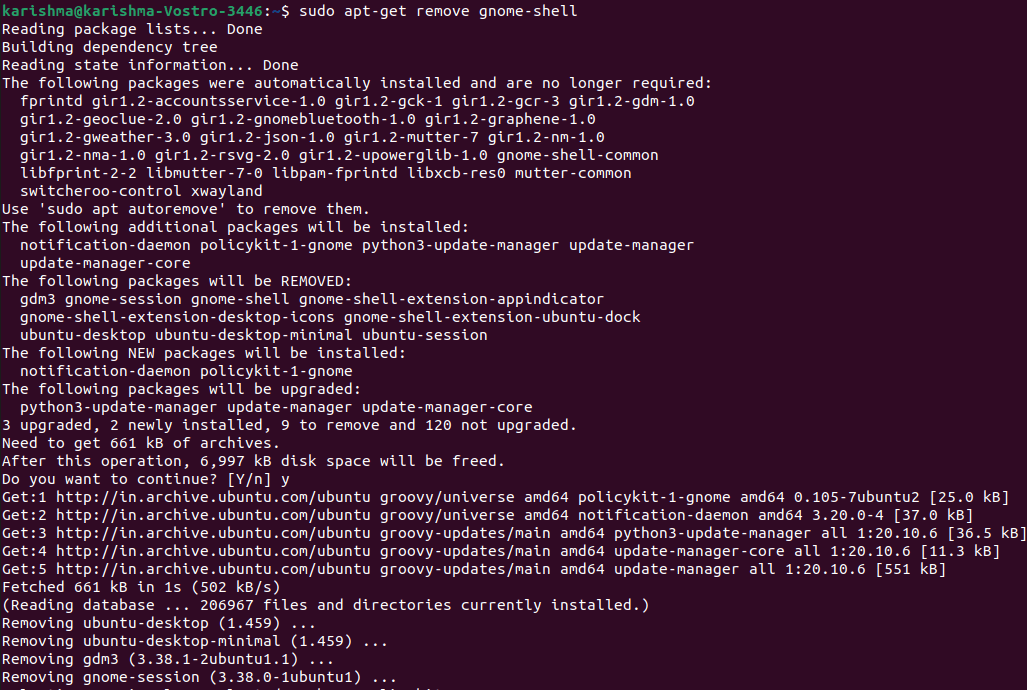
We can use the below command in the case of GNOME Desktop: Ubuntu GNOME Features
Releases of Ubuntu GNOME
Next TopicHow to check open ports in Linux
|
 For Videos Join Our Youtube Channel: Join Now
For Videos Join Our Youtube Channel: Join Now
Feedback
- Send your Feedback to [email protected]
Help Others, Please Share










