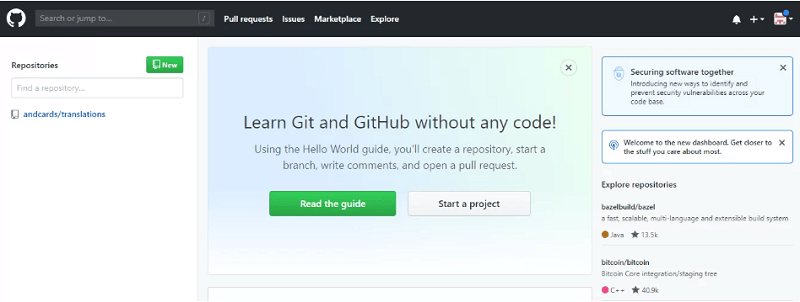Sourcetree UbuntuIntroduction to SourcetreeSourcetree is a free GUI (Graphical User Interface) desktop client that analyzes how we can collaborate with Git repositories so that we can completely focus on coding. This graphical user interface makes it easy to manage and visualize our repositories. Also, it integrates with Mercurial for ensuring a consistent and efficient development process. It can run push commands and visualize our work using an entirely new confidence level. Even discarding or changing a Hunk, a file, or a whole line is now simple.
We identify the details much better when it is visual. Sourcetree creates data on a branch accessible and lets us contribute with an individual click. Hg right and place right on the desktop of our system for faster access. Increase the efficiency of our development by removing every additional step. Advantages of SourcetreeWhether we are an advanced user or a beginner, a feature-rich set of Sourcetree will enhance our productivity and speed. We can take benefit of this user-friendly graphical user interface to make an out-of-the-box, consistent, and efficient development process.
Features of SourcetreeSourcetree is something else than Git graphical user interface as it enables us to use the entire Git power with the simplified interface. We get on top of the operations we are operating at using the client. We don't have any chance of missing anything. Receive updates linked with our code on the fly. 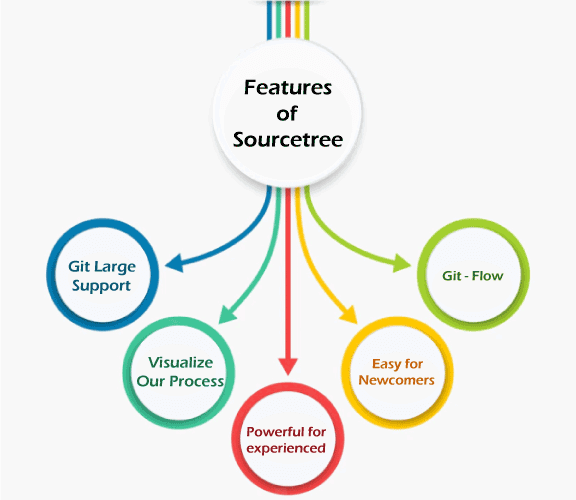
Git Power in Our Hands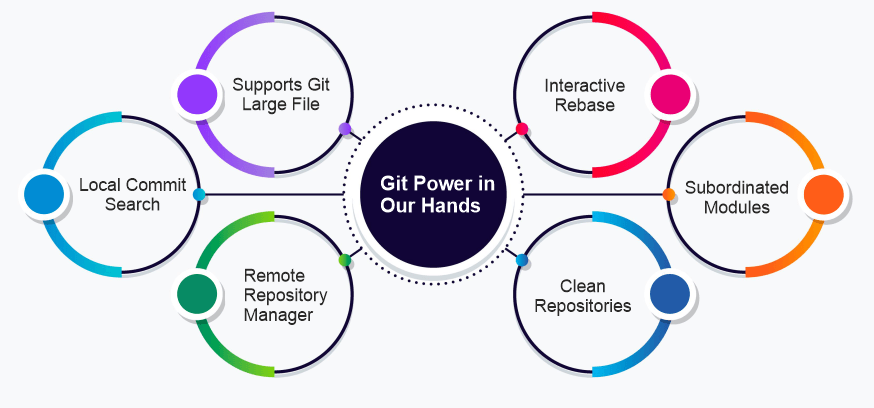
Working of SourcetreeA few members or each of them remotely work when you work in a team. It is not an issue because today's technologies, such as Sourcetree, permit us to handle projects from a location. Sourcetree permits project management and syncing work stored on Git. For example, we can start by making a project on GitHub and connect it to our Sourcetree software, so when we update our code or add a new code, we can upload any data using Sourcetree on GitHub.
Important points: A branch is generally a separation of a module that we want our team members to operate on. If we want many team members to simultaneously operate on a similar task, we make a branch for that, appoint team members to the branch and begin work. We are retrieving the master branch, which will retrieve the entire project into our local system. We can input the clone project and check who has committed the recent code and who is operating on the project on which model all team members are operating right now. We can see the update list for a specific project.
It is how Sourcetree negotiates with GitHub and uploads modifications. Now, we can check the modifications on GitHub after we refresh the page. Now, we can begin to work with the application, establish a new project, link it to Sourcetree, upload the details on Sourcetree, link it to GitHub, and let them negotiate with data, and upload those modifications on GitHub. Mercurial and Git Desktop ClientSourcetree is a strong Git desktop client for both Mac and Windows. It permits us to simplify our interactions with our code, including improving and visualizing the way we manage our repositories. We can easily record all updates our team is making with detailed available branching diagrams. Sourcetree applies an easy interface that makes it ideal for beginners to utilize as a fully featured client. Also, it has many features that will enhance the productivity of most experts. Also, Sourcetree simplifies our distributed release control operations. 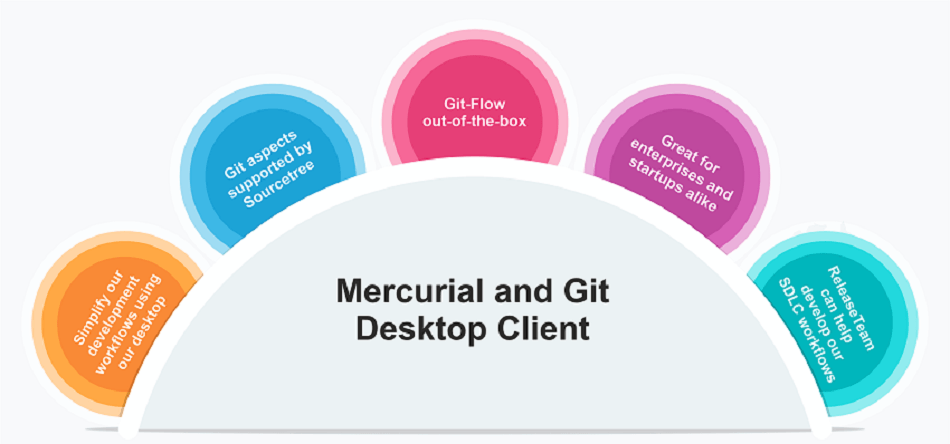
Simplify our development workflows using our desktopSourcetree is not only a free GUI to view our repositories with every feature we expect from Git. We can visualize modifications to decide what to remove or what to commit via the file, hunk, or line by line. It makes sure to keep up to date with modifications in the repository with the Git status updates. We can access the modifications directly from our operating system, with no need to use the command line interfaces. We can also access several tutorials to learn how Git operates if we are a beginner. Git tutorials can cover everything we need to know, including branching and merging. Once we are familiar with the process of Git and its abilities, Sourcetree can put everything right at our fingertips. Git aspects supported by SourcetreeSourcetree provides the power of Git on our desktop PC. LFS (Large File Support) ensures we can include rich media into our repositories and handle our heavy digital assets from an individual place. Submodules help us manage projects and their dependencies. We can find branches and changes quickly to remain up to date with local comment searches with the development process. Directly using Git-Flow out-of-the-box ensures we can keep our repositories clean and our development activities active. Remote repository management permits us to quickly clone and find code from within the interface of Sourcetree. Sourcetree completely supports both Mercurial and Git, permitting us to handle either repository efficiently and quickly. Also, we can deploy Sourcetree in an enterprise, making it a strong solution to bring control over our software development lifecycle. Git-Flow out-of-the-boxGit-Flow immediately offers a strong and widely utilized Git workflow once we install Sourcetree. The workflow describes a strict branching model which is developed during the release process. This workflow provides us with a strong framework for any project of any size. The workflow assigns particular roles to the distinct branches in our repository and manages how they interact. It doesn't only track our aspects branches but also utilizes individual branches when recording, maintaining, and preparing our releases. Great for enterprises and startups alikeFor any organization that needs better interaction and oversight with their code repositories and the release, test, and build management processes, Sourcetree provides them with the essential controls. Whether our company is beginning on a continuous delivery technique for a specific product or requires extra insight into how our code is modified during merges and commits, Sourcetree can help us achieve our goals. To use Sourcetree for our development process integrations, download the application, connect to our Git repositories, and we are away. ReleaseTeam can help develop our SDLC workflowsReleaseTeam can guide regardless of whether our company is just starting on their digital transformation initiatives or require expert advice to resolve complex development problems. As an industry leader who has been at the forefront of the CI/CD (Continuous Improvement/Continuous Delivery) processes, they all have the expertise we need. Sourcetree vs. GitKrakenGit GUIs offer developers an optical means to employ the repositories of the source code. While the interfaces of the command line are familiar area, most developers choose to operate with a GUI, which can offer more features and structure. Particularly, that preference is right for developers who utilize Git for release control. Usually, Git repositories are central for team development. A good Git GUI is a way to make sure that everyone operates with the repository at proportionate levels of comfort and skill. There are several Git GUI tools with distinct designs and features. Users like the logical approach and clean aesthetic of the product it offers without decreasing the value and power proposition of Git. Sourcetree supports almost all Git-related operations, which means we do not need to go back to the command line for doing specialized tasks, but we can if we want. Users who accepted the product in their early life like it. One even defines this tool as "beautiful". Although, new users of Git might see it complex how the tool coordinates steps into operations and the ways the user interface represents operations.
For several users, the choice of Sourcetree vs GitKraken is a GUI quality question vs package aspects. Sometimes, teams will use both clients that combine developers with Git individuals and long histories with just recent exposure. Benefits of GitKraken GUILet's begin with the more famous of the two different Git GUIs: GitKraken. Users mention three main reasons to pick GitKraken instead of Sourcetree: The GUI is intuitive, attractive, and well-architected. The tool is simple to understand for users with some familiarity with Git. The GitKraken GUI works and looks similar on every platform where it executes. GitKraken offers a single-screen graphical user interface with a left sidebar that shows a tab area, toolbar, and repositories where we can open specific operations. The screen's right side contains a commit panel. This common GUI structure enables GitKraken to look a bit like a GUI of a classic PC-based application.
Developers mention the GUI of GitKraken is "modern", which defines that its interface shows a unified developer-to-Git relationship view in one panel. It is possible to discover specific tasks from there. The GUI does not enforce a project methodology because the tool supports the approach of the user. Benefits of SourcetreeSourcetree offers a task-organised GUI with distinct windows for supporting specific operations. A few examples are a sidebar/toolbar window for repositories, a window for bookmarks, and one for history. A few developers like the task/progression Sourcetree GUI model. Particularly, the setup is comfortable for users familiarized with the interface of the Git command line. Other users might find it complex to discover by the repository to operate. The variables are the developer utilizes Git and their experience level with the release control system.
GitKraken receives higher marks for GUI design through a broad development professional population. While professionals in Git choose Sourcetree, GitKraken overall claims more users.
Next Topic#
|
 For Videos Join Our Youtube Channel: Join Now
For Videos Join Our Youtube Channel: Join Now
Feedback
- Send your Feedback to [email protected]
Help Others, Please Share