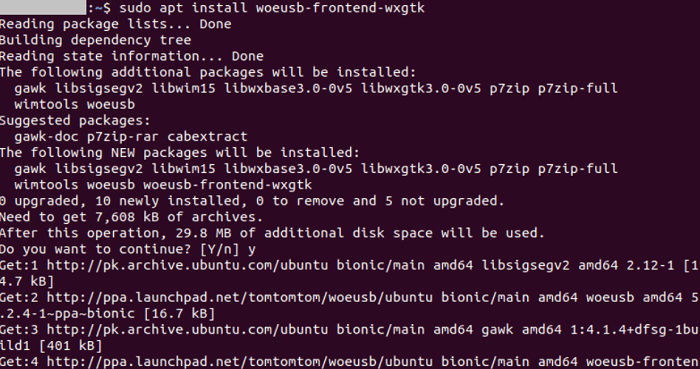WoeUSB Ubuntu
Introduction to WoeUSB
Several tools like Etcher, Fedora Media Writer, and ISO Image Writer can create bootable flash drives. But they also face some issues to make bootable memory cards and flash drives with Windows.
The tool we discuss today can achieve this feat accomplishment without stress; it is known as WoeUSB. It is a tool of Linux to create a Windows USB stick installer using a real image or Windows DVD. It includes two programs. It is a fork of WinUSB Windows of Congelli501 which, in 2012, got its last update.
WoeUSB is also a CLI utility that does the real bootable Windows installation USB storage device creation from either a disk image or a previous Windows installation. As the name implies, WoeUSB is a GUI wrapper of WoeUSB based on WxWidgets
- However, Linux users do not need Windows for every task, but there are times when we may around something that's possible only on Windows.
- In almost all cases, it is either that or the reason for shifting to Windows.
- Whichever the case might be, in circumstances like these, we are going to require something that permits interoperability between the two different operating systems.
- The most accessible and easiest way of going about it's making the bootable USB.
- WoeUSB is primarily used for extracting every file through source_media to target_media, installing GNU GRUB bootloader, and a configuration into it for supporting chainloading Windows BOOTMGR.
- Also, it supports the bootstrap scheme of UEFI, but Windows UEFI bootloader will be used rather.
WoeUSB Features
Some features of WoeUSB are explained below:
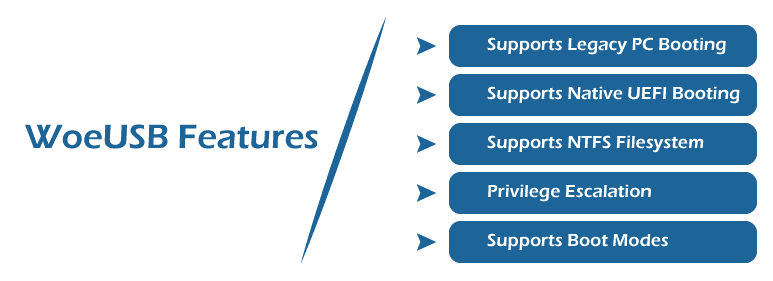
- Supports Legacy PC Booting: WoeUSB supports Windows installer booting from BIOS (legacy PC firmware), a GNU GRUB bootloader installed as the primary boot code, and used for chainloading the BOOTMGR (Windows Boot Manager).
- Supports Native UEFI Booting: WoeUSB supports Windows installer booting from UEFI. UEFI is the latest PC firmware without the requirement of the CSM (Compatibility Support Module). It contains every release of Windows from 7 to upward.
Important: The bootloaders of Windows BOOTMGR are suitable for Secure Boot only media supporting version 8 and upward.
- Supports NTFS Filesystem: Now, it supports NTFS as the target filesystem of the storage device and boots from it along with Legacy UEFI/PC booting.
Important: The UNSUPPORTED/DISABLED/OFF secure boot state is needed if NTFS is not supported via the UEFI firmware.
Note: In runtime, the UEFI:NTFS loader would be downloaded, but internet access is needed.
- Privilege Escalation: WoeUSB applies pkexec rather than gksudo. WoeUSB is freely available with its source code on GitHub.
- It supports Windows PE, Windows 10 (every version and language), Windows 8, Windows 7, and Windows Vista.
- It supports both 2 and 3 versions of WxWidgets.
- Supported boot modes:
- Native UEFI booting (exclude that FAT filesystem can only be used as the target filesystem).
- IBM/MBR-style/Legacy PC compatible bootmode.
Synopsis of WoeUSB
Command-line Options of WoeUSB
Creation Method
- -p/--partition source_media target_partition
- It mounts the file system of the target partition, extracts every file from source_media into it, and makes it bootable.
Note: On target_partition, every existing file with a similar file name would be overwritten in the source media.
- -d/--device source_media target_device
It drops the partition table of target_device (if there is any), makes a new MBR/Legacy/PC partition table, makes a new NTFS/FAT32 partition spanning the whole disk, and set up Windows (bootable) on it.
Note: On target_device, every existing data will be dropped.
Miscellaneous
- -h/--help
It prints the help message of an application.
- -V/--version
It prints the version number of an application.
- -ab/--about
It prints information about an application.
- -v/--verbose
Be more verbose
- --no-color
It disables the coloring of a message.
- --debug
It enables debugging of the script.
- -l/--label filesystem_label
It specifies a label for the freshly made file system within the creation method, i.e., --device.
Note: The label isn't verified for effectiveness and might be illegal for a filesystem.
- --debugging-internal-function-call function_name (function_parameters...)
For developers, it is a development option for testing many functions without executing the whole build.
- --workaround-bios-boot-flag
For buggy BIOSes, it supplies a workaround that does not consider a bootable device if none of the boot flags of its partition is toggled.
- --tgt-fs/--target-filesystem filesystem_name
It defines the filesystem to apply as a filesystem of the target partition. Currently, it supports NTFS/FAT (default).
- Exit status
It returns 1 (or non-zero if there is any) if failure and 0 if success.
- Customizable Target Filesystem Label
Filesystem label, under bootable device creation, is customizable in the creation mode, i.e., --device, and remove the requirement to afterward rename it.
- Leading Error Detection
If any issue is detected, WoeUSB will instantly bailout and aid users to identify the issue.
Alternatives to WoeUSB
Here, we will list every known alternative-like or alternative of WoeUSB:
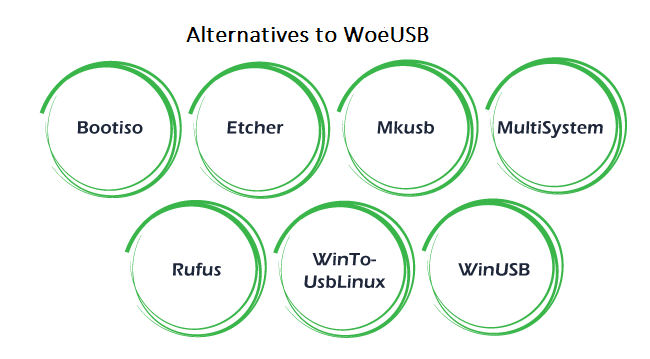
bootiso
- Does not support 32-bit Windows 7/Vista/XP
- FAT32-only
- Supports 64-bit Windows 7 and later
- Specified in Bash
- Linux/GNU only
- Free software
Etcher
- Not suitable for Windows ISO
- Electron Web technology-based
- Cross-platform
- Free software
mkusb- tool to create boot drives
- Claimed for supporting the preparation of Windows installation driver since the 12 version, but somehow the implementation is strange with the direct approach of WoeUSB.
- Supports to prepare bootable Linux+GNU drive
- GNU Bash script-based with GUI (Zenity-based)
- Free software
MultiSystem
- Custom GRUB menu and theme
- Supports multiboot
- Free software
- Includes PPA
- French site (software is multi-lingual)
Rufus
- Supports with NTFS as the target filesystem
- Windows-only
- D language-based
- Free software
WinToUsbLinux
- With FAT filesystem, supports 4 GiB source image from image splitting by
- Wimlib
- Bash scripting language-based
- Free software
- Windows DVD/USB Download Tool
- Free software
- Windows-only
- By Microsoft
WinUSB (origin branch)
- Includes official PPA
- Supports only legacy PC bootings
- Based on WxWidgets and Bash
- Linux/GNU only
WinUSB- Make Windows bootable USB without formatting for multiboot
- Name collision with the actual project
- Supports creation mode (non-format)
- Supports Ubuntu/Windows exist on the similar drive
- Supports multiboot
- Freeware
- Windows-only
Drawbacks of WoeUSB
Below are a few known drawbacks of WoeUSB worth to be mentioned explicitly:
- FAT32 Filesystem 4GiB Individual File Size Drawback
The size of a file is stored in FAT32 Filesystem as a 32-bit integer value which is ranging from 0~4, 294, 967, 295 (4Gi-1) bytes. So, restricting the file to be shorter than 4GiB approximately. It leads to the source image with an install.win install image which is greater than 4GiB and can't be copied to any target filesystem.
We can use the target filesystem that provides support for bigger individual file size restrictions and is supported via Windows installer as well which restricts the choices to exFAT, NTFS, and others, while it's supported to be started from legacy PC UEFI and BIOS.
- Interpreter Support Drawbacks
WoeUSB needs various capabilities that aren't available in the previous GNU Bash versions.
Privileges and Permissions
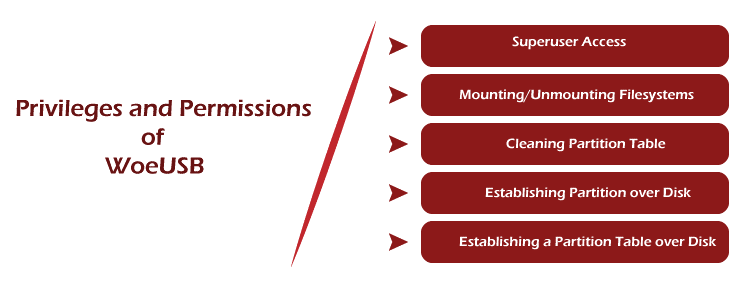
- Superuser Access
Superuser access is needed to achieve a few of the below permissions. This need may be discarded if Polkit is developed in the future.
- Mounting/Unmounting Filesystems
WoeUSB applies this permission for mounting/unmounting the target and source filesystem to copy files among them.
- Cleaning Partition Table or/and Filesystem Signatures over a Disk
WoeUSB applies this permission in the creation method, i.e., --device to make sure that the previous signatures would not encounter bugs in the GNU GRUB bootloader.
- Establishing Partition over Disk
WoeUSB applies this permission to establish the target partition and another partition when required.
- Establishing a Partition Table over Disk
WoeUSB applies this permission to establish a partition table in --device.
How to install WoeUSB on Ubuntu?
Installing WoeUSB is straightforward and simple. Although, there is a catch that no longer the program is actively supported by the actual creator. It means that we can not download or install it from the actual GitHub repository.
From the community, many people nonetheless have forked the application and carried over with its development. Hence, we can bring it from their PPAs (package archives).
- We will start by installing the WoeUSB tool on our Ubuntu system. All we need to do is to execute a set of commands within the terminal window. Begin by opening the Terminal either from the Activities Menu or using the Ctrl+Alt+T on our keyboard.
- The initial step is to include the WoeUSB repository in our software sources. It can be done by executing the below command in the terminal:
$ sudo add-apt-repository ppa:tomtomtom/woeusb

- Next, we will update the package information by executing the command which is mentioned as follows:
$ sudo apt update
- Now, we can finally install the WoeUSB tool by running the below command:
$ sudo apt install woeusb-frontend-wxgtk
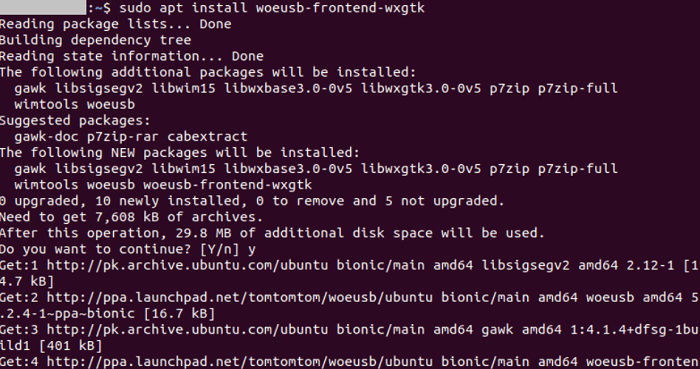
- We have installed WoeUSB successfully.
Note: If we want to avoid adding the PPA of WoeUSB to our repository, we can download the .deb package as well.
|
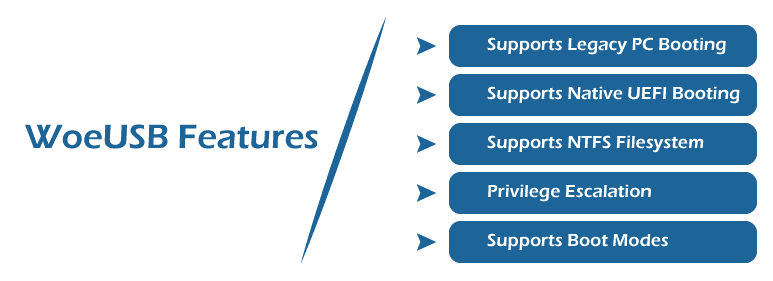
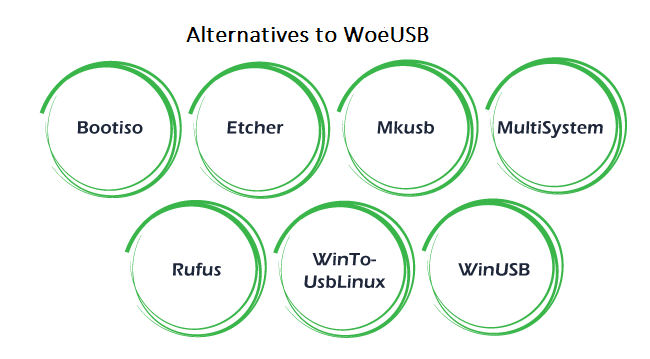
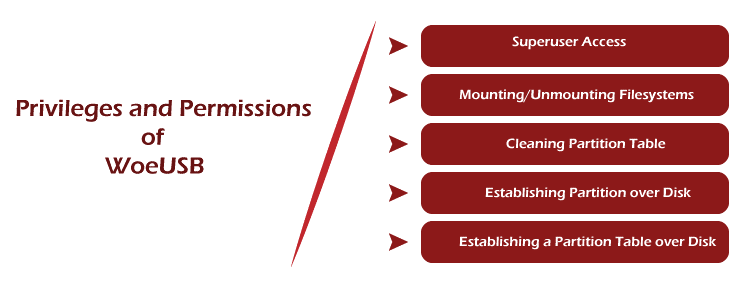
 For Videos Join Our Youtube Channel: Join Now
For Videos Join Our Youtube Channel: Join Now