Building a Site Connectivity checker in PythonA site connectivity checker is a tool that helps you monitor the status of your internet connection. It checks if the website you are trying to access is available and accessible. If the website is down, the checker will provide a message indicating that the website is currently unavailable. On the other hand, if the website is up and running, the checker will return a message indicating that the website is accessible. Nowadays, the internet has become a fundamental aspect of our daily lives. From communication to business operations, we rely on the internet to carry out numerous tasks. As a result, having a reliable and stable internet connection has become crucial. At times, internet connectivity issues can cause frustration and loss of productivity. To overcome this, building a site connectivity checker using Python can come in handy. In this article, we will discuss how to build a site connectivity checker using Python. The Requests library is a popular library for making HTTP requests in Python and is easy to use. We will use the Requests library in Python to make HTTP requests to a website and check its status. Once we have installed the Requests library, we can start importing it into our Python script. Then, we can write a simple function to make an HTTP request to a website and check its status. The function will use the GET method to request and return a status code indicating the website's status. We can then write a loop that will continuously make HTTP requests to the website and check its status. If the status code is 200, we can display a message indicating that the website is accessible. If the status code is 404, we can display a message indicating that the website is currently unavailable. The site connectivity checker can be expanded in several ways to make it functional and user-friendly. Some of the ideas are:-
Prerequisites requiredTo build a site connectivity checker using Python, you should have a basic understanding of the following concepts:-
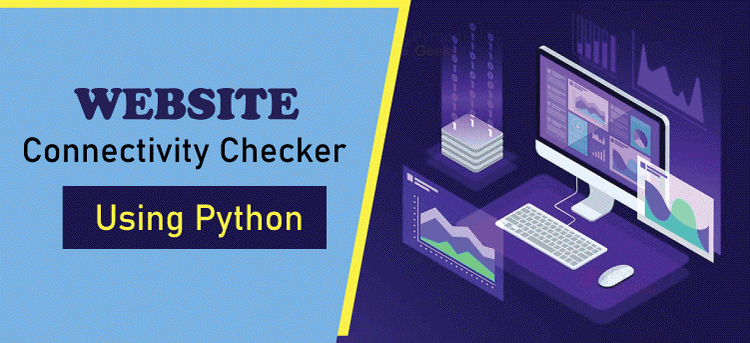
Setting up site connectivity checkerTo set up the site connectivity checker, the first step is that we need to create a virtual environment for site connectivity. By creating a virtual environment for your site connectivity checker project in Python, you can isolate your project dependencies and avoid conflicts with other projects on your system. This helps you maintain a clean and organized environment for your project and makes it easier to share with others. Another advantage of virtual environments is having different versions of the same package installed in different virtual environments. For example, you can have one virtual environment with version 2.0 of the Requests library and another with version 3.0 of the same library. This helps you test your project with different versions of the required packages and ensure compatibility with different systems. Creating a virtual environment creates a separate directory for your project, and all the packages you install will be stored in that directory. This means that when you deactivate the virtual environment, the packages will not be available in your system, and you won't accidentally use them in another project. Steps to create a virtual environment for your site connectivity checker project in Python:
Replace <environment_name> with the name you want to give to your virtual environment. For example, if you want to name your virtual environment site_checker, you would use the following Command:
Replace <environment_name> with the name you gave to your virtual environment.
Organizing the Site Connectivity CheckerOrganizing your code is essential for making it easier to maintain and update in the future. A well-organized project makes it easier for others to understand and contribute to the project and reduces the risk of bugs and errors. Here are some additional tips for organizing your site connectivity checker project in Python:
Checking website connectivity To check the connectivity of a website, you can use the requests library in Python. The requests library provides a simple way to make HTTP requests in Python, which can be used to check the connectivity of a website. By checking the connectivity of a website, you can determine whether a website is online and available to users. This is important because it helps you to ensure that your website is always accessible to your users, and it also helps you to monitor the performance of your website. There are several ways to check the connectivity of a website, including using the requests library in Python, as discussed above. The requests library provides a simple and easy-to-use interface for making HTTP requests, and it can be used to check the connectivity of a website in just a few lines of code. In addition to checking the connectivity of a website, you can also use the requests library to retrieve information about the website, such as the response status code, headers, and content. For example, you can use the response.status_code attribute to retrieve the status code returned by the server, and you can use the response.text attribute to retrieve the content of the website. To make the site connectivity checker even more powerful, you can also check the connectivity of multiple websites at once. This can be useful if you need to monitor the connectivity of multiple websites or if you need to check the connectivity of multiple websites in a loop. 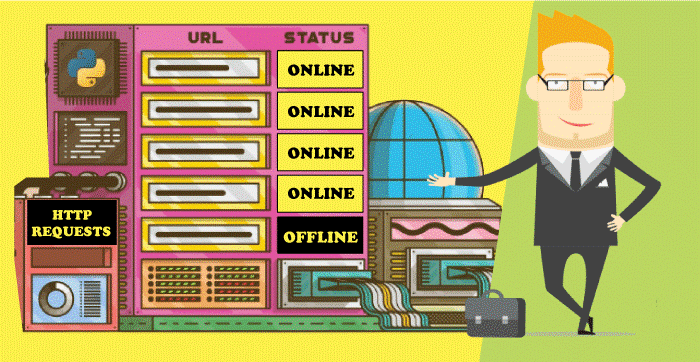
Implement a connectivity checker function.Example for implementing a connectivity checker function using Python and the requests library: Step 1: Import the necessary modules Step 2: Define the function that checks connectivity to a given URL This function uses the requests module to make a GET request to the URL and checks the status code of the response. Suppose the status code is 200 (i.e., OK), and the function prints a success message. The function prints an error message if there is an exception while making the request. Step 3: Test the function This will call the check_connectivity() function with the URL "https://www.google.com". If the function is working correctly, it should print a success message. You can use this function to check the connectivity of multiple URLs by calling them with different URLs as arguments. Running first connectivity checks Once you have implemented the connectivity checker function, you can start running your first connectivity checks. You can also use the connectivity checker function in your projects to ensure that your website is accessible and performing well. check_connectivity() function that we defined earlier: Step 1: Open a new Python file in your preferred editor. Step 2: Copy and paste the same code that is used for implementing the connectivity checker with the imports and the below code into the file:- Step 3: Save the file with a name like connectivity_checker.py. Step 4: Open a terminal or command prompt and navigate to the directory where you saved the file. Step 5: Run the following command to execute the file: This will call the check_connectivity() function with the URL "https://www.google.com" and print a success message if the connection is successful. You can modify the URL passed to check_connectivity() to test the connectivity of different websites. You can also modify the function to add more advanced functionality, such as checking for specific content on the website or logging the results to a file. Creating Websites Connectivity Checkers CLICreating a Command Line Interface (CLI) for your website connectivity checker can provide a more user-friendly and efficient way to run connectivity checks. A CLI allows you to run the connectivity checker from the terminal without needing a user interface. A CLI allows users to interact with your tool directly from the command line without writing code or using a graphical user interface. This can be especially useful for developers who need to quickly check the connectivity of multiple websites or for system administrators who need to automate the monitoring website performance. To create a CLI for your website connectivity checker, you can use a library such as argparse in Python. Argparse is a standard library that provides a convenient way to write user-friendly command-line interfaces. This code creates a Command Line Interface (CLI) for a website connectivity checker using the argparse library in Python. Importing libraries: In this section, we import the argparse library to create the CLI and the sys library to exit the program with a status code. Defining the check_connectivity function: In this section, we define the check_connectivity function that takes the website URL as an argument and returns the result of the connectivity check. The implementation of the connectivity checker function is omitted in this example. Parsing Website URL at Command Line The code is parsing the website URL at the command line. This is done by using the argparse module, which is a standard library in Python. The argparse module provides an easy way to parse command-line arguments and options. Step 1: Import the necessary modules Step 2: Define the function that checks connectivity to a given URL Step 3: Parse the URL from the command line using argparse This code creates an ArgumentParser object and adds a positional argument url to it. It then parses the command line arguments using parse_args(). The url argument is stored in the args object, which is then passed to the check_connectivity() function. Step 4: Test the code Save the code above to a file called connectivity_checker.py, then run the following command in the terminal: This will call the check_connectivity() function with the URL "https://www.google.com". If the function is working correctly, it should print a success message. website = args.website retrieves the value of the "website" argument from the args object and stores it in the website variable. This is the URL of the website to be checked. result = check_connectivity(website) calls the check_connectivity function and passes the website URL as an argument. The function returns a Boolean value indicating whether the website is accessible or not, which is stored in the result variable. Finally, we use an if-else statement to print the result of the connectivity check and exit with a status code of 1 in case of failure. The sys.exit(1) statement indicates an error exit status, which can be useful when running the CLI in scripts or other automated processes. Running the main function: markdown In this section, we run the main function when the script is executed directly. This allows us to run the CLI by simply executing the script, without the need to call the main function explicitly. Load Website URL from files To load website URLs from a file, we can modify the code to read the file's contents and store the URLs in a list. Then, we can iterate through the list and perform a connectivity check on each website. Here's how the code can be modified to load website URLs from a file: These lines work the same as they mentioned in the parsing process of the Websites URL command lines. This code adds the argument "file" to the argparse.ArgumentParser object to specify the file containing the website URLs to check. The open function is used to open the file, and the readlines method reads the file's contents and stores them in a list. Next, the code iterates through the list of websites and performs a connectivity check on each website using the check_connectivity function. If the website is accessible, a message is printed to the console indicating that the website is accessible. If the website is not accessible, a message is printed to the console indicating that the website is not accessible, and the program exits with a non-zero status code. The strip method removes any leading or trailing whitespaces from the website URL. Putting Everything Together in the App's Main ScriptThe main script is the final puzzle in building a website connectivity checker in Python. We can create a complete and functional application by combining all of the code snippets from the previous steps. The script will also utilize the argparse library to create a command-line interface for the user. This allows the user to specify the website URL or the file containing the website URLs as a command-line argument. The script will process the user input, either perform the connectivity check on a single URL or loop through a list of URLs in a file and print the results to be accessible. The program will exit with a non-zero status code, indicating an error. Create applications entry point script. To create the application's entry point script, we will first import all necessary modules, such as argparse and requests. Then, we will define the main function that will act as the starting point for our application. Within this function, we will use the argparse module to define and parse the arguments passed to the script, including the website URL to be checked. The first part of the code creates a parser object and adds a single argument --urls which is the path to a file containing a list of websites to check. The required attribute is set to True, so the script will only run if the --urls argument is provided. The second part of the code opens the file specified by the --urls argument and reads its contents into a list of urls. The third part of the code iterates through the list of websites, checks each website's connectivity using the check_connectivity function, and appends the result to the results list. If the website is accessible, the message {website} is accessible is printed to the console. Otherwise, {website} is not accessible is printed, and the script exits with a non-zero status code of 1. Check the connectivity of multiple websites The code inside the try block makes a GET request to the website using the requests.get method and stores the response in the response variable. The requests.exceptions.RequestException exception is caught here, which covers any exceptions that might occur while making a request using the requests library. The check_website_status function can be used to check the connectivity of any website by passing its URL as an argument.= requests.get(url) Running connectivity checks from the command lineRunning the Python script from the command line is a way to execute the script and see its output without running it within an IDE or text editor. This allows you to automate the connectivity check and schedule it to run regularly without any manual intervention. Here are the quick steps to run the script from the command line:
Checking website connectivity asynchronouslyChecking the connectivity of multiple websites synchronously (one after the other) can take a long time if the number of websites is large or if any of the websites could be faster to respond. To overcome this, you can check the connectivity of websites asynchronously. In Python, you can use the asyncio library to perform asynchronous tasks, including checking the connectivity of websites. The asyncio library provides a way to run multiple coroutines (small, single-purpose functions) concurrently and manage the flow of execution between them. This makes it possible to check the connectivity of multiple websites in parallel and improve the performance of the script. Implementing an asynchronous checker function1. Importing the asyncio and aiohttp Libraries: This step imports the asyncio and aiohttp libraries, which perform asynchronous tasks and make HTTP requests. 2. Writing a Coroutine to Check the Connectivity of a Single Website: The coroutine uses an async with a statement to create an asynchronous context for a ClientSession object, which is used to make the HTTP request. The ClientSession object is created as an asynchronous context manager, automatically closing when the async with the block is exited. The session.get method is used to make the HTTP GET request and return a ClientResponse object. The ClientResponse object is then used to obtain the response's status code using the resp.status property. 3. Writing a Main Coroutine that Creates Tasks for Each Website and Runs Them Concurrently: It defines a list of websites to be checked, creates a task for each website using the check_website_connectivity coroutine, and runs the tasks concurrently using the asyncio.gather function. The asyncio.gather function collects the results of all tasks and returns them as a list. 4. Running the Main Coroutine: This code calls the asyncio.run function to run the main coroutine and check the connectivity of all websites. The if __name__ == "__main__": block ensures that the code is executed only if the script is run directly, not imported as a module. To add an asynchronous option to the CLI of the website connectivity checker application, you could use a library such as click to define the CLI interface and options:- Install the click library: Import the click library in your Python script: Add a new option to the CLI interface using the click.option decorator: This option, named --async, allows the user to specify whether the connectivity checks should be performed asynchronously or synchronously. The default value is False, so the connectivity checks will be performed synchronously unless the --async option is specified. Modify the main code to run the connectivity checks asynchronously or synchronously based on the async option: This code checks the value of the async option and calls either the asyncio.run function to run the check_websites_async coroutine or the check_websites_sync function to run the synchronous version of the connectivity checks. Check the Connectivity of Multiple Websites AsynchronouslyTo check the connectivity of multiple websites asynchronously, you can use the asyncio library in Python. This coroutine creates a list of tasks, one for each URL that needs to be checked, using a list comprehension. Then, it uses the asyncio.gather function to run all of the tasks concurrently. The await keyword is used to wait for all tasks to complete before moving on to the next step. Call the check_websites_async coroutine using asyncio.run: This line of code starts the asynchronous event loop and runs the check_websites_async coroutine until it completes. OUTPUT $ python connectivity_checker.py https://www.google.com https://www.facebook.com https://www.google.com is up and running https://www.facebook.com is up and running $ python connectivity_checker.py https://www.google.com https://www.facebook.com --async https://www.google.com is up and running https://www.facebook.com is up and running ConclusionWe built a functional site connectivity checker application in Python. Now We know the basics of handling HTTP requests to a given website. We also learned how to create a minimal yet functional command-line interface (CLI) for your application and how to organize a real-world Python project. Additionally, you've tried out Python's asynchronous features. In this tutorial, you learned how to:-
Next TopicIntermediate fields in Django-Python
|
 For Videos Join Our Youtube Channel: Join Now
For Videos Join Our Youtube Channel: Join Now
Feedback
- Send your Feedback to [email protected]
Help Others, Please Share










